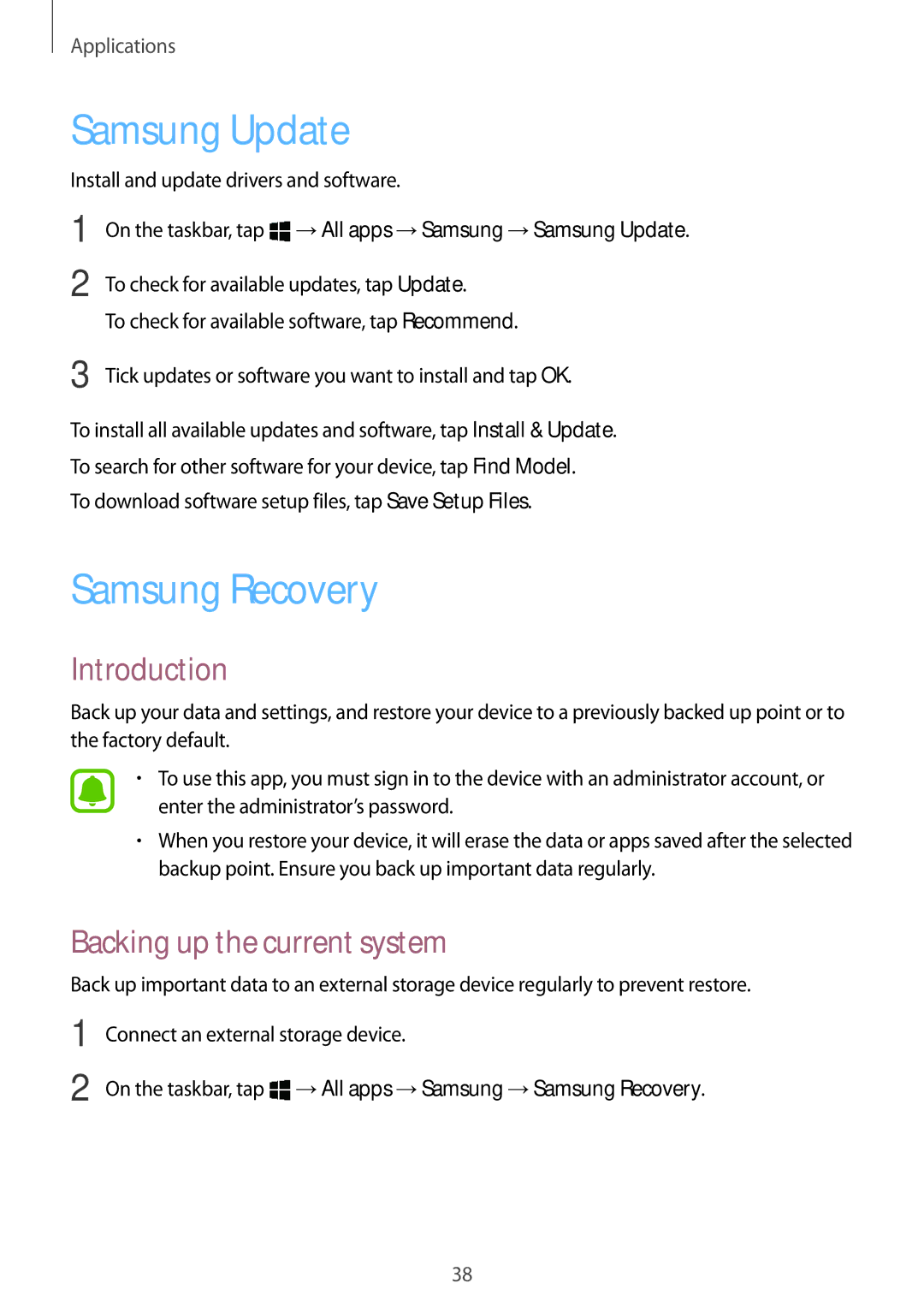SM-W703NZKADBT, SM-W708NZKAITV, SM-W700NZKANEE, SM-W708NZKANEE, SM-W700NZKAITV specifications
The Samsung SM-W703NZKANEE, SM-W708NZKANEE, and SM-W700NZKANEE are part of Samsung's innovative tablet lineup, designed to combine functionality, performance, and portability. These devices showcase Samsung's commitment to delivering high-quality technology in an increasingly versatile form factor suited for both personal and professional use.At the heart of these devices is the powerful processing architecture, featuring an advanced multi-core processor that ensures seamless multitasking and responsive performance. Whether for browsing the web, streaming high-definition video, or running productivity applications, users will experience smooth operation without significant lag. Accompanying this processing power is ample RAM, enabling efficient performance even with multiple applications running concurrently.
Each model in this range boasts a vibrant display that enhances user experience, making it ideal for media consumption, gaming, and productivity tasks. The screens are designed to reproduce vivid colors and deep contrasts, contributing to clear images and crisp text. Some models may also incorporate AMOLED technology, offering richer visuals and energy efficiency, which is crucial for extended use.
Connectivity options are robust across all models, featuring Wi-Fi and optional cellular capabilities. This ensures users can stay connected wherever they go, whether in a coffee shop or on the move. Integration with Samsung’s ecosystem also means easy sharing and synchronization of files across devices, making it simple for users to manage their work and personal content seamlessly.
Battery life is another significant feature of the SM-W703NZKANEE, SM-W708NZKANEE, and SM-W700NZKANEE. With long-lasting batteries, these tablets are built to support extended use, making them suitable companions for travel, meetings, or leisure time without the constant need for recharging.
In terms of software, these devices typically run on Samsung’s One UI, built on Android, which enhances accessibility and usability. Users benefit from a variety of features specifically designed to improve productivity, such as the Samsung DeX support, which allows for a desktop-like experience when connected to an external display.
Finally, the build quality of these tablets reflects Samsung's dedication to durability and aesthetics. The premium materials used not only enhance the look and feel of the devices but also ensure they can withstand the rigors of daily use.
Overall, the Samsung SM-W703NZKANEE, SM-W708NZKANEE, and SM-W700NZKANEE represent a blend of cutting-edge technology and user-centered design, making them strong contenders in the tablet market for those seeking performance, versatility, and reliability.