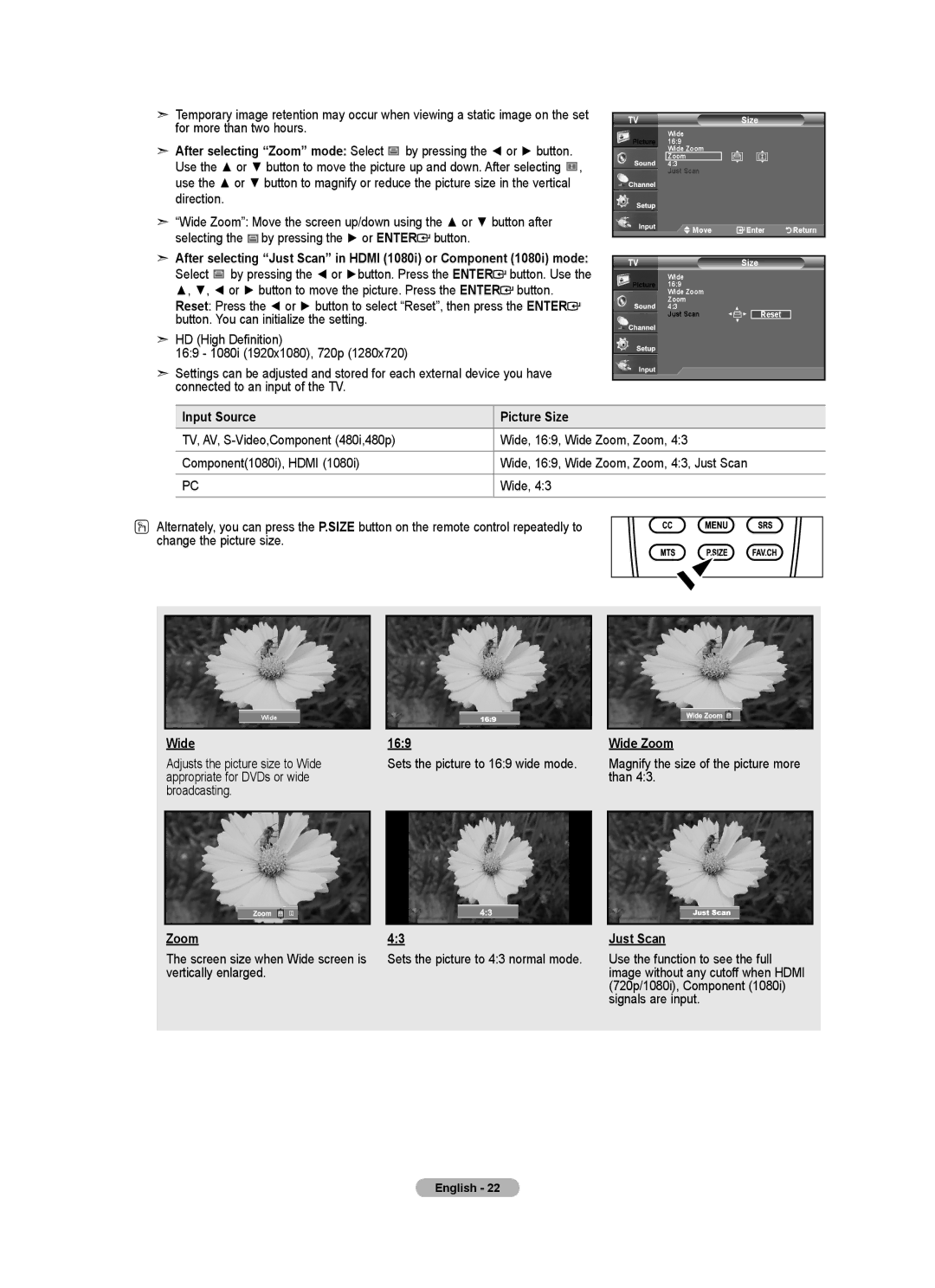➣Temporary image retention may occur when viewing a static image on the set for more than two hours.
➣After selecting “Zoom” mode: Select ![]() by pressing the ◄ or ► button. Use the ▲ or ▼ button to move the picture up and down. After selecting
by pressing the ◄ or ► button. Use the ▲ or ▼ button to move the picture up and down. After selecting ![]() , use the ▲ or ▼ button to magnify or reduce the picture size in the vertical direction.
, use the ▲ or ▼ button to magnify or reduce the picture size in the vertical direction.
➣“Wide Zoom”: Move the screen up/down using the ▲ or ▼ button after selecting the ![]() by pressing the ► or ENTER
by pressing the ► or ENTER![]() button.
button.
➣After selecting “Just Scan” in HDMI (1080i) or Component (1080i) mode: Select ![]() by pressing the ◄ or ►button. Press the ENTER
by pressing the ◄ or ►button. Press the ENTER![]() button. Use the ▲, ▼, ◄ or ► button to move the picture. Press the ENTER
button. Use the ▲, ▼, ◄ or ► button to move the picture. Press the ENTER![]() button.
button.
Reset: Press the ◄ or ► button to select “Reset”, then press the ENTER![]() button. You can initialize the setting.
button. You can initialize the setting.
➣HD (High Definition)
16:9 - 1080i (1920x1080), 720p (1280x720)
➣Settings can be adjusted and stored for each external device you have connected to an input of the TV.
TV |
| Size |
|
| ||
| Wide |
|
|
|
|
|
| 16:9 |
|
|
|
|
|
| Wide Zoom |
|
|
|
|
|
| Zoom |
|
|
|
|
|
4:3 |
|
|
|
|
| |
| Just Scan |
|
|
|
|
|
| Move |
| Enter | Return | ||
|
|
|
|
|
|
|
TV |
| Size |
|
| ||
| Wide |
|
|
|
|
|
| 16:9 |
|
|
|
|
|
| Wide Zoom |
|
|
|
|
|
| Zoom |
|
|
|
|
|
4:3 |
| ▲ |
|
| ||
| Just Scan | ▲ | ▲ |
| Reset |
|
|
|
| ▲ |
|
| |
|
|
|
|
|
|
|
Input Source | Picture Size |
TV, AV, | Wide, 16:9, Wide Zoom, Zoom, 4:3 |
Component(1080i), HDMI (1080i) | Wide, 16:9, Wide Zoom, Zoom, 4:3, Just Scan |
|
|
PC | Wide, 4:3 |
O Alternately, you can press the P.SIZE button on the remote control repeatedly to change the picture size.
Wide
Wide
Adjusts the picture size to Wide appropriate for DVDs or wide broadcasting.
16:9
Sets the picture to 16:9 wide mode.
Wide Zoom
Magnify the size of the picture more than 4:3.
Zoom | 4:3 | Just Scan |
The screen size when Wide screen is | Sets the picture to 4:3 normal mode. | Use the function to see the full |
vertically enlarged. |
| image without any cutoff when HDMI |
|
| (720p/1080i), Component (1080i) |
|
| signals are input. |
English - 22