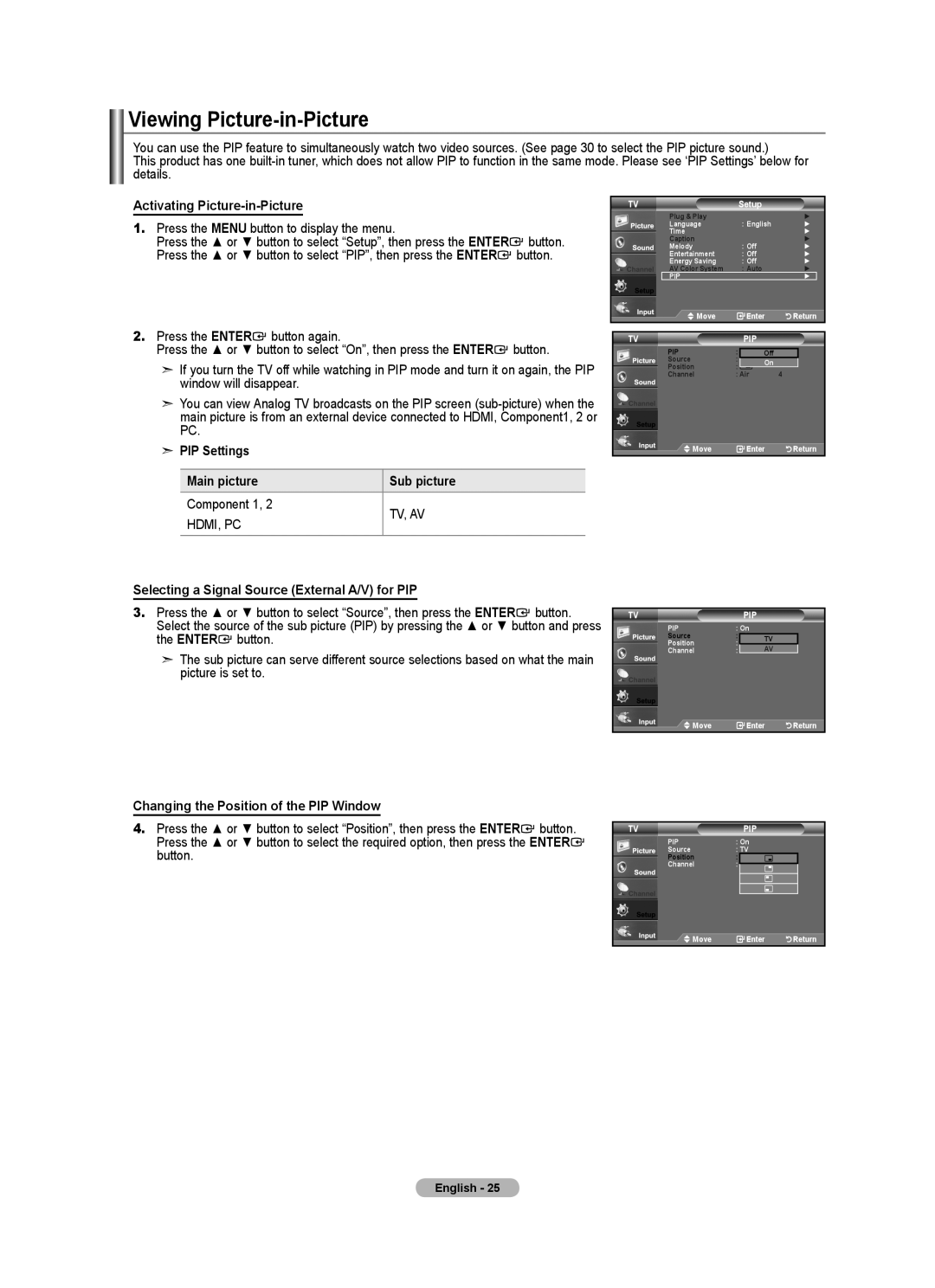Viewing Picture-in-Picture
You can use the PIP feature to simultaneously watch two video sources. (See page 30 to select the PIP picture sound.)
This product has one
Activating Picture-in-Picture
1.Press the MENU button to display the menu.
Press the ▲ or ▼ button to select “Setup”, then press the ENTER![]() button. Press the ▲ or ▼ button to select “PIP”, then press the ENTER
button. Press the ▲ or ▼ button to select “PIP”, then press the ENTER![]() button.
button.
2.Press the ENTER![]() button again.
button again.
Press the ▲ or ▼ button to select “On”, then press the ENTER![]() button.
button.
➣If you turn the TV off while watching in PIP mode and turn it on again, the PIP window will disappear.
➣You can view Analog TV broadcasts on the PIP screen
➣PIP Settings
Main picture | Sub picture | |
Component 1, 2 | TV, AV | |
HDMI, PC | ||
| ||
|
|
TV |
| Setup |
|
|
Plug & Play |
| : English |
| ► |
Language |
|
| ► | |
Time |
|
|
| ► |
Caption |
| : Off |
| ► |
Melody |
|
| ► | |
Entertainment |
| : Off |
| ► |
Energy Saving |
| : Off |
| ► |
AV Color System |
| : Auto |
| ► |
PIP |
|
|
| ► |
Move |
| Enter | Return | |
TV |
| PIP |
|
|
PIP | : |
|
|
|
Off |
|
| ||
Source | : | On |
|
|
Position | : |
|
| |
Channel | : Air | 4 |
| |
![]() Move
Move ![]() Enter
Enter ![]()
![]()
![]()
![]()
![]() Return
Return
Selecting a Signal Source (External A/V) for PIP
3.Press the ▲ or ▼ button to select “Source”, then press the ENTER![]() button. Select the source of the sub picture (PIP) by pressing the ▲ or ▼ button and press the ENTER
button. Select the source of the sub picture (PIP) by pressing the ▲ or ▼ button and press the ENTER![]() button.
button.
➣The sub picture can serve different source selections based on what the main picture is set to.
Changing the Position of the PIP Window
4.Press the ▲ or ▼ button to select “Position”, then press the ENTER![]() button. Press the ▲ or ▼ button to select the required option, then press the ENTER
button. Press the ▲ or ▼ button to select the required option, then press the ENTER![]() button.
button.
TVPIP
PIP | : On |
| |
Source | : |
| TV |
Position | : |
| |
Channel | : |
| AV |
![]() Move
Move ![]() Enter
Enter ![]()
![]()
![]()
![]()
![]() Return
Return
TV |
| PIP |
PIP | : On | |
Source | : TV | |
Position | : |
|
Channel | : |
|
| ||
![]() Move
Move ![]() Enter
Enter ![]()
![]()
![]()
![]()
![]() Return
Return
English - 25