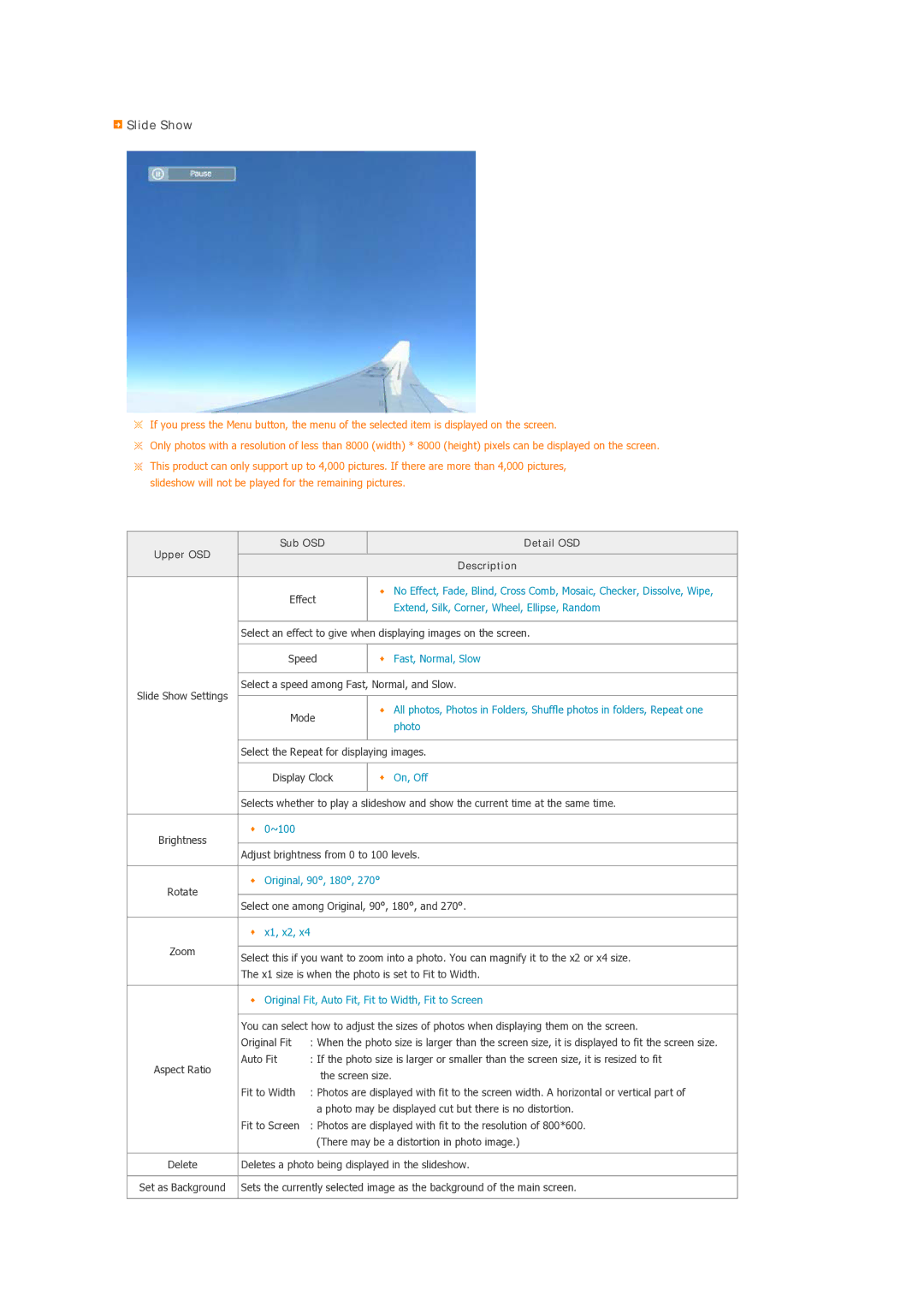Slide Show
Slide Show
![]() If you press the Menu button, the menu of the selected item is displayed on the screen.
If you press the Menu button, the menu of the selected item is displayed on the screen.
![]() Only photos with a resolution of less than 8000 (width) * 8000 (height) pixels can be displayed on the screen.
Only photos with a resolution of less than 8000 (width) * 8000 (height) pixels can be displayed on the screen.
![]() This product can only support up to 4,000 pictures. If there are more than 4,000 pictures, slideshow will not be played for the remaining pictures.
This product can only support up to 4,000 pictures. If there are more than 4,000 pictures, slideshow will not be played for the remaining pictures.
Upper OSD
Sub OSD | Detail OSD |
|
|
Effect
Description
No Effect, Fade, Blind, Cross Comb, Mosaic, Checker, Dissolve, Wipe, Extend, Silk, Corner, Wheel, Ellipse, Random
Slide Show Settings
Select an effect to give when displaying images on the screen.
Speed | Fast, Normal, Slow |
|
|
Select a speed among Fast, Normal, and Slow.
Mode
All photos, Photos in Folders, Shuffle photos in folders, Repeat one photo
Brightness
Rotate
Zoom
Aspect Ratio
Delete
Set as Background
Select the Repeat for displaying images.
Display Clock | On, Off |
|
|
Selects whether to play a slideshow and show the current time at the same time.
![]() 0~100
0~100
Adjust brightness from 0 to 100 levels.
![]() Original, 90°, 180°, 270°
Original, 90°, 180°, 270°
Select one among Original, 90°, 180°, and 270°.
![]() x1, x2, x4
x1, x2, x4
Select this if you want to zoom into a photo. You can magnify it to the x2 or x4 size. The x1 size is when the photo is set to Fit to Width.
![]() Original Fit, Auto Fit, Fit to Width, Fit to Screen
Original Fit, Auto Fit, Fit to Width, Fit to Screen
You can select how to adjust the sizes of photos when displaying them on the screen.
Original Fit | : When the photo size is larger than the screen size, it is displayed to fit the screen size. |
Auto Fit | : If the photo size is larger or smaller than the screen size, it is resized to fit |
| the screen size. |
Fit to Width | : Photos are displayed with fit to the screen width. A horizontal or vertical part of |
| a photo may be displayed cut but there is no distortion. |
Fit to Screen | : Photos are displayed with fit to the resolution of 800*600. |
| (There may be a distortion in photo image.) |
Deletes a photo being displayed in the slideshow.
Sets the currently selected image as the background of the main screen.