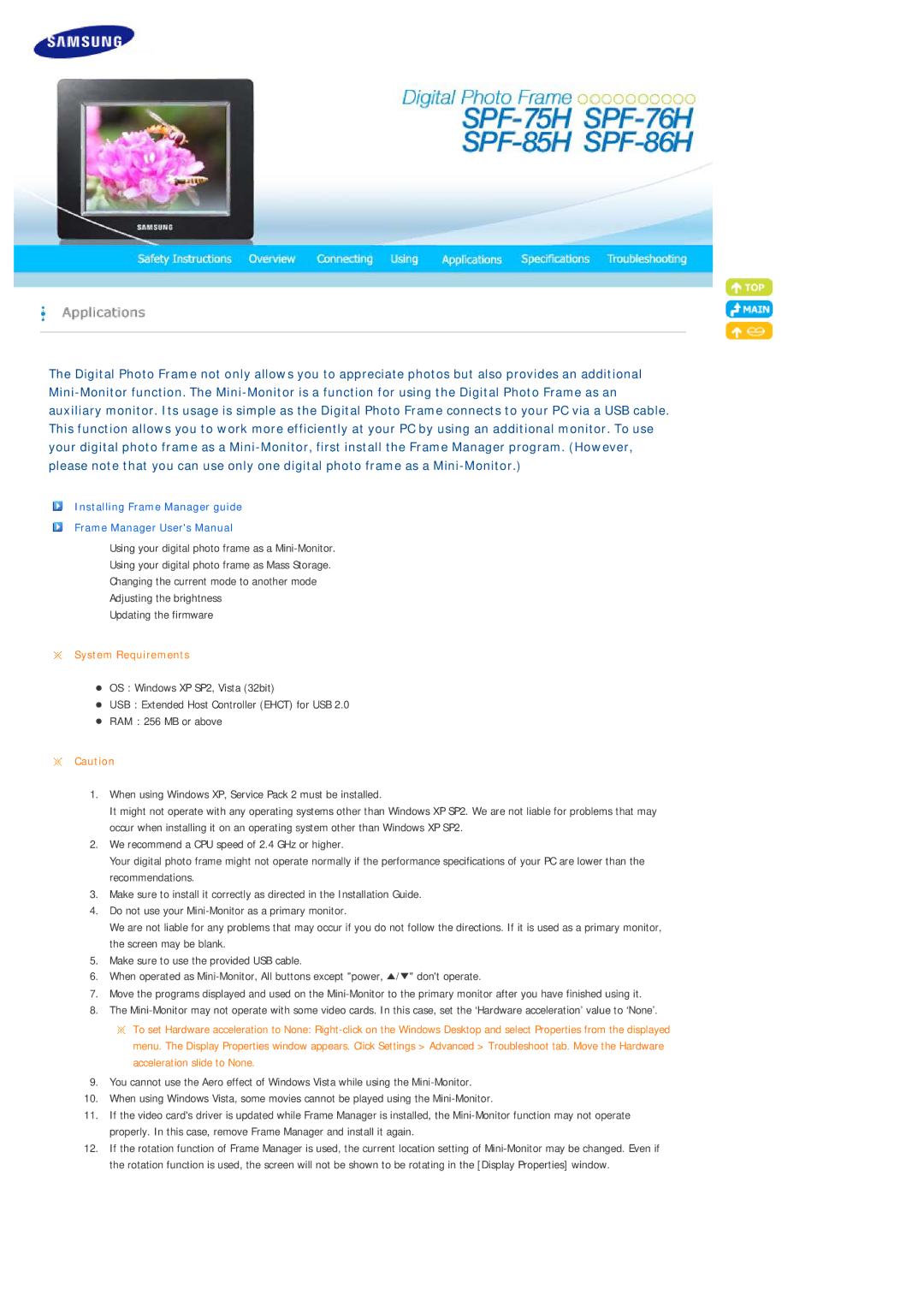The Digital Photo Frame not only allows you to appreciate photos but also provides an additional
Installing Frame Manager guide
Frame Manager User's Manual
Using your digital photo frame as a
Using your digital photo frame as Mass Storage.
Changing the current mode to another mode
Adjusting the brightness
Updating the firmware
System Requirements
zOS : Windows XP SP2, Vista (32bit)
zUSB : Extended Host Controller (EHCT) for USB 2.0
zRAM : 256 MB or above
Caution
1.When using Windows XP, Service Pack 2 must be installed.
It might not operate with any operating systems other than Windows XP SP2. We are not liable for problems that may occur when installing it on an operating system other than Windows XP SP2.
2.We recommend a CPU speed of 2.4 GHz or higher.
Your digital photo frame might not operate normally if the performance specifications of your PC are lower than the recommendations.
3.Make sure to install it correctly as directed in the Installation Guide.
4.Do not use your
We are not liable for any problems that may occur if you do not follow the directions. If it is used as a primary monitor, the screen may be blank.
5.Make sure to use the provided USB cable.
6.When operated as
7.Move the programs displayed and used on the
8.The
![]() To set Hardware acceleration to None:
To set Hardware acceleration to None:
9.You cannot use the Aero effect of Windows Vista while using the
10.When using Windows Vista, some movies cannot be played using the
11.If the video card's driver is updated while Frame Manager is installed, the
12.If the rotation function of Frame Manager is used, the current location setting of