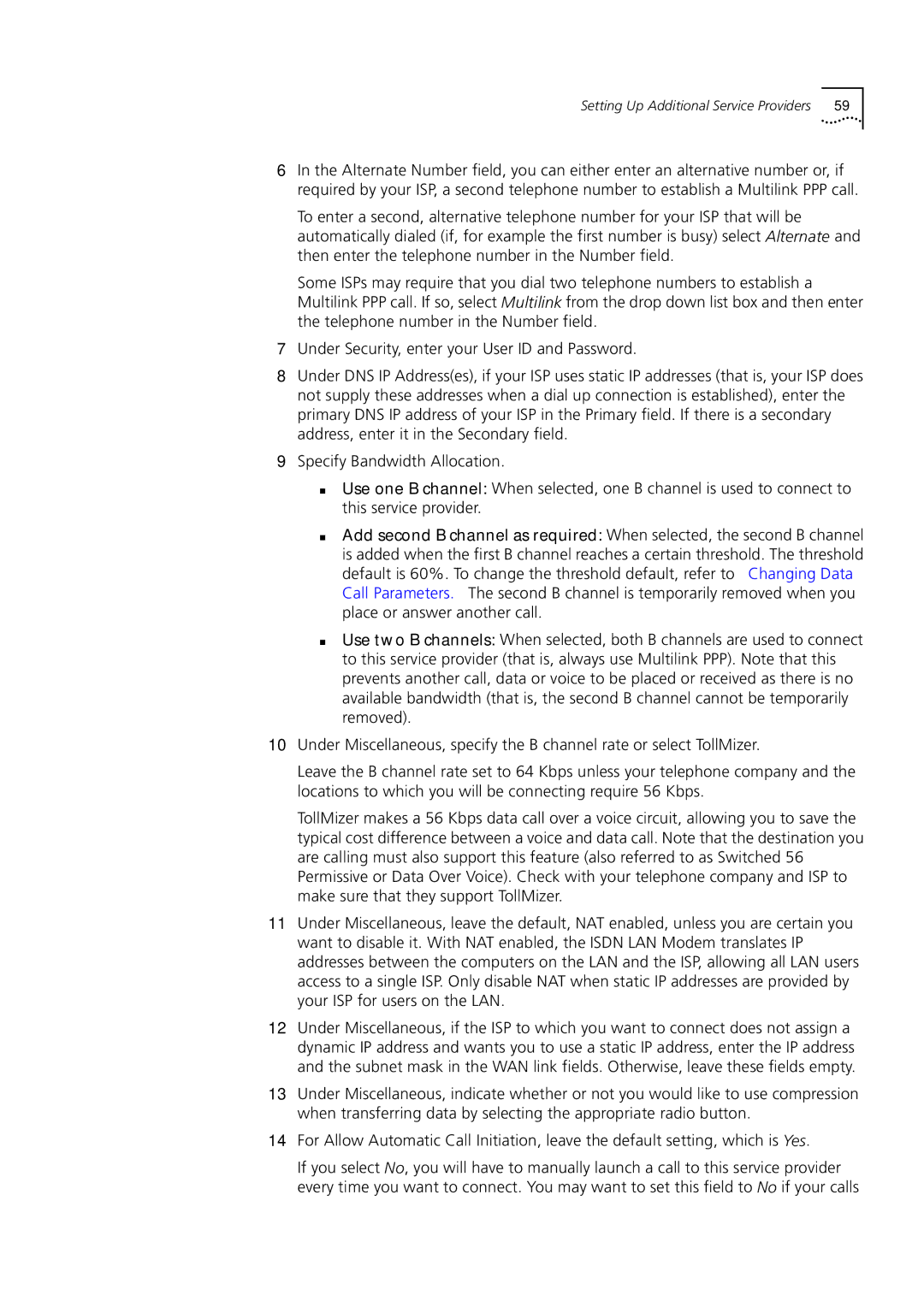Setting Up Additional Service Providers | 59 |
6In the Alternate Number field, you can either enter an alternative number or, if required by your ISP, a second telephone number to establish a Multilink PPP call.
To enter a second, alternative telephone number for your ISP that will be automatically dialed (if, for example the first number is busy) select Alternate and then enter the telephone number in the Number field.
Some ISPs may require that you dial two telephone numbers to establish a Multilink PPP call. If so, select Multilink from the drop down list box and then enter the telephone number in the Number field.
7Under Security, enter your User ID and Password.
8Under DNS IP Address(es), if your ISP uses static IP addresses (that is, your ISP does not supply these addresses when a dial up connection is established), enter the primary DNS IP address of your ISP in the Primary field. If there is a secondary address, enter it in the Secondary field.
9Specify Bandwidth Allocation.
■Use one B channel: When selected, one B channel is used to connect to this service provider.
■Add second B channel as required: When selected, the second B channel is added when the first B channel reaches a certain threshold. The threshold default is 60%. To change the threshold default, refer to “Changing Data Call Parameters.” The second B channel is temporarily removed when you place or answer another call.
■Use two B channels: When selected, both B channels are used to connect to this service provider (that is, always use Multilink PPP). Note that this prevents another call, data or voice to be placed or received as there is no available bandwidth (that is, the second B channel cannot be temporarily removed).
10Under Miscellaneous, specify the B channel rate or select TollMizer.
Leave the B channel rate set to 64 Kbps unless your telephone company and the locations to which you will be connecting require 56 Kbps.
TollMizer makes a 56 Kbps data call over a voice circuit, allowing you to save the typical cost difference between a voice and data call. Note that the destination you are calling must also support this feature (also referred to as Switched 56 Permissive or Data Over Voice). Check with your telephone company and ISP to make sure that they support TollMizer.
11Under Miscellaneous, leave the default, NAT enabled, unless you are certain you want to disable it. With NAT enabled, the ISDN LAN Modem translates IP addresses between the computers on the LAN and the ISP, allowing all LAN users access to a single ISP. Only disable NAT when static IP addresses are provided by your ISP for users on the LAN.
12Under Miscellaneous, if the ISP to which you want to connect does not assign a dynamic IP address and wants you to use a static IP address, enter the IP address and the subnet mask in the WAN link fields. Otherwise, leave these fields empty.
13Under Miscellaneous, indicate whether or not you would like to use compression when transferring data by selecting the appropriate radio button.
14For Allow Automatic Call Initiation, leave the default setting, which is Yes.
If you select No, you will have to manually launch a call to this service provider every time you want to connect. You may want to set this field to No if your calls