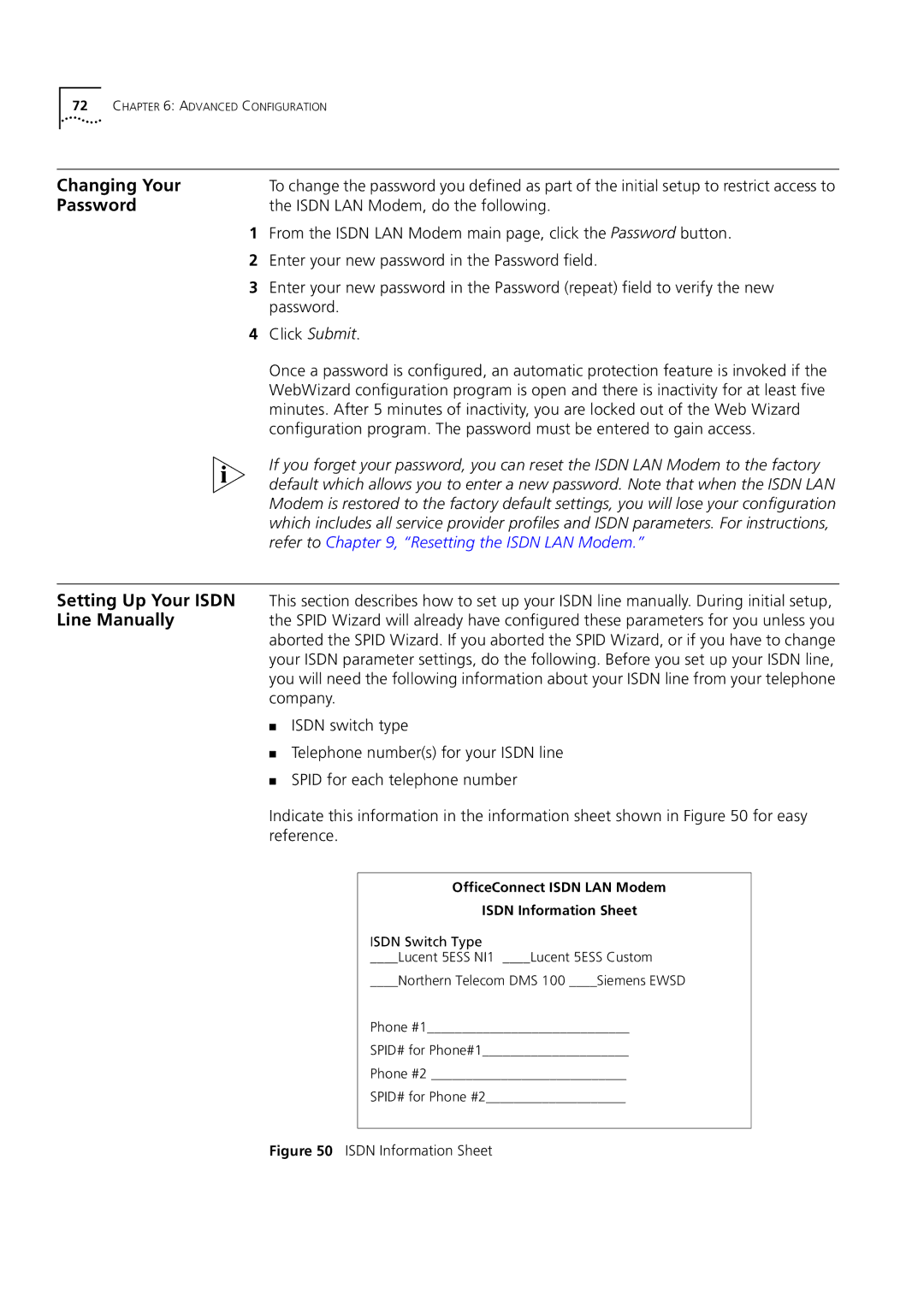72CHAPTER 6: ADVANCED CONFIGURATION
Changing Your | To change the password you defined as part of the initial setup to restrict access to |
Password | the ISDN LAN Modem, do the following. |
1From the ISDN LAN Modem main page, click the Password button.
2Enter your new password in the Password field.
3Enter your new password in the Password (repeat) field to verify the new password.
4Click Submit.
Once a password is configured, an automatic protection feature is invoked if the WebWizard configuration program is open and there is inactivity for at least five minutes. After 5 minutes of inactivity, you are locked out of the Web Wizard configuration program. The password must be entered to gain access.
If you forget your password, you can reset the ISDN LAN Modem to the factory default which allows you to enter a new password. Note that when the ISDN LAN Modem is restored to the factory default settings, you will lose your configuration which includes all service provider profiles and ISDN parameters. For instructions, refer to Chapter 9, “Resetting the ISDN LAN Modem.”
Setting Up Your ISDN This section describes how to set up your ISDN line manually. During initial setup,
Line Manuallythe SPID Wizard will already have configured these parameters for you unless you aborted the SPID Wizard. If you aborted the SPID Wizard, or if you have to change your ISDN parameter settings, do the following. Before you set up your ISDN line, you will need the following information about your ISDN line from your telephone company.
■ISDN switch type
■Telephone number(s) for your ISDN line
■SPID for each telephone number
Indicate this information in the information sheet shown in Figure 50 for easy reference.
OfficeConnect ISDN LAN Modem
ISDN Information Sheet
ISDN Switch Type
____Lucent 5ESS NI1 ____Lucent 5ESS Custom
____Northern Telecom DMS 100 ____Siemens EWSD
Phone #1_____________________________
SPID# for Phone#1_____________________
Phone #2 ____________________________
SPID# for Phone #2____________________