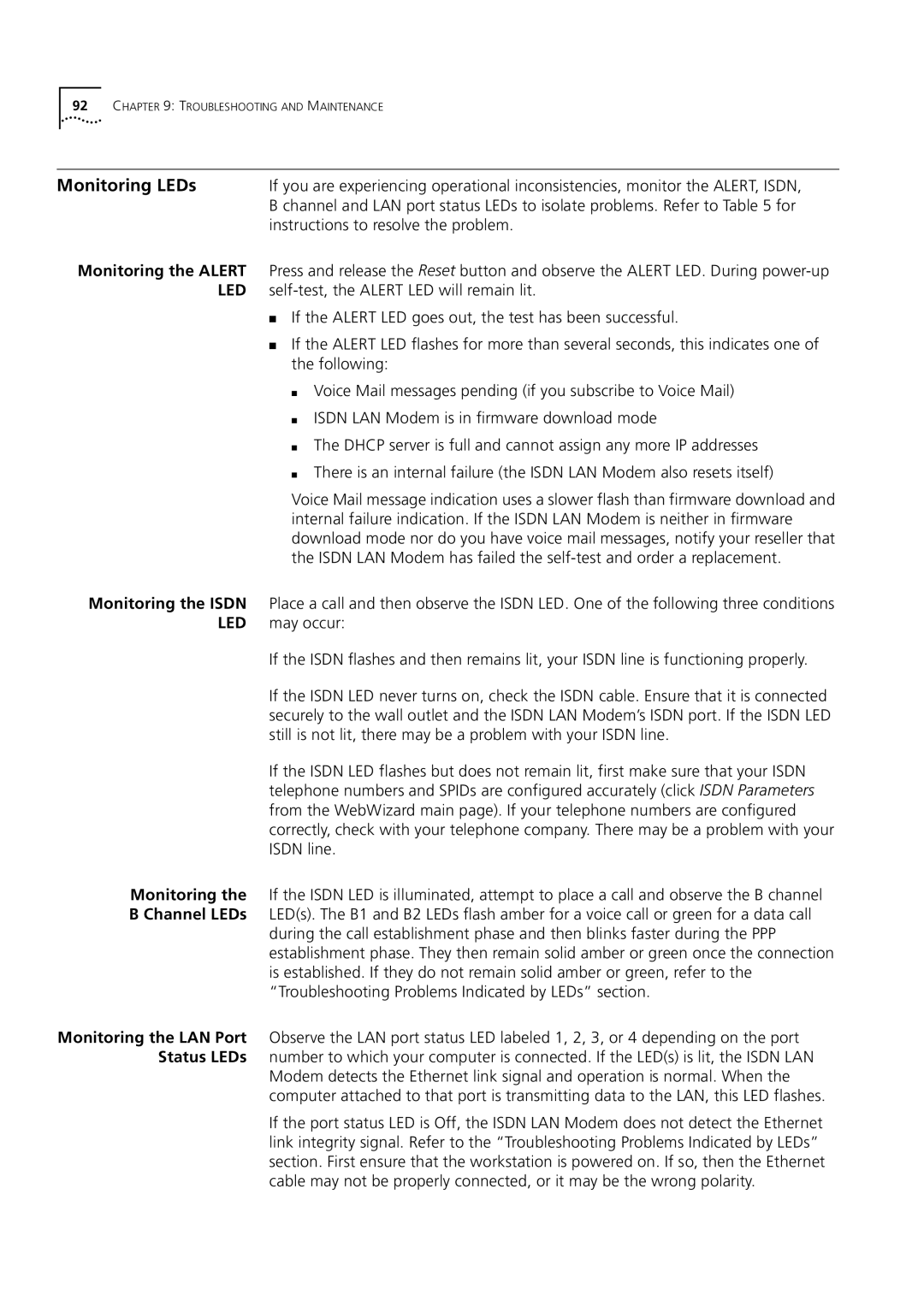92CHAPTER 9: TROUBLESHOOTING AND MAINTENANCE
Monitoring LEDs | If you are experiencing operational inconsistencies, monitor the ALERT, ISDN, |
| B channel and LAN port status LEDs to isolate problems. Refer to Table 5 for |
| instructions to resolve the problem. |
Monitoring the ALERT Press and release the Reset button and observe the ALERT LED. During
■If the ALERT LED goes out, the test has been successful.
■If the ALERT LED flashes for more than several seconds, this indicates one of the following:
■Voice Mail messages pending (if you subscribe to Voice Mail)
■ISDN LAN Modem is in firmware download mode
■The DHCP server is full and cannot assign any more IP addresses
■There is an internal failure (the ISDN LAN Modem also resets itself)
Voice Mail message indication uses a slower flash than firmware download and internal failure indication. If the ISDN LAN Modem is neither in firmware download mode nor do you have voice mail messages, notify your reseller that the ISDN LAN Modem has failed the
Monitoring the ISDN Place a call and then observe the ISDN LED. One of the following three conditions LED may occur:
If the ISDN flashes and then remains lit, your ISDN line is functioning properly.
If the ISDN LED never turns on, check the ISDN cable. Ensure that it is connected securely to the wall outlet and the ISDN LAN Modem’s ISDN port. If the ISDN LED still is not lit, there may be a problem with your ISDN line.
If the ISDN LED flashes but does not remain lit, first make sure that your ISDN telephone numbers and SPIDs are configured accurately (click ISDN Parameters from the WebWizard main page). If your telephone numbers are configured correctly, check with your telephone company. There may be a problem with your ISDN line.
Monitoring the If the ISDN LED is illuminated, attempt to place a call and observe the B channel B Channel LEDs LED(s). The B1 and B2 LEDs flash amber for a voice call or green for a data call
during the call establishment phase and then blinks faster during the PPP establishment phase. They then remain solid amber or green once the connection is established. If they do not remain solid amber or green, refer to the “Troubleshooting Problems Indicated by LEDs” section.
Monitoring the LAN Port Observe the LAN port status LED labeled 1, 2, 3, or 4 depending on the port Status LEDs number to which your computer is connected. If the LED(s) is lit, the ISDN LAN
Modem detects the Ethernet link signal and operation is normal. When the computer attached to that port is transmitting data to the LAN, this LED flashes.
If the port status LED is Off, the ISDN LAN Modem does not detect the Ethernet link integrity signal. Refer to the “Troubleshooting Problems Indicated by LEDs” section. First ensure that the workstation is powered on. If so, then the Ethernet cable may not be properly connected, or it may be the wrong polarity.