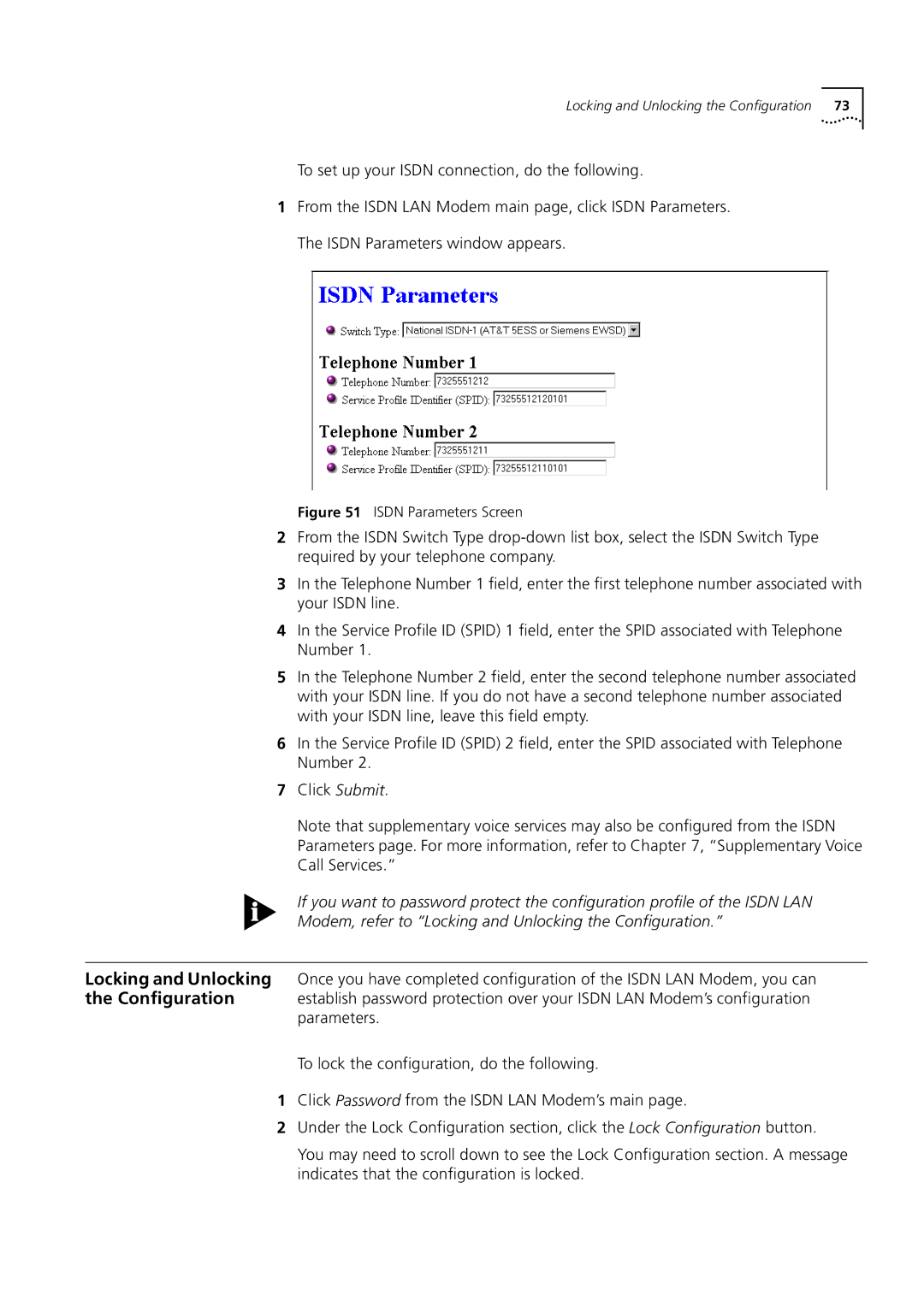Locking and Unlocking the Configuration | 73 |
To set up your ISDN connection, do the following.
1From the ISDN LAN Modem main page, click ISDN Parameters. The ISDN Parameters window appears.
Figure 51 ISDN Parameters Screen
2From the ISDN Switch Type
3In the Telephone Number 1 field, enter the first telephone number associated with your ISDN line.
4In the Service Profile ID (SPID) 1 field, enter the SPID associated with Telephone Number 1.
5In the Telephone Number 2 field, enter the second telephone number associated with your ISDN line. If you do not have a second telephone number associated with your ISDN line, leave this field empty.
6In the Service Profile ID (SPID) 2 field, enter the SPID associated with Telephone Number 2.
7Click Submit.
Note that supplementary voice services may also be configured from the ISDN Parameters page. For more information, refer to Chapter 7, “Supplementary Voice Call Services.”
If you want to password protect the configuration profile of the ISDN LAN Modem, refer to “Locking and Unlocking the Configuration.”
Locking and Unlocking Once you have completed configuration of the ISDN LAN Modem, you can
the Configuration establish password protection over your ISDN LAN Modem’s configuration parameters.
To lock the configuration, do the following.
1Click Password from the ISDN LAN Modem’s main page.
2Under the Lock Configuration section, click the Lock Configuration button.
You may need to scroll down to see the Lock Configuration section. A message indicates that the configuration is locked.