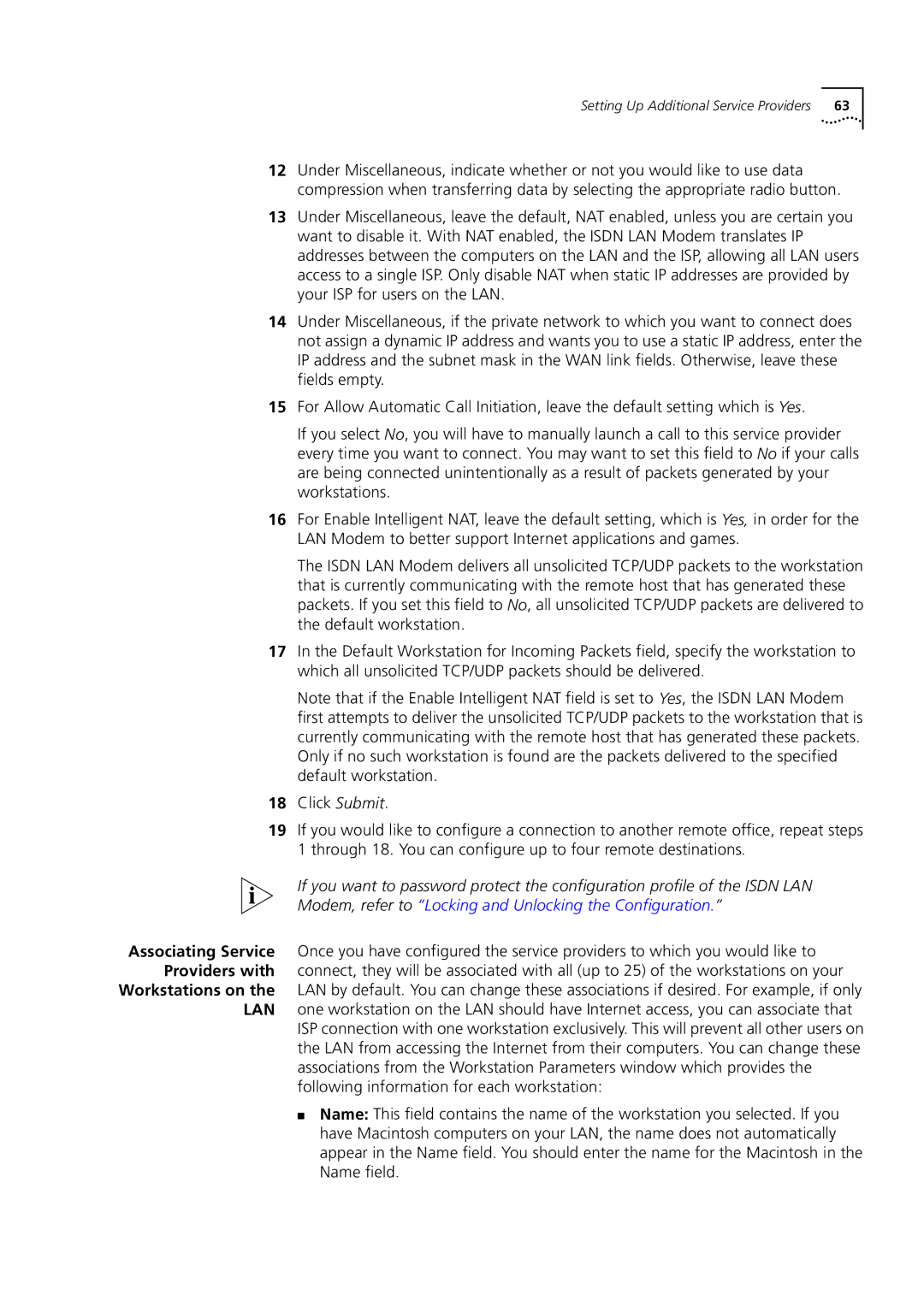Setting Up Additional Service Providers | 63 |
12Under Miscellaneous, indicate whether or not you would like to use data compression when transferring data by selecting the appropriate radio button.
13Under Miscellaneous, leave the default, NAT enabled, unless you are certain you want to disable it. With NAT enabled, the ISDN LAN Modem translates IP addresses between the computers on the LAN and the ISP, allowing all LAN users access to a single ISP. Only disable NAT when static IP addresses are provided by your ISP for users on the LAN.
14Under Miscellaneous, if the private network to which you want to connect does not assign a dynamic IP address and wants you to use a static IP address, enter the IP address and the subnet mask in the WAN link fields. Otherwise, leave these fields empty.
15For Allow Automatic Call Initiation, leave the default setting which is Yes.
If you select No, you will have to manually launch a call to this service provider every time you want to connect. You may want to set this field to No if your calls are being connected unintentionally as a result of packets generated by your workstations.
16For Enable Intelligent NAT, leave the default setting, which is Yes, in order for the LAN Modem to better support Internet applications and games.
The ISDN LAN Modem delivers all unsolicited TCP/UDP packets to the workstation that is currently communicating with the remote host that has generated these packets. If you set this field to No, all unsolicited TCP/UDP packets are delivered to the default workstation.
17In the Default Workstation for Incoming Packets field, specify the workstation to which all unsolicited TCP/UDP packets should be delivered.
Note that if the Enable Intelligent NAT field is set to Yes, the ISDN LAN Modem first attempts to deliver the unsolicited TCP/UDP packets to the workstation that is currently communicating with the remote host that has generated these packets. Only if no such workstation is found are the packets delivered to the specified default workstation.
18Click Submit.
19If you would like to configure a connection to another remote office, repeat steps 1 through 18. You can configure up to four remote destinations.
If you want to password protect the configuration profile of the ISDN LAN Modem, refer to “Locking and Unlocking the Configuration.”
Associating Service Once you have configured the service providers to which you would like to Providers with connect, they will be associated with all (up to 25) of the workstations on your
Workstations on the LAN by default. You can change these associations if desired. For example, if only LAN one workstation on the LAN should have Internet access, you can associate that
ISP connection with one workstation exclusively. This will prevent all other users on the LAN from accessing the Internet from their computers. You can change these associations from the Workstation Parameters window which provides the following information for each workstation:
■Name: This field contains the name of the workstation you selected. If you have Macintosh computers on your LAN, the name does not automatically appear in the Name field. You should enter the name for the Macintosh in the Name field.