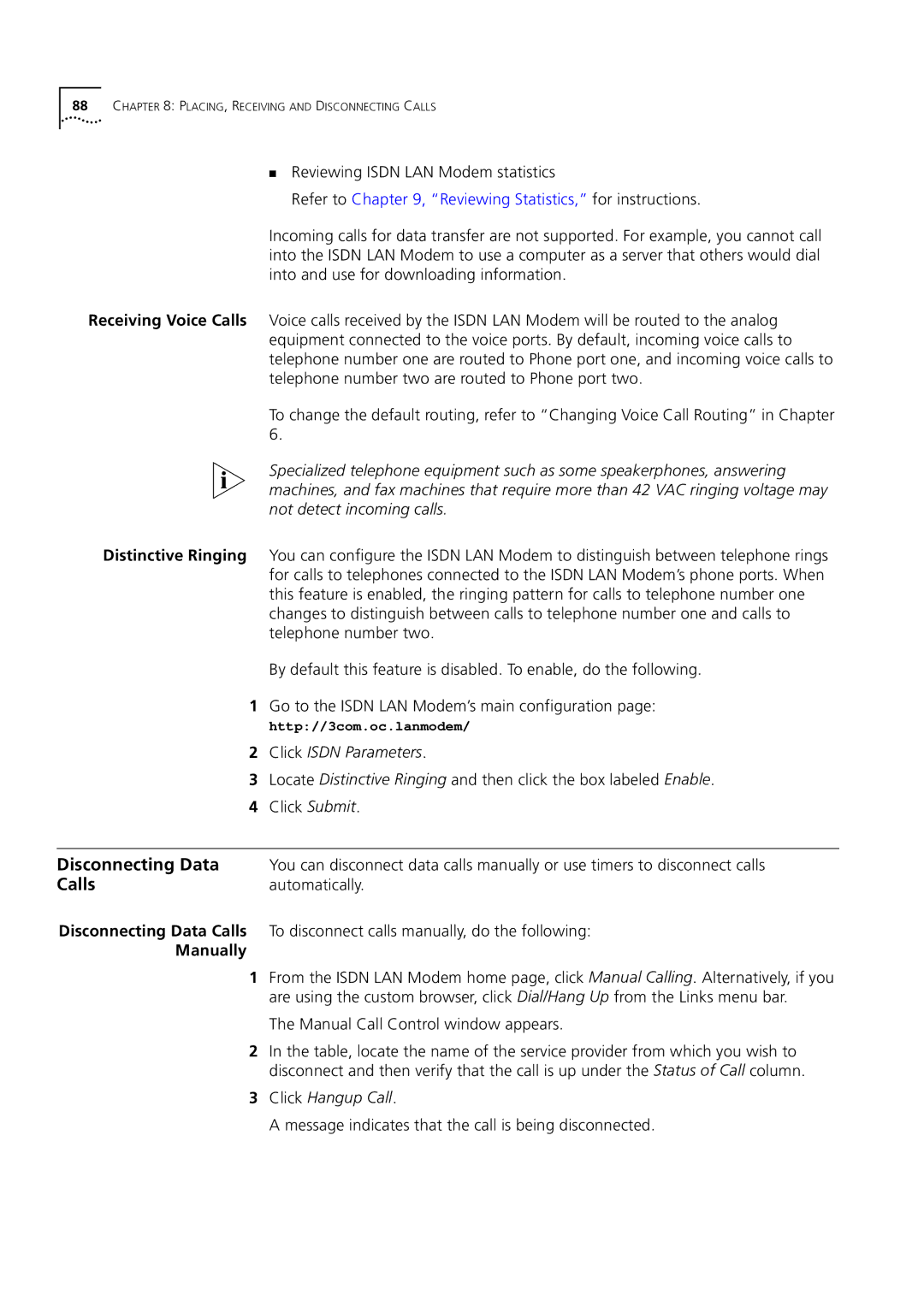88CHAPTER 8: PLACING, RECEIVING AND DISCONNECTING CALLS
■Reviewing ISDN LAN Modem statistics
Refer to Chapter 9, “Reviewing Statistics,” for instructions.
Incoming calls for data transfer are not supported. For example, you cannot call into the ISDN LAN Modem to use a computer as a server that others would dial into and use for downloading information.
Receiving Voice Calls Voice calls received by the ISDN LAN Modem will be routed to the analog equipment connected to the voice ports. By default, incoming voice calls to telephone number one are routed to Phone port one, and incoming voice calls to telephone number two are routed to Phone port two.
To change the default routing, refer to “Changing Voice Call Routing” in Chapter 6.
Specialized telephone equipment such as some speakerphones, answering machines, and fax machines that require more than 42 VAC ringing voltage may not detect incoming calls.
Distinctive Ringing You can configure the ISDN LAN Modem to distinguish between telephone rings for calls to telephones connected to the ISDN LAN Modem’s phone ports. When this feature is enabled, the ringing pattern for calls to telephone number one changes to distinguish between calls to telephone number one and calls to telephone number two.
By default this feature is disabled. To enable, do the following.
1Go to the ISDN LAN Modem’s main configuration page:
http://3com.oc.lanmodem/
2Click ISDN Parameters.
3Locate Distinctive Ringing and then click the box labeled Enable.
4Click Submit.
Disconnecting Data | You can disconnect data calls manually or use timers to disconnect calls |
Calls | automatically. |
Disconnecting Data Calls To disconnect calls manually, do the following:
Manually
1From the ISDN LAN Modem home page, click Manual Calling. Alternatively, if you are using the custom browser, click Dial/Hang Up from the Links menu bar.
The Manual Call Control window appears.
2In the table, locate the name of the service provider from which you wish to disconnect and then verify that the call is up under the Status of Call column.