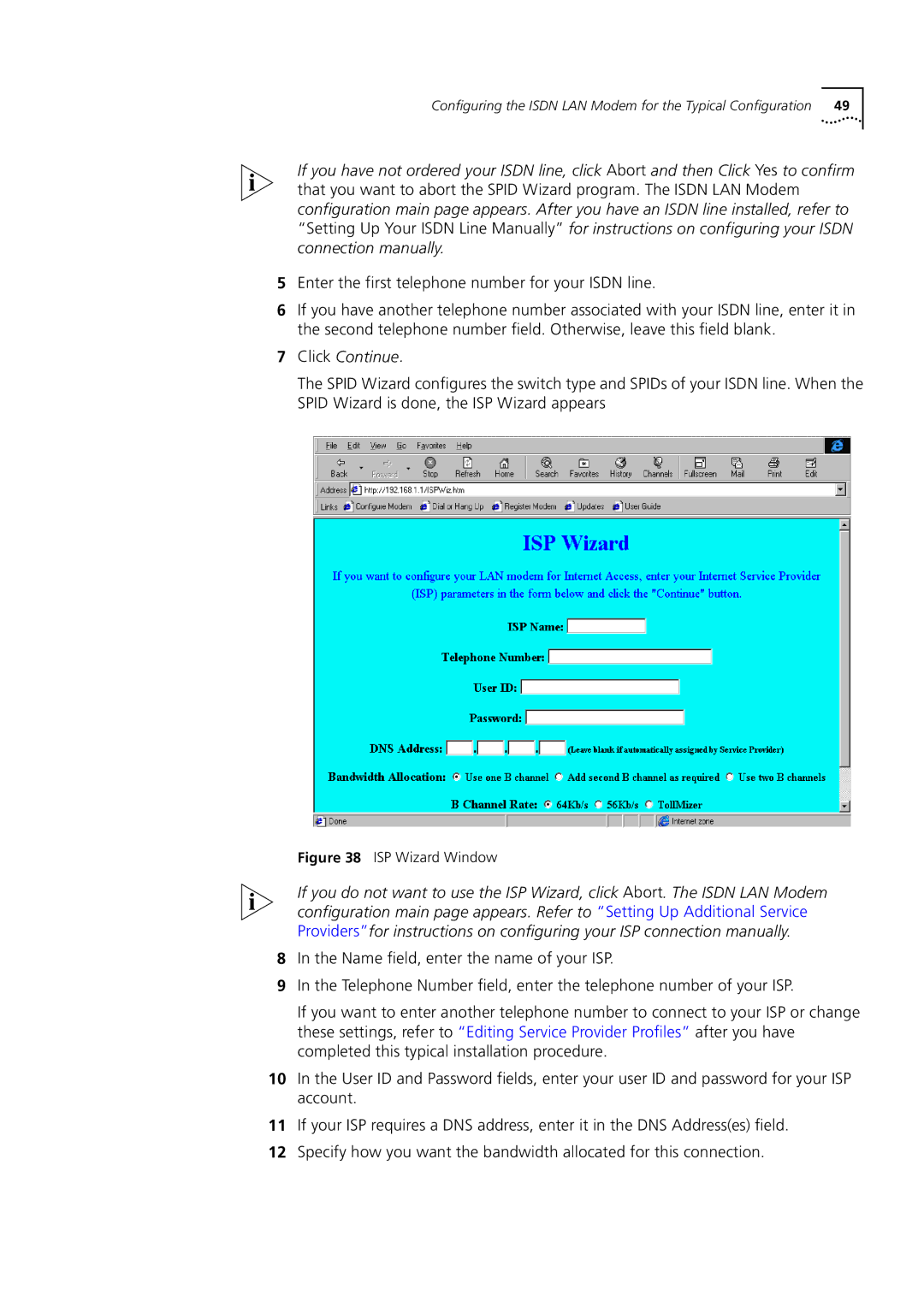Configuring the ISDN LAN Modem for the Typical Configuration 49
If you have not ordered your ISDN line, click Abort and then Click Yes to confirm that you want to abort the SPID Wizard program. The ISDN LAN Modem configuration main page appears. After you have an ISDN line installed, refer to “Setting Up Your ISDN Line Manually” for instructions on configuring your ISDN connection manually.
5Enter the first telephone number for your ISDN line.
6If you have another telephone number associated with your ISDN line, enter it in the second telephone number field. Otherwise, leave this field blank.
7Click Continue.
The SPID Wizard configures the switch type and SPIDs of your ISDN line. When the SPID Wizard is done, the ISP Wizard appears
Figure 38 ISP Wizard Window
If you do not want to use the ISP Wizard, click Abort. The ISDN LAN Modem configuration main page appears. Refer to “Setting Up Additional Service Providers”for instructions on configuring your ISP connection manually.
8In the Name field, enter the name of your ISP.
9In the Telephone Number field, enter the telephone number of your ISP.
If you want to enter another telephone number to connect to your ISP or change these settings, refer to “Editing Service Provider Profiles” after you have completed this typical installation procedure.
10In the User ID and Password fields, enter your user ID and password for your ISP account.
11If your ISP requires a DNS address, enter it in the DNS Address(es) field.
12Specify how you want the bandwidth allocated for this connection.