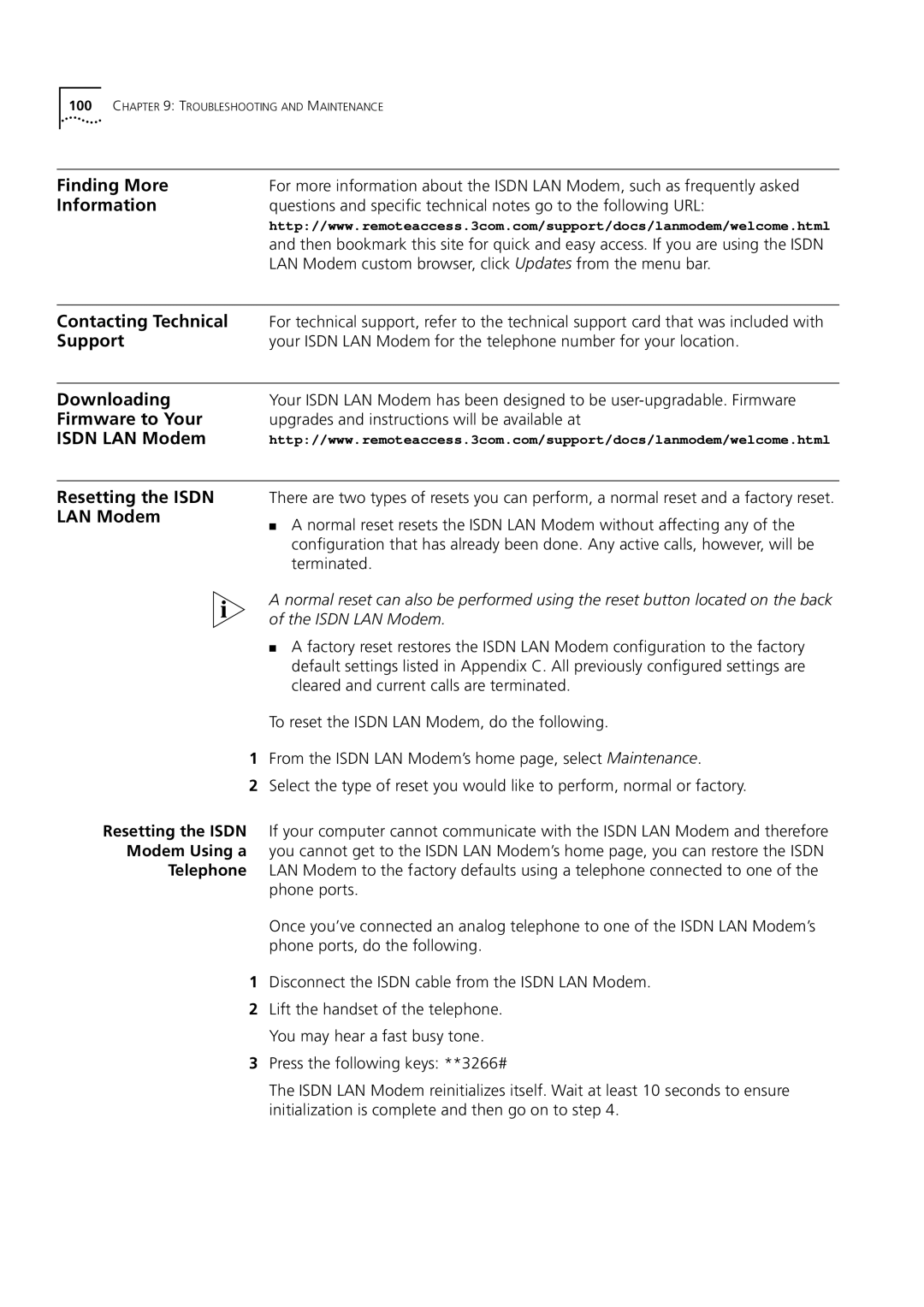OfficeConnect Isdn LAN Modem
3Com Corporation
Bayfront Plaza
Santa Clara, California
95052-8145
Table of Contents
Hardware Description and Installation
Advanced Configuration
Supplementary Voice Call Services
Troubleshooting and Maintenance
Glossary Index 3COM Corporation Limited Warranty
How to Use
Shows where to find specific information in this guide
About this Guide
This Guide
Conventions
List conventions that are used throughout this guide
Icon Description
Convention Description
Access to the Internet
Introduction
Introduction
Applications
Network locally
Access to a Remote Office
A Remote Office
Features
Ease of Installation and Use
High Performance
Connectivity
Remote management using the same Web browser interface
Voice Features
Bandwidth Management
Remote Management
Diagnostics
Warranty
Isdn Standards and Interface
Security
Introduction
Connection Types
Functionality Description
An example of a single connection is shown in Figure
Application Sharing over the LAN
LAN
Location connection to a remote office LAN
Kbps B2
Destination
Translation
Call Routing While No Other Calls Are Connected
What is Multilink PPP?
What is BACP/BAP?
Understanding Multilink PPP
Call Routing While One Call Is Already Connected
Multilink PPP Configuration Options
Understanding
Dynamic Bandwidth
Allocation
Pptp
Understanding VPNs
Network
For Windows Dial-Up Networking Users
Hardware Description Installation
Package Contents
Before You Install
Isdn LAN Modem
Front panel provides the following LEDs
Front Panel LED Description
Color Description
Description
Installing the Isdn LAN Modem
Before You Begin
Installing the Isdn Cable To install the Isdn cable
10BASE-T Ethernet Port
Common scenario, is as follows
10BASE-T Hub-to-Hub Connection
Telephone standard, their operation is not guaranteed
Analog Equipment Connection
Wall Mounting the Isdn LAN Modem
Installing the Power To install the power cable
Cable
Using Rubber Feet and Stacking Clips
Using Stacking Clips
Setting UP TCP/IP for Windows Macintosh
TCP/IP Setup Using
You may be prompted for your installation disks or CD-ROM
Windows 98
Select Network Component Type Dialog Box
TCP/IP Setup Using Windows 98 and Windows 95
You will need your Windows NT 4.0 installation CD-ROM
Have not already set up TCP/IP, do the following
Windows NT
TCP/IP Setup Using Windows NT 4.0
Network Protocols Group Box
TCP/IP Setup Using Mac OS 7.6 or later
From the Network group box, click Network Setup
Select Unlisted or Update Protocol and then click OK
TCP/IP Setup Using Windows 3.11
Setting UP TCP/IP for Windows and Macintosh
Configuring the Isdn LAN Modem
Typical Configuration
Before You Begin
Displayed on your computer
Addresses
For Windows 98 and 95 Users
For Windows NT 4.0 Users
Uncheck Enable Automatic Dhcp Configuration
You are asked to restart your computer Click OK
For Macintosh Users
For Windows 3.11 Users
Configuring the Isdn LAN Modem for the Typical Configuration
Click Continue
Set Password Window
ISP Wizard Window
Click Continue
Click Continue
Main
Isdn LAN Modem WebWizard Main
Isdn LAN Modem Main
Configuring the Isdn LAN Modem
Advanced Configuration
Main configuration page, do the following
When to Select ISP
Direct Connection to an ISP
Setting Up a Connection to the Internet
When to Select Private Network
To an ISP
ISP Service Provider Selection Window
Setting Up Additional Service Providers
Setting Up a Connection to a Remote LAN
Private Network Service Provider Selection Window
Advanced Configuration
Setting Up Additional Service Providers
Editing Service
Provider Profiles
Accessing Service Providers
Configuring Your LAN
Restricting
Workstations from
Enable Dhcp Server
Enable NetBIOS Filtering
IP Address and Subnet Mask
Local Domain Name
Changing Data Call Parameters
Disconnecting a Manual Data Call
Disconnecting an Automatic Data Call
Minimum Call Duration
Connect Delay
Disconnect Delay
Connect/Disconnect Threshold for the Second B Channel
Call Parameters
Default Voice Call Routing Configuration
Selective Password
Reserving Dhcp
Addresses
Protection
Password
Changing Your
Isdn LAN Modem, do the following
OfficeConnect Isdn LAN Modem Isdn Information Sheet
Isdn Parameters Screen
Configuring the Isdn LAN Modem from a Remote Location
Configuring the Isdn
LAN Modem Remotely Following
Via an Isdn Modem
Click TCP/IP Settings
Advanced Configuration
Supplementary Voice Services
Supplementary Voice Call Services
Descriptions of each supplementary voice service follow
On port 1 and disabled on port
Call Waiting
Waiting
Click Isdn Parameters
How Do Do This
Caller ID Date and Time
Caller ID
Go to the Isdn LAN Modem’s main page http//3com.oc.lanmodem
Be enabled on your second telephone number as well
To enable or disable Flexible Calling, do the following
Flexible Calling
Isdn LAN Modem
Call Conference
Three-Way Calling
Received or have placed the first call
Order to activate Call Conference
Through the Isdn LAN Modem
Call Forwarding
Reminder that Call Forwarding is still in effect
Supplementary Voice Call Services
PLACING, Receiving Disconnecting Calls
Placing Calls
Placing a Call
Automatically
To an Existing Service
Manually
Placing a Call Manually
Provider
Participating in a
Temporary Call
Placing Multilink PPP
Calls
Disconnecting Data
Calls
Automatically
Manually
Idle Timeout
Seconds, a second B channel is added, if not already in use
PLACING, Receiving and Disconnecting Calls
Troubleshooting Maintenance
Unauthorized opening of the unit will void the warranty
Instructions to resolve the problem
Monitoring LEDs
LEDs
LED State Possible Cause Solution
B1/B2
Evaluating Symptoms
Solutions
Solutions
Symptoms, Causes, and Solutions Possible Cause
Symptom Possible Cause Solution
For call coming up
To Use two B Channels
Enabled on your Isdn line
Negotiation will not be successful
Isdn LAN Modem Resetting the Isdn LAN Modem
Finding More
Information
Contacting Technical
System
System Statistics Description
Information
Call Information
Isdn Line Information Description
Current Call For This Call Information Type Description
Understanding Last Call Information
For This Call Last Call Information Type Description
Service Provider Information Description
Provider Information
Networking Primer
Example of a LAN
How does a LAN connect to a WAN?
What is a network?
What is an IP Address? What is a Subnet Mask?
Subnet Mask
What is a network?
Appendix a Networking Primer
Using the Custom WEB Browser
Configuration and information Web sites
Using Favorites
Installing the Custom
Internet Explorer
Browser
Isdn LAN Modem Factory C Defaults
Appendix C Isdn LAN Modem Factory Defaults
Power
Refer to for the Isdn LAN Modem specifications
Environmental Operating Range
Year 2000 Compliance
Ordering Isdn Service
EZ-ISDN 1A
This completes the procedure for ordering your Isdn line
Limitations of Isdn Ordering Codes U EZ-ISDN 1, V
Simultaneous Voice Data on the Same Telephone Number
For Siemens Ewsd Switches
Numbers For Lucent Technologies 5ESS Switches
Call Forwarding Variable -- for Call Forwarding
For Nortel DMS-100Switches
Table of Isdn
Ordering Code
Capabilities
Codes for use with the Isdn LAN Modem
Glossary
Channel to call
Firmware IP address
Kbps Layer
Glossary
Glossary
Index
127
UDP
3Com Corporation Limited Warranty
Declaration
Canadian Notice