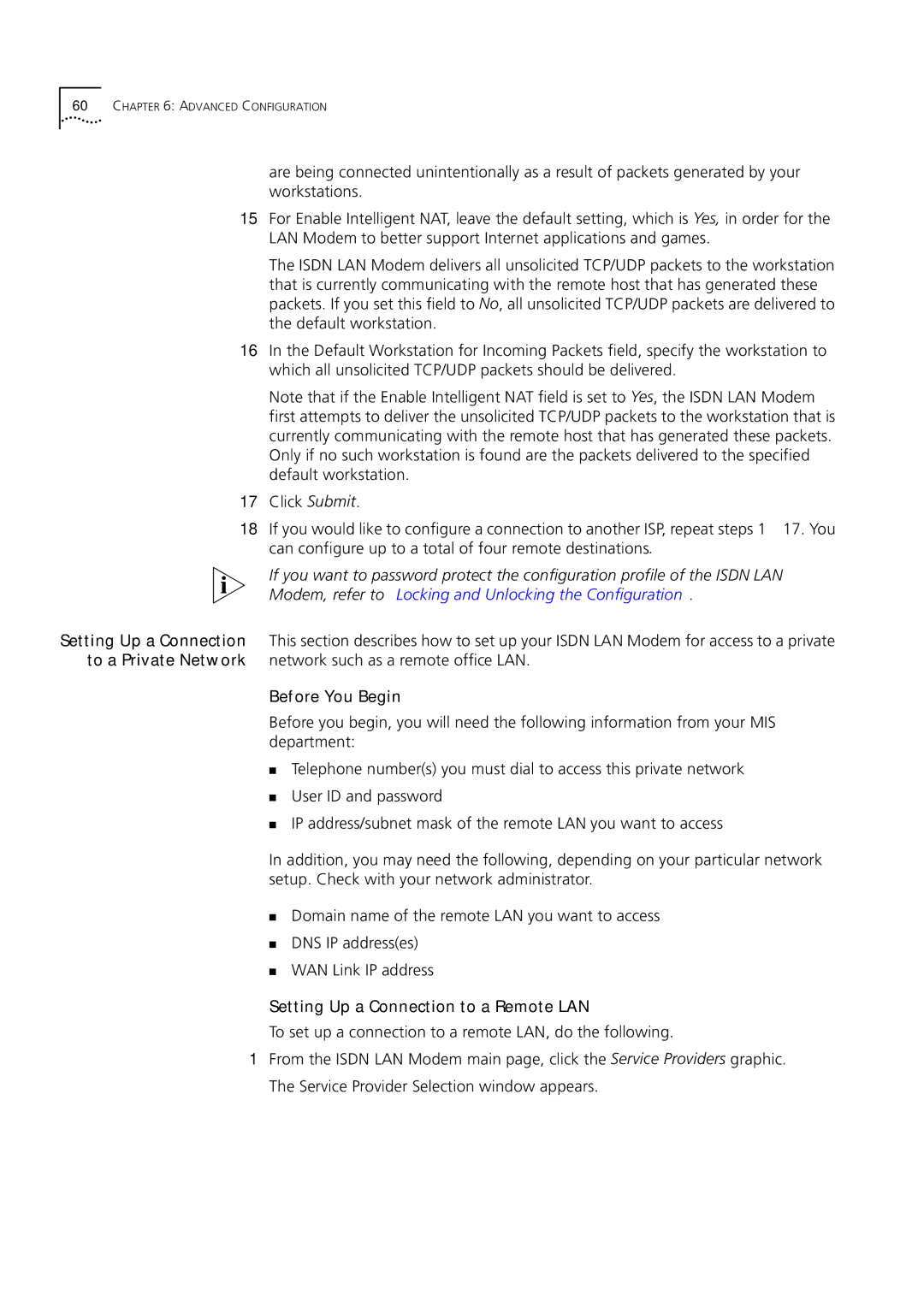60CHAPTER 6: ADVANCED CONFIGURATION
are being connected unintentionally as a result of packets generated by your workstations.
15For Enable Intelligent NAT, leave the default setting, which is Yes, in order for the LAN Modem to better support Internet applications and games.
The ISDN LAN Modem delivers all unsolicited TCP/UDP packets to the workstation that is currently communicating with the remote host that has generated these packets. If you set this field to No, all unsolicited TCP/UDP packets are delivered to the default workstation.
16In the Default Workstation for Incoming Packets field, specify the workstation to which all unsolicited TCP/UDP packets should be delivered.
Note that if the Enable Intelligent NAT field is set to Yes, the ISDN LAN Modem first attempts to deliver the unsolicited TCP/UDP packets to the workstation that is currently communicating with the remote host that has generated these packets. Only if no such workstation is found are the packets delivered to the specified default workstation.
17Click Submit.
18If you would like to configure a connection to another ISP, repeat steps
If you want to password protect the configuration profile of the ISDN LAN Modem, refer to “Locking and Unlocking the Configuration”.
Setting Up a Connection This section describes how to set up your ISDN LAN Modem for access to a private to a Private Network network such as a remote office LAN.
Before You Begin
Before you begin, you will need the following information from your MIS department:
■Telephone number(s) you must dial to access this private network
■User ID and password
■IP address/subnet mask of the remote LAN you want to access
In addition, you may need the following, depending on your particular network setup. Check with your network administrator.
■Domain name of the remote LAN you want to access
■DNS IP address(es)
■WAN Link IP address
Setting Up a Connection to a Remote LAN
To set up a connection to a remote LAN, do the following.
1From the ISDN LAN Modem main page, click the Service Providers graphic. The Service Provider Selection window appears.