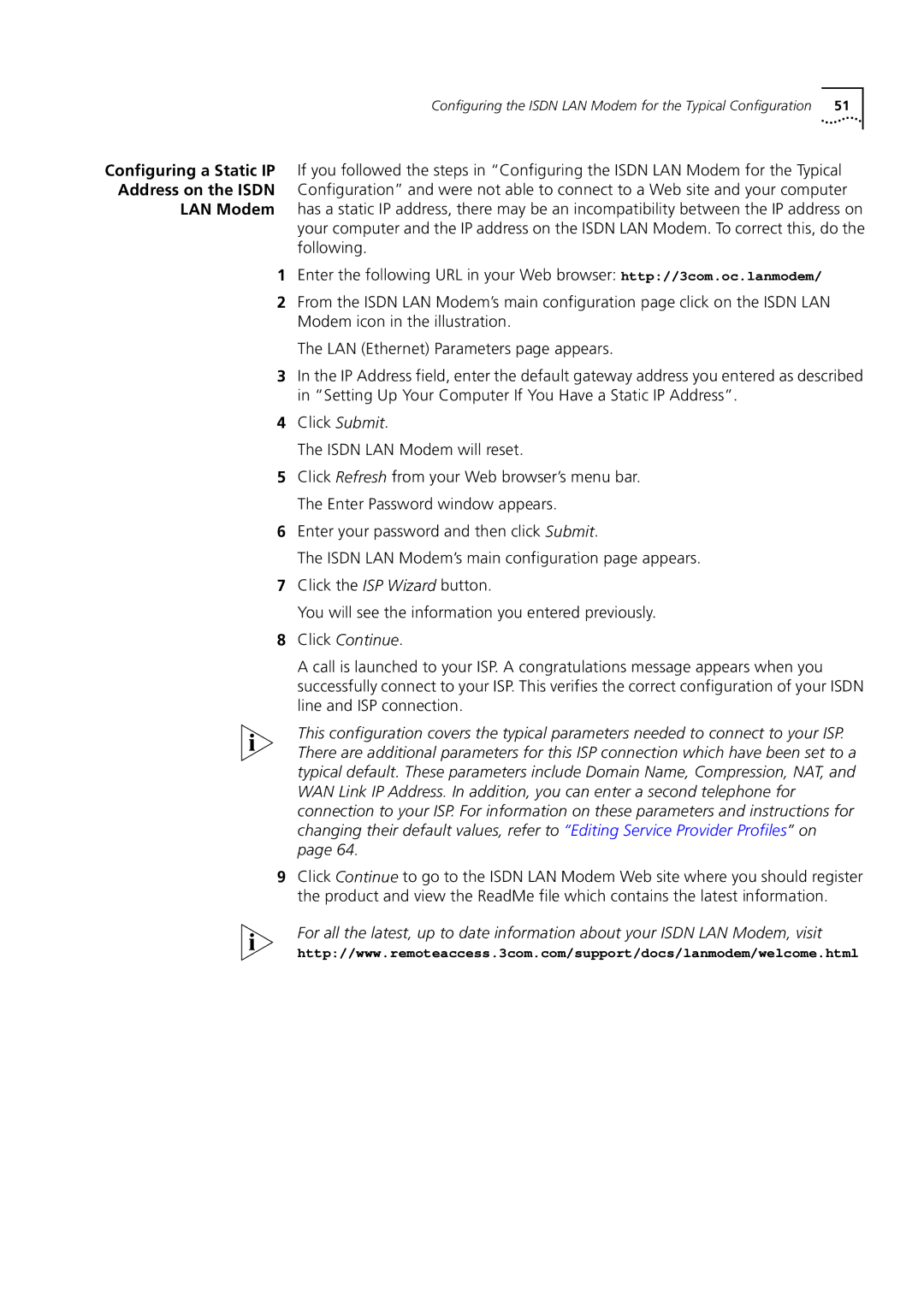Configuring the ISDN LAN Modem for the Typical Configuration 51
Configuring a Static IP If you followed the steps in “Configuring the ISDN LAN Modem for the Typical Address on the ISDN Configuration” and were not able to connect to a Web site and your computer
LAN Modem has a static IP address, there may be an incompatibility between the IP address on your computer and the IP address on the ISDN LAN Modem. To correct this, do the following.
1Enter the following URL in your Web browser: http://3com.oc.lanmodem/
2From the ISDN LAN Modem’s main configuration page click on the ISDN LAN Modem icon in the illustration.
The LAN (Ethernet) Parameters page appears.
3In the IP Address field, enter the default gateway address you entered as described in “Setting Up Your Computer If You Have a Static IP Address”.
4Click Submit.
The ISDN LAN Modem will reset.
5Click Refresh from your Web browser’s menu bar. The Enter Password window appears.
6Enter your password and then click Submit.
The ISDN LAN Modem’s main configuration page appears.
7Click the ISP Wizard button.
You will see the information you entered previously.
8Click Continue.
A call is launched to your ISP. A congratulations message appears when you successfully connect to your ISP. This verifies the correct configuration of your ISDN line and ISP connection.
This configuration covers the typical parameters needed to connect to your ISP. There are additional parameters for this ISP connection which have been set to a typical default. These parameters include Domain Name, Compression, NAT, and WAN Link IP Address. In addition, you can enter a second telephone for connection to your ISP. For information on these parameters and instructions for changing their default values, refer to “Editing Service Provider Profiles” on page 64.
9Click Continue to go to the ISDN LAN Modem Web site where you should register the product and view the ReadMe file which contains the latest information.
For all the latest, up to date information about your ISDN LAN Modem, visit
http://www.remoteaccess.3com.com/support/docs/lanmodem/welcome.html