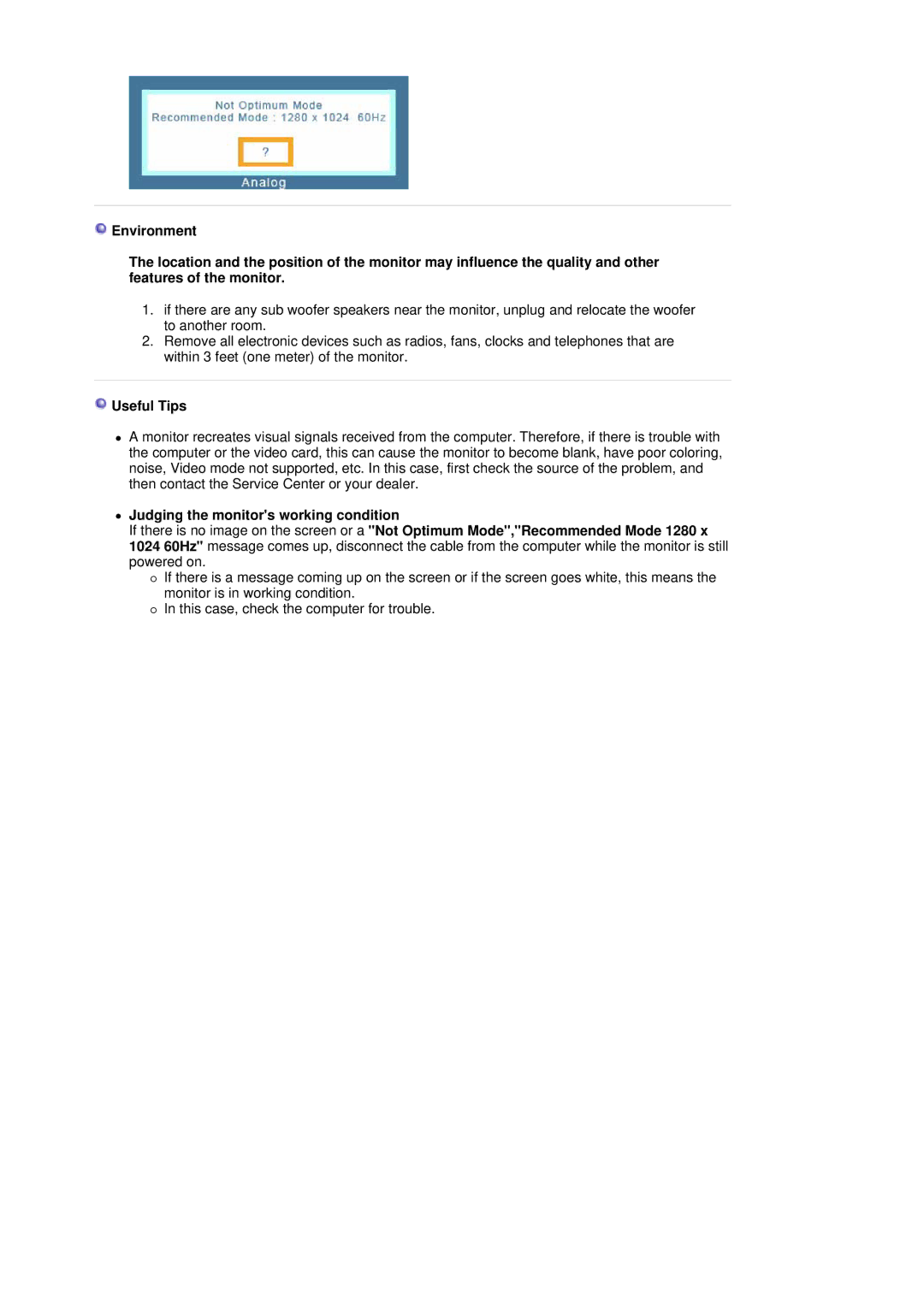![]() Environment
Environment
The location and the position of the monitor may influence the quality and other features of the monitor.
1.if there are any sub woofer speakers near the monitor, unplug and relocate the woofer to another room.
2.Remove all electronic devices such as radios, fans, clocks and telephones that are within 3 feet (one meter) of the monitor.
 Useful Tips
Useful Tips
zA monitor recreates visual signals received from the computer. Therefore, if there is trouble with the computer or the video card, this can cause the monitor to become blank, have poor coloring, noise, Video mode not supported, etc. In this case, first check the source of the problem, and then contact the Service Center or your dealer.
zJudging the monitor's working condition
If there is no image on the screen or a "Not Optimum Mode","Recommended Mode 1280 x 1024 60Hz" message comes up, disconnect the cable from the computer while the monitor is still powered on.
{If there is a message coming up on the screen or if the screen goes white, this means the monitor is in working condition.
{In this case, check the computer for trouble.