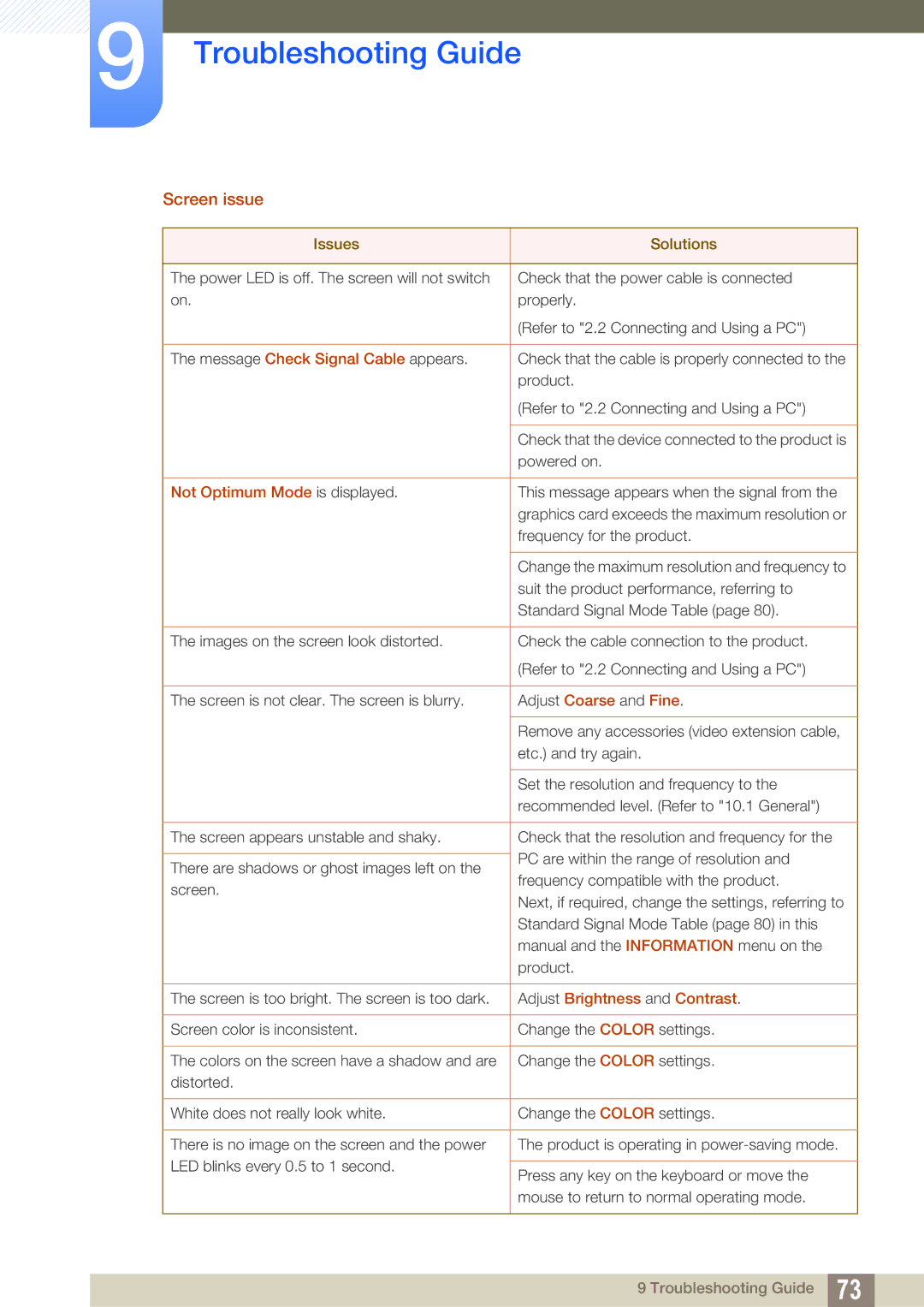LS22D390HSX/RU, LS22D390HS/SM, LS27D390HS/HD, LS22D390QS/EN, LS24D360HL/XV specifications
The Samsung LS27D390HS/EN, LS22D390HS/EN, and LS24D390HL/EN monitors represent a compelling blend of performance and design, catering to both casual users and professionals seeking to enhance their visual experience. These monitors are part of Samsung's D390 series, known for their vibrant displays, ergonomic design, and advanced technologies.One of the standout features of the D390 series is the stunning PLS (Plane-to-Line Switching) technology. This provides wider viewing angles, ensuring consistent colors and clarity from various perspectives, making it ideal for collaborative workspaces or family settings. The PLS panel also delivers impressive color reproduction, with a broader color gamut that enhances the viewing experience whether for work, gaming, or entertainment.
In terms of resolution, these models boast Full HD 1920x1080 pixels, offering sharp and detailed imagery. Whether you're browsing the web, watching movies, or working on spreadsheets, the clarity and detail provided by these screens can enhance productivity and enjoyment. The 16:9 aspect ratio further complements the HD experience, allowing for immersive viewing without any distortion.
The design of the D390 series is another highlight. Each monitor features a slim profile and a modern aesthetic, making them suitable for various environments. The sleek bezels contribute to a more extensive viewing area, ideal for multi-monitor setups. Additionally, the ergonomic stands offer tilt functionality, allowing users to find the most comfortable viewing angle, reducing eye strain during extended use.
Energy efficiency is also a significant consideration for the D390 monitors. They come with features that contribute to lower energy consumption, earning them an environmentally-friendly edge without compromising on performance. With Samsung's eco-saving technology, users can adjust brightness levels automatically, ensuring that energy is used effectively.
Connectivity options are well accommodated, with HDMI and D-sub ports available on the monitors, allowing easy linkage to a variety of devices, from computers to gaming consoles. The built-in Samsung MagicAngle technology significantly enhances off-angle viewing, improving the display experience in various setups.
In conclusion, the Samsung LS27D390HS/EN, LS22D390HS/EN, and LS24D390HL/EN monitors offer an attractive package with their PLS technology, Full HD resolution, stylish design, and energy efficiency. These features make them an excellent choice for a wide range of users seeking high-quality displays that cater to both productivity and entertainment.