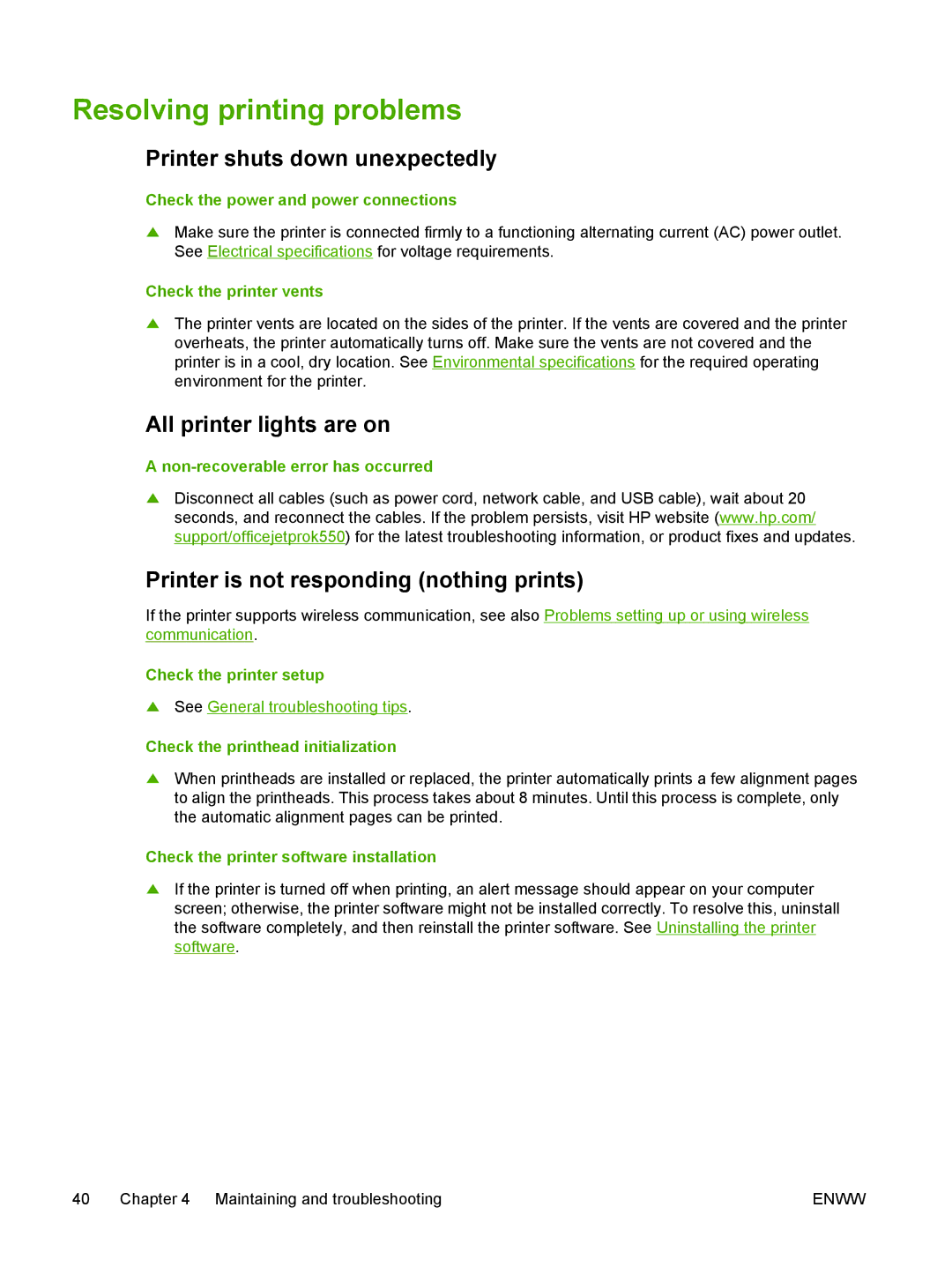Resolving printing problems
Printer shuts down unexpectedly
Check the power and power connections
▲Make sure the printer is connected firmly to a functioning alternating current (AC) power outlet. See Electrical specifications for voltage requirements.
Check the printer vents
▲The printer vents are located on the sides of the printer. If the vents are covered and the printer overheats, the printer automatically turns off. Make sure the vents are not covered and the printer is in a cool, dry location. See Environmental specifications for the required operating environment for the printer.
All printer lights are on
A
▲Disconnect all cables (such as power cord, network cable, and USB cable), wait about 20 seconds, and reconnect the cables. If the problem persists, visit HP website (www.hp.com/ support/officejetprok550) for the latest troubleshooting information, or product fixes and updates.
Printer is not responding (nothing prints)
If the printer supports wireless communication, see also Problems setting up or using wireless communication.
Check the printer setup
▲See General troubleshooting tips.
Check the printhead initialization
▲When printheads are installed or replaced, the printer automatically prints a few alignment pages to align the printheads. This process takes about 8 minutes. Until this process is complete, only the automatic alignment pages can be printed.
Check the printer software installation
▲If the printer is turned off when printing, an alert message should appear on your computer screen; otherwise, the printer software might not be installed correctly. To resolve this, uninstall the software completely, and then reinstall the printer software. See Uninstalling the printer software.
40 | Chapter 4 Maintaining and troubleshooting | ENWW |