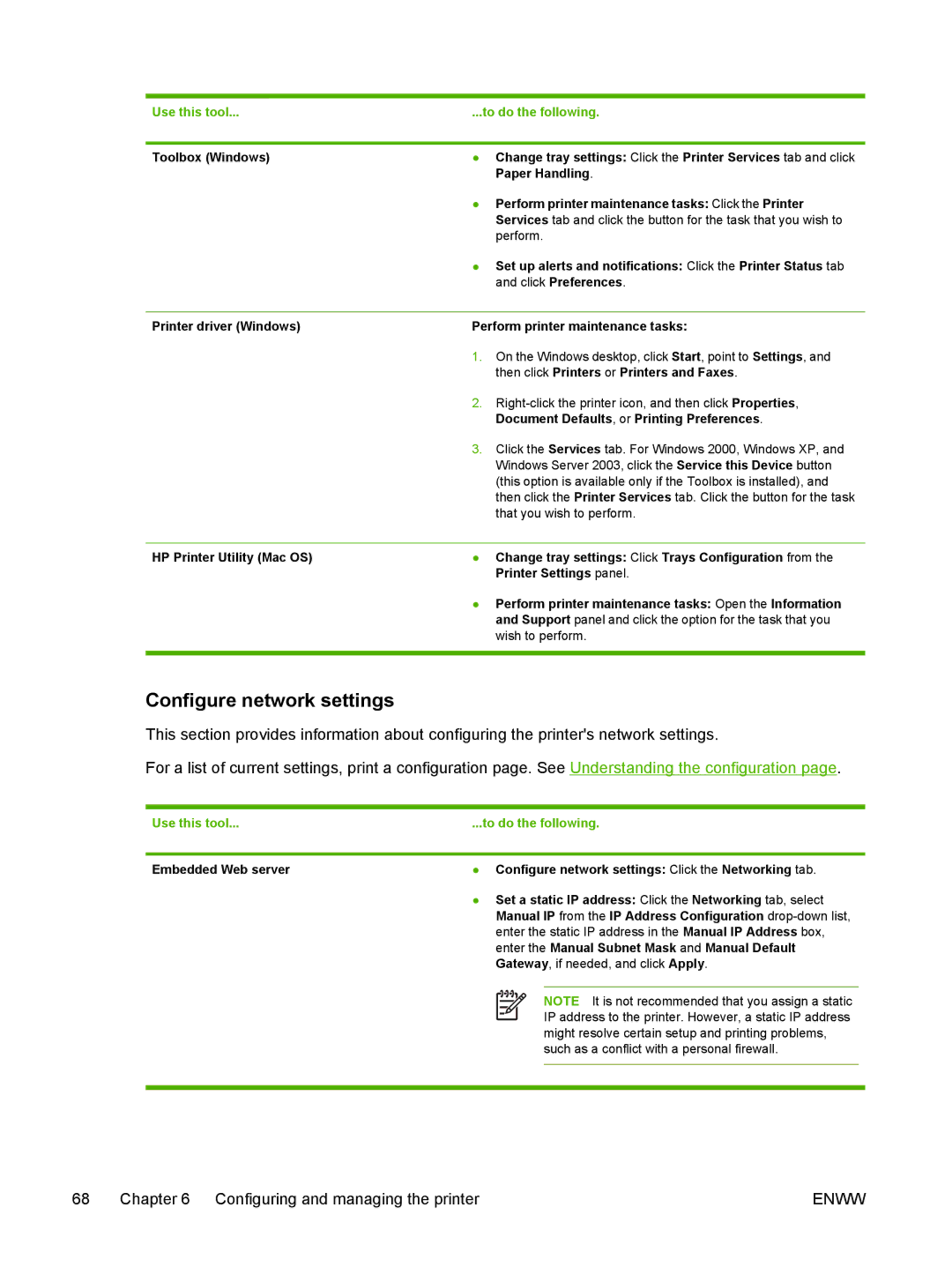Use this tool... | ...to do the following. | |
|
|
|
Toolbox (Windows) | ● | Change tray settings: Click the Printer Services tab and click |
|
| Paper Handling. |
| ● | Perform printer maintenance tasks: Click the Printer |
|
| Services tab and click the button for the task that you wish to |
|
| perform. |
| ● | Set up alerts and notifications: Click the Printer Status tab |
|
| and click Preferences. |
|
| |
Printer driver (Windows) | Perform printer maintenance tasks: | |
| 1. | On the Windows desktop, click Start, point to Settings, and |
|
| then click Printers or Printers and Faxes. |
| 2. | |
|
| Document Defaults, or Printing Preferences. |
| 3. | Click the Services tab. For Windows 2000, Windows XP, and |
|
| Windows Server 2003, click the Service this Device button |
|
| (this option is available only if the Toolbox is installed), and |
|
| then click the Printer Services tab. Click the button for the task |
|
| that you wish to perform. |
|
|
|
HP Printer Utility (Mac OS) | ● | Change tray settings: Click Trays Configuration from the |
|
| Printer Settings panel. |
| ● | Perform printer maintenance tasks: Open the Information |
|
| and Support panel and click the option for the task that you |
|
| wish to perform. |
|
|
|
Configure network settings
This section provides information about configuring the printer's network settings.
For a list of current settings, print a configuration page. See Understanding the configuration page.
Use this tool... | ...to do the following. | |||||
|
|
|
|
|
|
|
Embedded Web server | ● Configure network settings: Click the Networking tab. | |||||
| ● Set a static IP address: Click the Networking tab, select | |||||
| Manual IP from the IP Address Configuration | |||||
| enter the static IP address in the Manual IP Address box, | |||||
| enter the Manual Subnet Mask and Manual Default | |||||
| Gateway, if needed, and click Apply. | |||||
|
|
|
|
|
|
|
|
|
|
|
| NOTE It is not recommended that you assign a static | |
|
|
|
| |||
|
|
|
|
| IP address to the printer. However, a static IP address | |
|
|
|
| |||
|
|
|
|
| might resolve certain setup and printing problems, | |
|
|
|
|
| such as a conflict with a personal firewall. | |
|
|
|
|
|
|
|
|
|
|
|
|
|
|
68 | Chapter 6 Configuring and managing the printer | ENWW |