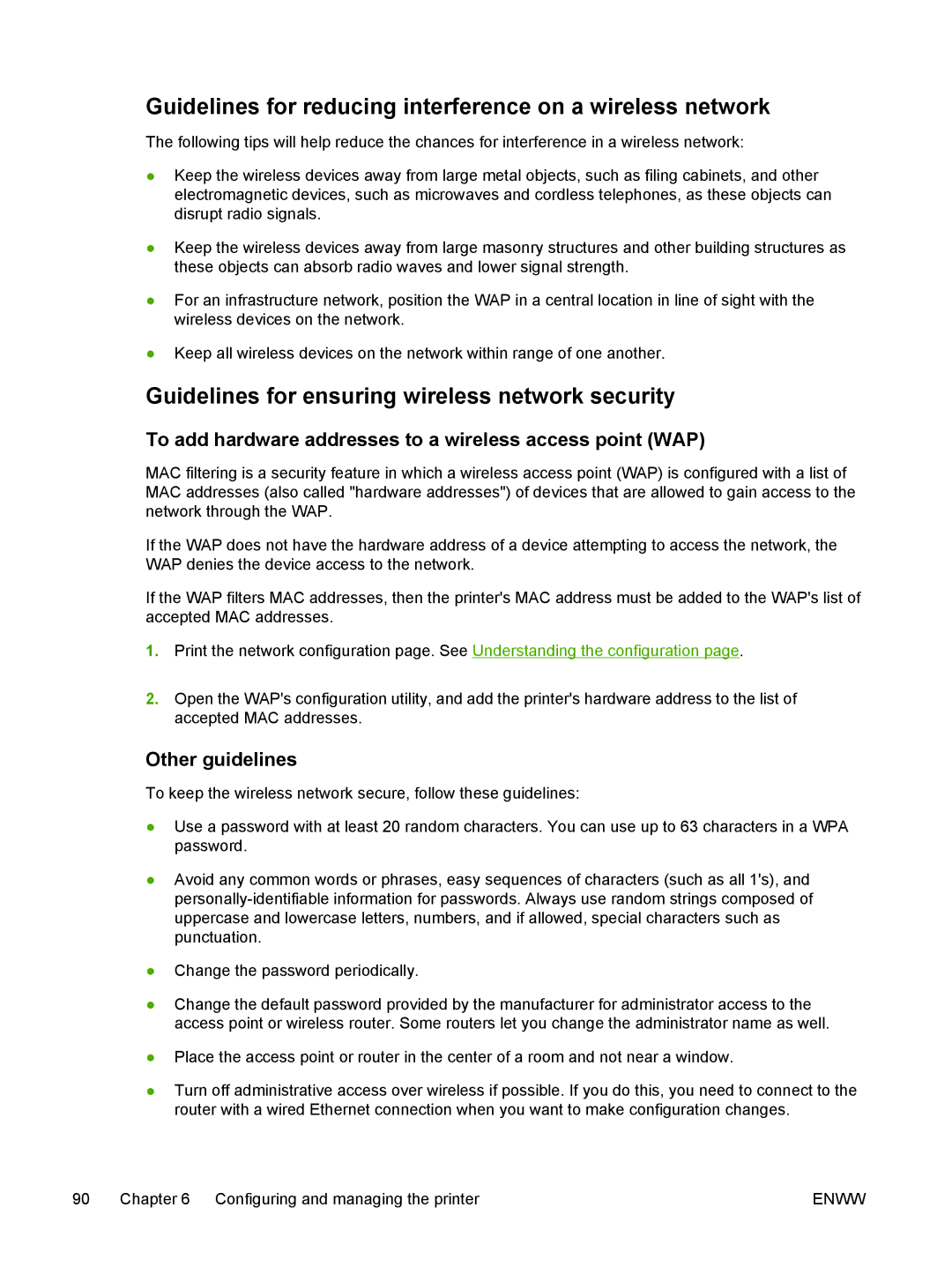Guidelines for reducing interference on a wireless network
The following tips will help reduce the chances for interference in a wireless network:
●Keep the wireless devices away from large metal objects, such as filing cabinets, and other electromagnetic devices, such as microwaves and cordless telephones, as these objects can disrupt radio signals.
●Keep the wireless devices away from large masonry structures and other building structures as these objects can absorb radio waves and lower signal strength.
●For an infrastructure network, position the WAP in a central location in line of sight with the wireless devices on the network.
●Keep all wireless devices on the network within range of one another.
Guidelines for ensuring wireless network security
To add hardware addresses to a wireless access point (WAP)
MAC filtering is a security feature in which a wireless access point (WAP) is configured with a list of MAC addresses (also called "hardware addresses") of devices that are allowed to gain access to the network through the WAP.
If the WAP does not have the hardware address of a device attempting to access the network, the WAP denies the device access to the network.
If the WAP filters MAC addresses, then the printer's MAC address must be added to the WAP's list of accepted MAC addresses.
1.Print the network configuration page. See Understanding the configuration page.
2.Open the WAP's configuration utility, and add the printer's hardware address to the list of accepted MAC addresses.
Other guidelines
To keep the wireless network secure, follow these guidelines:
●Use a password with at least 20 random characters. You can use up to 63 characters in a WPA password.
●Avoid any common words or phrases, easy sequences of characters (such as all 1's), and
●Change the password periodically.
●Change the default password provided by the manufacturer for administrator access to the access point or wireless router. Some routers let you change the administrator name as well.
●Place the access point or router in the center of a room and not near a window.
●Turn off administrative access over wireless if possible. If you do this, you need to connect to the router with a wired Ethernet connection when you want to make configuration changes.
90 | Chapter 6 Configuring and managing the printer | ENWW |