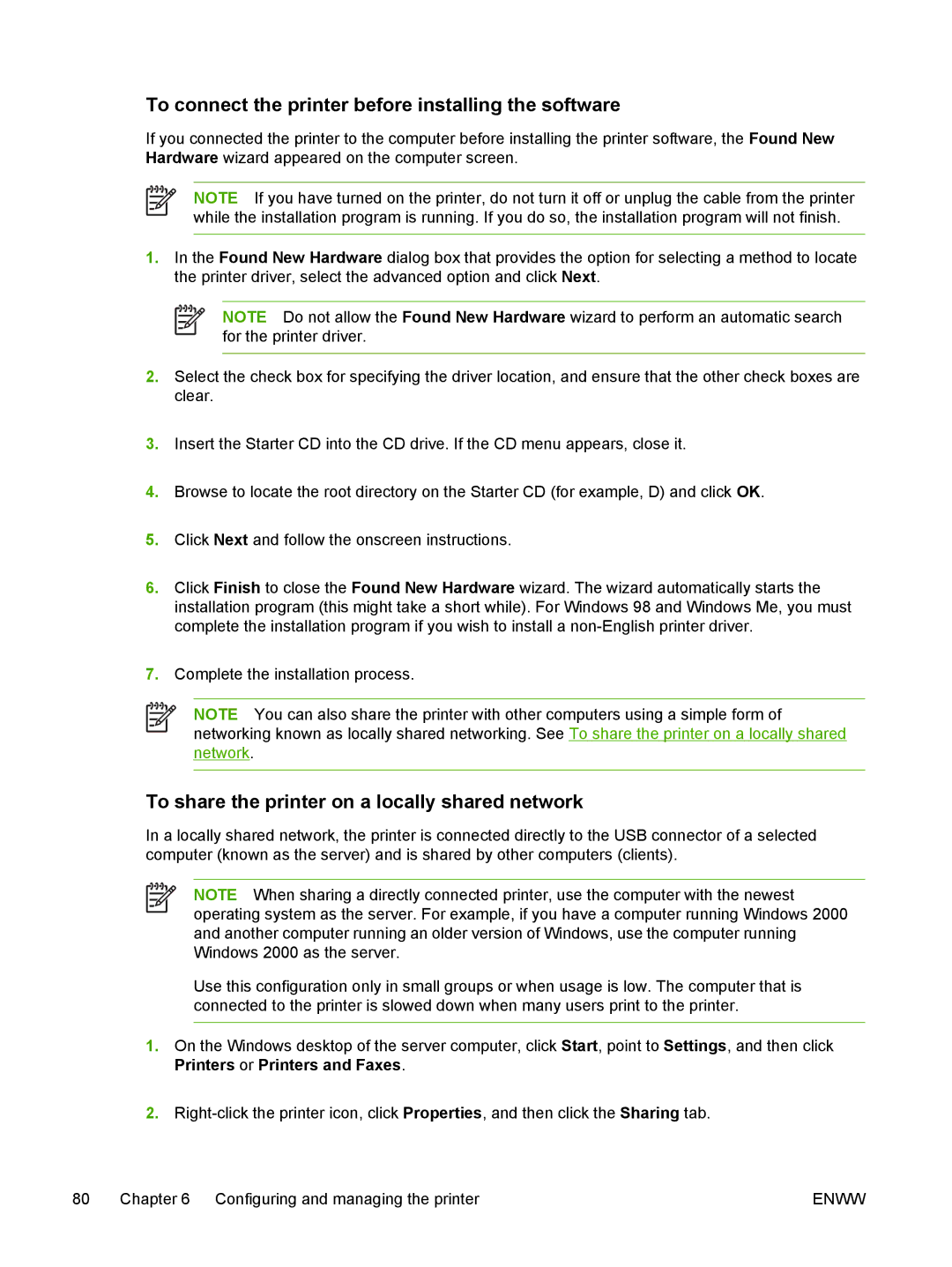To connect the printer before installing the software
If you connected the printer to the computer before installing the printer software, the Found New Hardware wizard appeared on the computer screen.
NOTE If you have turned on the printer, do not turn it off or unplug the cable from the printer while the installation program is running. If you do so, the installation program will not finish.
1.In the Found New Hardware dialog box that provides the option for selecting a method to locate the printer driver, select the advanced option and click Next.
NOTE Do not allow the Found New Hardware wizard to perform an automatic search for the printer driver.
2.Select the check box for specifying the driver location, and ensure that the other check boxes are clear.
3.Insert the Starter CD into the CD drive. If the CD menu appears, close it.
4.Browse to locate the root directory on the Starter CD (for example, D) and click OK.
5.Click Next and follow the onscreen instructions.
6.Click Finish to close the Found New Hardware wizard. The wizard automatically starts the installation program (this might take a short while). For Windows 98 and Windows Me, you must complete the installation program if you wish to install a
7.Complete the installation process.
NOTE You can also share the printer with other computers using a simple form of networking known as locally shared networking. See To share the printer on a locally shared network.
To share the printer on a locally shared network
In a locally shared network, the printer is connected directly to the USB connector of a selected computer (known as the server) and is shared by other computers (clients).
NOTE When sharing a directly connected printer, use the computer with the newest operating system as the server. For example, if you have a computer running Windows 2000 and another computer running an older version of Windows, use the computer running Windows 2000 as the server.
Use this configuration only in small groups or when usage is low. The computer that is connected to the printer is slowed down when many users print to the printer.
1.On the Windows desktop of the server computer, click Start, point to Settings, and then click Printers or Printers and Faxes.
2.
80 | Chapter 6 Configuring and managing the printer | ENWW |