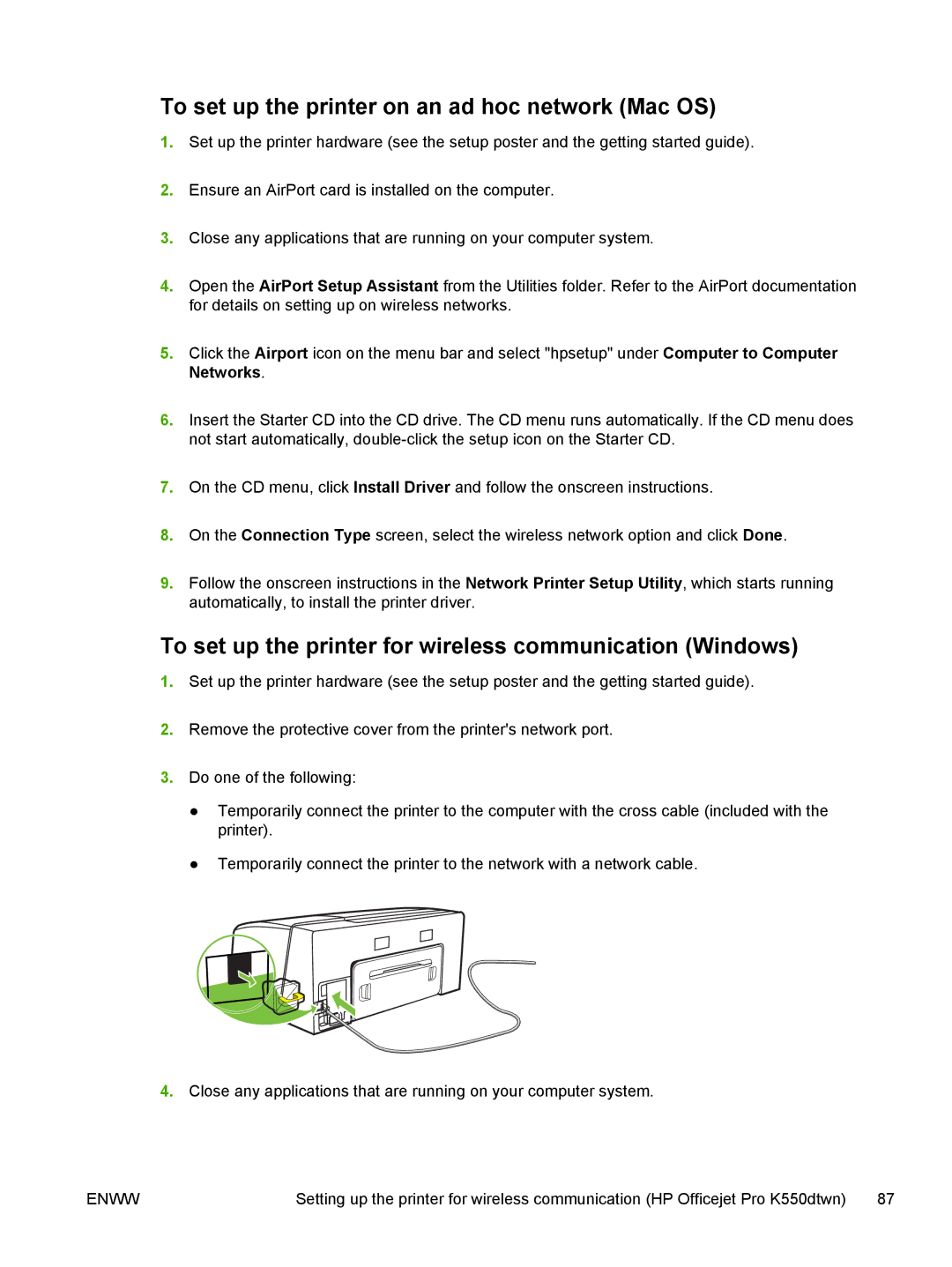To set up the printer on an ad hoc network (Mac OS)
1.Set up the printer hardware (see the setup poster and the getting started guide).
2.Ensure an AirPort card is installed on the computer.
3.Close any applications that are running on your computer system.
4.Open the AirPort Setup Assistant from the Utilities folder. Refer to the AirPort documentation for details on setting up on wireless networks.
5.Click the Airport icon on the menu bar and select "hpsetup" under Computer to Computer Networks.
6.Insert the Starter CD into the CD drive. The CD menu runs automatically. If the CD menu does not start automatically,
7.On the CD menu, click Install Driver and follow the onscreen instructions.
8.On the Connection Type screen, select the wireless network option and click Done.
9.Follow the onscreen instructions in the Network Printer Setup Utility, which starts running automatically, to install the printer driver.
To set up the printer for wireless communication (Windows)
1.Set up the printer hardware (see the setup poster and the getting started guide).
2.Remove the protective cover from the printer's network port.
3.Do one of the following:
●Temporarily connect the printer to the computer with the cross cable (included with the printer).
●Temporarily connect the printer to the network with a network cable.
4.Close any applications that are running on your computer system.
ENWW | Setting up the printer for wireless communication (HP Officejet Pro K550dtwn) | 87 |