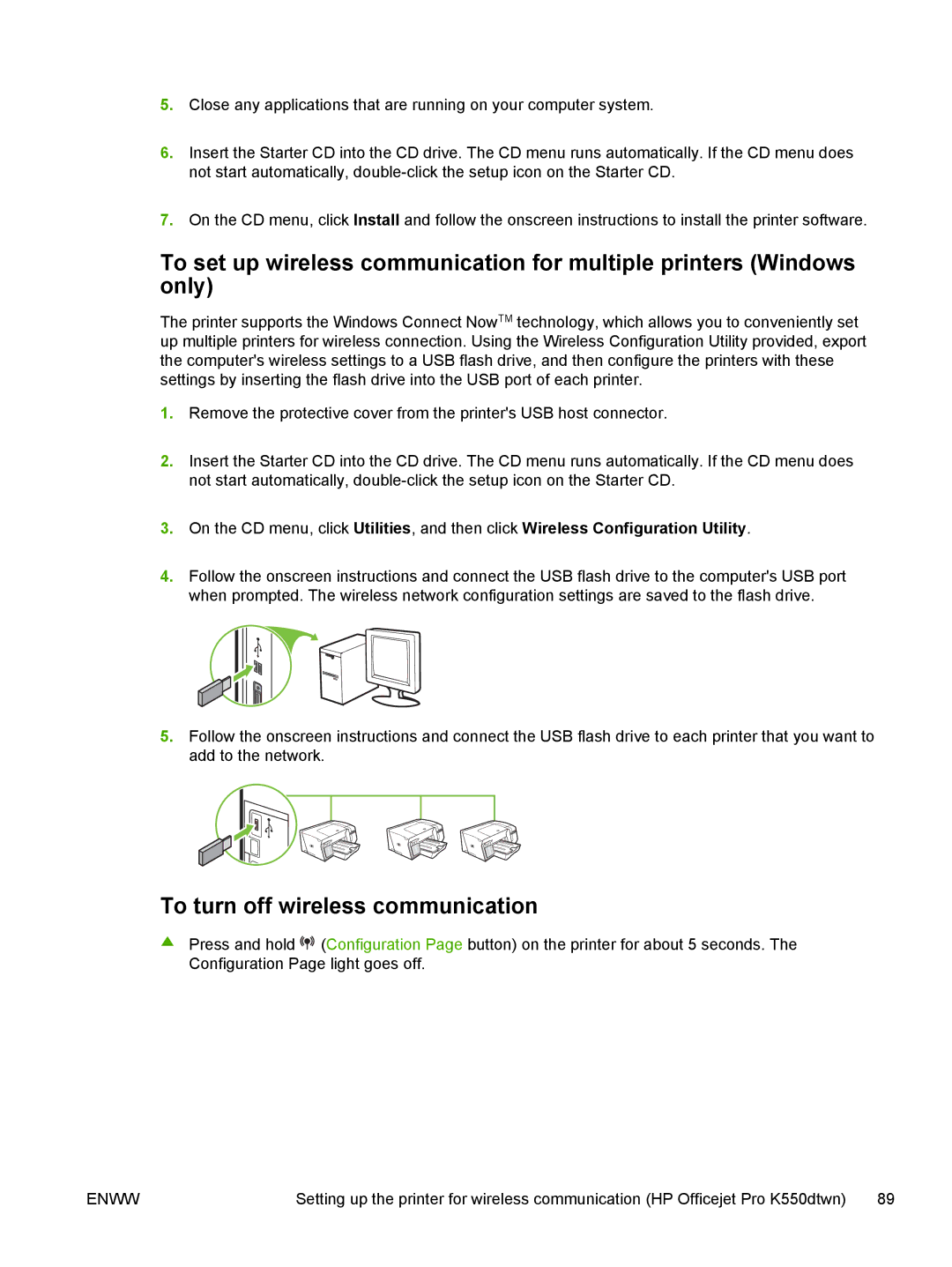5.Close any applications that are running on your computer system.
6.Insert the Starter CD into the CD drive. The CD menu runs automatically. If the CD menu does not start automatically,
7.On the CD menu, click Install and follow the onscreen instructions to install the printer software.
To set up wireless communication for multiple printers (Windows only)
The printer supports the Windows Connect NowTM technology, which allows you to conveniently set up multiple printers for wireless connection. Using the Wireless Configuration Utility provided, export the computer's wireless settings to a USB flash drive, and then configure the printers with these settings by inserting the flash drive into the USB port of each printer.
1.Remove the protective cover from the printer's USB host connector.
2.Insert the Starter CD into the CD drive. The CD menu runs automatically. If the CD menu does not start automatically,
3.On the CD menu, click Utilities, and then click Wireless Configuration Utility.
4.Follow the onscreen instructions and connect the USB flash drive to the computer's USB port when prompted. The wireless network configuration settings are saved to the flash drive.
5.Follow the onscreen instructions and connect the USB flash drive to each printer that you want to add to the network.
To turn off wireless communication
▲Press and hold ![]() (Configuration Page button) on the printer for about 5 seconds. The Configuration Page light goes off.
(Configuration Page button) on the printer for about 5 seconds. The Configuration Page light goes off.
ENWW | Setting up the printer for wireless communication (HP Officejet Pro K550dtwn) | 89 |