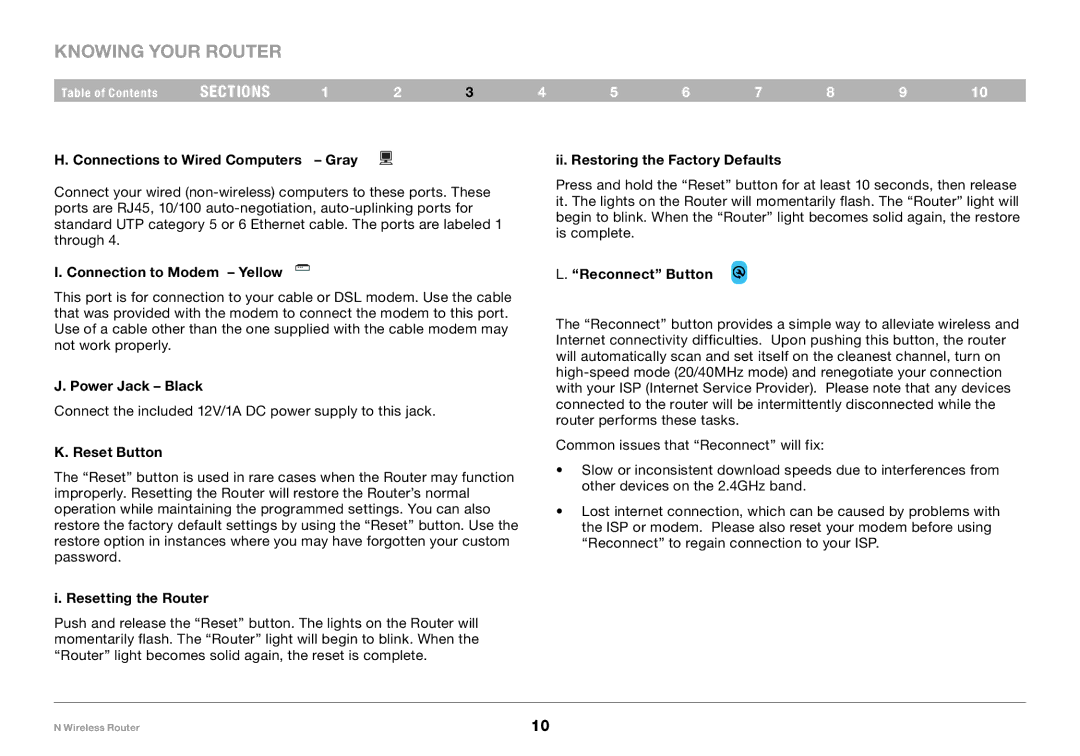Knowing your Router
Table of Contents | sections | 1 | 2 | 3 | 4 | 5 | 6 | 7 | 8 | 9 | 10 |
H. Connections to Wired Computers – Gray
Connect your wired
I. Connection to Modem – Yellow
This port is for connection to your cable or DSL modem. Use the cable that was provided with the modem to connect the modem to this port. Use of a cable other than the one supplied with the cable modem may not work properly.
J. Power Jack – Black
Connect the included 12V/1A DC power supply to this jack.
K. Reset Button
The “Reset” button is used in rare cases when the Router may function improperly. Resetting the Router will restore the Router’s normal operation while maintaining the programmed settings. You can also restore the factory default settings by using the “Reset” button. Use the restore option in instances where you may have forgotten your custom password.
i. Resetting the Router
Push and release the “Reset” button. The lights on the Router will momentarily flash. The “Router” light will begin to blink. When the “Router” light becomes solid again, the reset is complete.
ii. Restoring the Factory Defaults
Press and hold the “Reset” button for at least 10 seconds, then release it. The lights on the Router will momentarily flash. The “Router” light will begin to blink. When the “Router” light becomes solid again, the restore is complete.
L. “Reconnect” Button
The “Reconnect” button provides a simple way to alleviate wireless and Internet connectivity difficulties. Upon pushing this button, the router will automatically scan and set itself on the cleanest channel, turn on
Common issues that “Reconnect” will fix:
•Slow or inconsistent download speeds due to interferences from other devices on the 2.4GHz band.
•Lost internet connection, which can be caused by problems with the ISP or modem. Please also reset your modem before using “Reconnect” to regain connection to your ISP.
N Wireless Router | 10 |