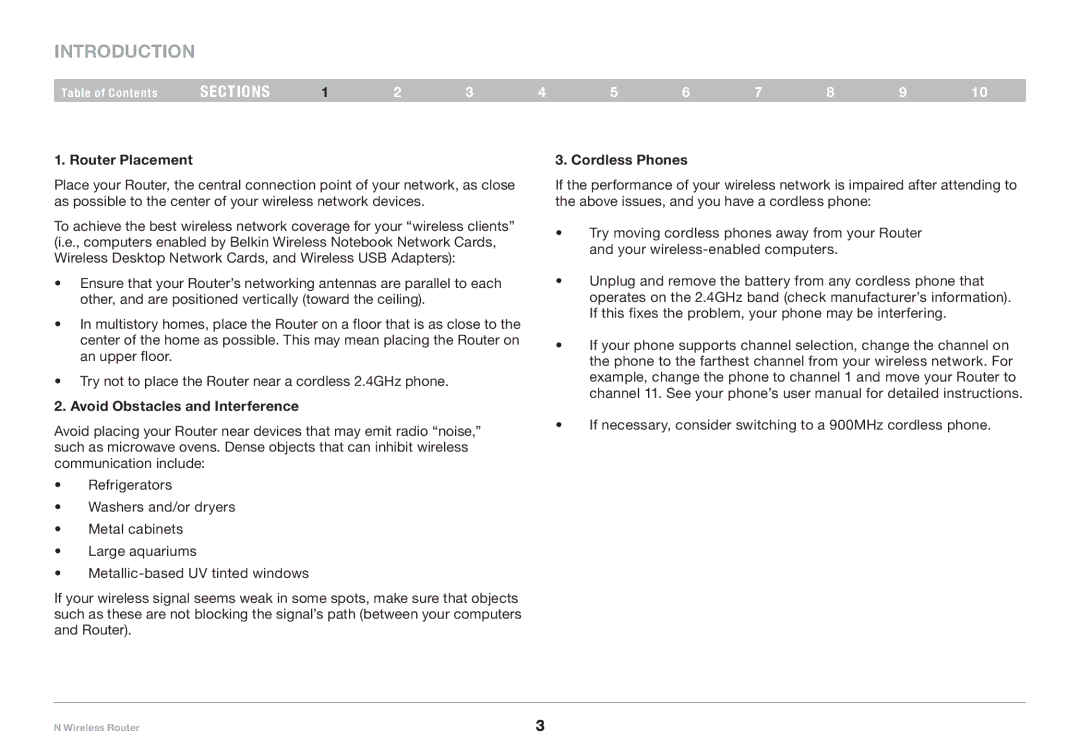Introduction
Table of Contents | sections | 1 | 2 | 3 | 4 | 5 | 6 | 7 | 8 | 9 | 10 |
1. Router Placement
Place your Router, the central connection point of your network, as close as possible to the center of your wireless network devices.
To achieve the best wireless network coverage for your “wireless clients” (i.e., computers enabled by Belkin Wireless Notebook Network Cards, Wireless Desktop Network Cards, and Wireless USB Adapters):
•Ensure that your Router’s networking antennas are parallel to each other, and are positioned vertically (toward the ceiling).
•In multistory homes, place the Router on a floor that is as close to the center of the home as possible. This may mean placing the Router on an upper floor.
•Try not to place the Router near a cordless 2.4GHz phone.
2. Avoid Obstacles and Interference
3. Cordless Phones
If the performance of your wireless network is impaired after attending to the above issues, and you have a cordless phone:
•Try moving cordless phones away from your Router and your
•Unplug and remove the battery from any cordless phone that operates on the 2.4GHz band (check manufacturer’s information). If this fixes the problem, your phone may be interfering.
•If your phone supports channel selection, change the channel on the phone to the farthest channel from your wireless network. For example, change the phone to channel 1 and move your Router to channel 11. See your phone’s user manual for detailed instructions.
Avoid placing your Router near devices that may emit radio “noise,” | • | If necessary, consider switching to a 900MHz cordless phone. | |
|
| ||
such as microwave ovens. Dense objects that can inhibit wireless |
|
| |
communication include: |
|
| |
• | Refrigerators |
|
|
• | Washers and/or dryers |
|
|
• | Metal cabinets |
|
|
• | Large aquariums |
|
|
• |
|
| |
If your wireless signal seems weak in some spots, make sure that objects such as these are not blocking the signal’s path (between your computers and Router).
N Wireless Router | 3 |