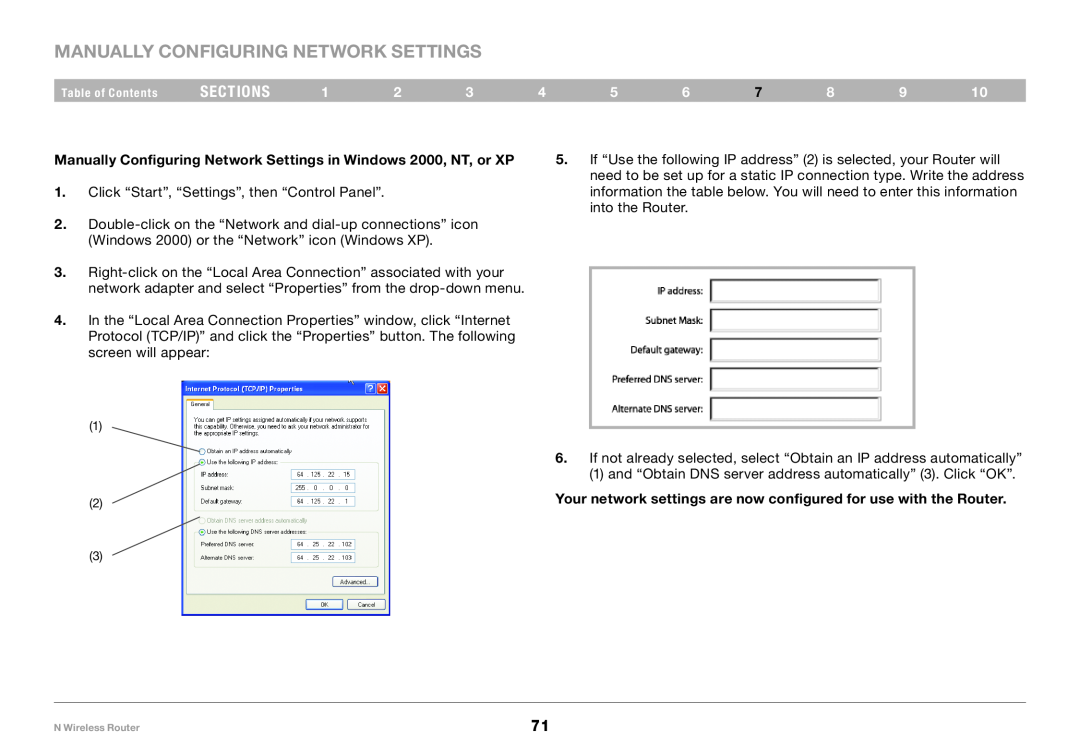Router
N Wireless
User Manual
PM01122ea-B F5D8236-4
sections
Table of Contents
Introduction
Advantages of a Wireless Network
sections
Placement of your N Wireless Router
Revolutionary N Wireless Technology with MIMO N MIMO
Important Factors for Placement and Setup
Introduction
2. Avoid Obstacles and Interference
1. Router Placement
3. Cordless Phones
Introduction
5. Secure Connections, VPNs, and AOL
4. Choose the “Quietest” Channel for your Wireless Network
Introduction
sections
Integrated 10/100 4-Port Switch
Product Features
Product Overview
Works with Both PCs and Mac Computers
Setup Assistant
Built-In Dynamic Host Configuration Protocol DHCP
Integrated N Wireless Access Point
Product Overview
Setup Assistant Software System Requirements
Package Contents
Knowing your Router
System Requirements
B. Wi-Fi Protected Setup WPS button
A. Wireless Security
C. Wireless-Computer Status
D. Wired-Computer Status
G. Internet Status
F. Modem Status
7 8 9
Knowing your Router
J. Power Jack - Black
H. Connections to Wired Computers - Gray
K. Reset Button
i. Resetting the Router
Verify the contents of your box. You should have the following
Connecting and Configuring your Router
Modem Requirements
Ethernet USB
Step 1 Hardware Connections - Follow the Quick Installation Guide QIG
Connecting and Configuring your Router
sections
Connecting and Configuring your Router
Step 2 Set Up the Router - Run the Setup Assistant Software
sections
Confirmation Screen
Select Country
Connecting and Configuring your Router
Table of Contents
Progress Screen
2.1 Checking Settings
Connecting and Configuring your Router
sections
2.2 Verifying Hardware Connections
2.3 Naming your Wireless Network
Connecting and Configuring your Router
sections
Table of Contents
Connecting and Configuring your Router
N Wireless Router
sections
2.6 Checking Internet Connection
2.5 Configuring the Router
Connecting and Configuring your Router
sections
Congratulations
Troubleshooting
Connecting and Configuring your Router
G Wireless Router
Connecting and Configuring your Router
2.7 Optional Assistance Connecting Other Computers
sections
Connecting and Configuring your Router
Step 3 Set Up Wireless Security - Run the Security Assistant Software
sections
Connecting and Configuring your Router
3.1 Picking the Security Type
sections
Progress Screen
3.3 Transferring the Key
3.2 Creating a Network Key
Connecting and Configuring your Router
sections
Connecting and Configuring your Router
3.4 Verifying the Connection
If all your wireless computers are able to connect to the Router, click “Next”. If you are having trouble, select “I had problem with at least one computer” and click “Next”. Then, follow on-screen instructions
sections
Step 1 Hardware Connections - Follow the Quick Installation Guide
Alternate Setup Method
Step 3 Configuring the Router Using the
Web-Based Advanced User Interface
Logging out of the Router
Alternate Setup Method
Understanding the Web-Based Advanced User Interface
sections
5. Internet-Status Indicators
4. Login/Logout Button
8. LAN Settings
1. Quick-Navigation Links
10. Features
9. Internet Settings
11. Page Name
Alternate Setup Method
Setting your Internet Service Provider ISP
Setting your Connection Type
Connection Type to Dynamic IP
1. Host Name
Connection Type to Static IP
Setting your ISP Connection Type to PPPoE
1. IP Address
2. Subnet Mask
3. Service Name
2. Password
1. User Name
4. MTU
5. Service IP Address
2. PPTP Password
1. PPTP Account
3. Host Name
Alternate Setup Method
6. Disconnect after X…
sections
Configuring your WAN Media Access Controller MAC Address
Setting Custom Domain Name Server DNS Settings
Cloning your MAC Address
Alternate Setup Method
Alternate Setup Method
Entering a Specific MAC Address
Table of Contents
N Wireless Router
Changing LAN Settings
Using the Web-Based Advanced User Interface
Viewing the LAN Settings
sections
1. IP Address
Using the Web-Based Advanced User Interface
DHCP Server
4. IP Pool
5. Lease Time
Viewing the DHCP Client List Page
6. Local Domain Name
Using the Web-Based Advanced User Interface
Changing the Wireless Network Name SSID
Configuring the Wireless Network Settings
Using the Web-Based Advanced User Interface
sections
Using the Wireless Mode Switch
Changing the Wireless Channel
Extension Channel
1 Off
1 20MHz only
Using the Bandwidth Switch
2 20MHz/40MHz Auto
Using the Web-Based Advanced User Interface
802.11e/WMM QoS Switch
Using the Broadcast SSID Feature
Note This advanced feature should be employed by advanced
Allows you to turn ON or OFF wireless QoS
Using the Web-Based Advanced User Interface
Using Wi-Fi Protected Setup
sections
Using the Web-Based Advanced User Interface
WPA2 Requirements
sections
Using the Web-Based Advanced User Interface
Setting WPA/WPA2-Personal PSK
sections
Using the Web-Based Advanced User Interface
Setting WEP Encryption
sections
Using a Hexadecimal Key
Using the Access Point Mode
Using the Web-Based Advanced User Interface
sections
Setting up an Allow Access List
Setting MAC Address Control
Using the Web-Based Advanced User Interface
sections
Setting up a Deny Access List
Configuring the Firewall
Using the Web-Based Advanced User Interface
sections
Using the Web-Based Advanced User Interface
Configuring Internal Forwarding Settings
sections
Manually Entering Settings into the Virtual Server
Setting Client IP Filters
Choosing an Application
Using the Web-Based Advanced User Interface
Using the Web-Based Advanced User Interface
Enabling the Demilitarized Zone DMZ
sections
Setting up the Router’s Dynamic DNS Update Client
Using Dynamic DNS
Using the Web-Based Advanced User Interface
sections
Using the Web-Based Advanced User Interface
Blocking an ICMP Ping
Utilities
sections
Restarting the Router
Restarting the Router to Restore Normal Operation
2. The following message will appear. Click “OK”
1. Click the “Restart Router” button
Using the Web-Based Advanced User Interface
Restoring Factory Default Settings
sections
sections
Using the Web-Based Advanced User Interface
2. The following message will appear. Click “OK”
Using the Web-Based Advanced User Interface
Saving a Current Configuration
sections
Using the Web-Based Advanced User Interface
Restoring a Previous Configuration
sections
sections
Using the Web-Based Advanced User Interface
2. You will be asked if you want to continue. Click “OK”
Downloading a New Version of Firmware
Updating the Firmware
Checking for a New Version of Firmware
Using the Web-Based Advanced User Interface
2. A window will open that allows you to select the location where you want to save the firmware file. Select a location. You can name the file anything you want, or use the default name. Be sure to locate the file in a place where you can locate it yourself later. When you have selected the location, click “Save”
Using the Web-Based Advanced User Interface
sections
Using the Web-Based Advanced User Interface
Updating the Router’s Firmware
sections
name of the firmware file you just selected. Click “Update”
3. The “Update Firmware” box will now display the location and
4. You will be asked if you are sure you want to continue. Click “OK”
Using the Web-Based Advanced User Interface
Setting or Changing the Administrator Password
Changing System Settings
Changing the Login Time-Out Setting
Using the Web-Based Advanced User Interface
Enabling Remote Management
Setting the Time and Time Zone
Using the Web-Based Advanced User Interface
sections
Enabling/Disabling UPnP
Enabling/Disabling Auto Firmware Update
Using the Web-Based Advanced User Interface
sections
Manually Configuring Network Settings in Mac OS up to
Manually Configuring Network Settings
sections
Manually Configuring Network Settings in Mac OS
Manually Configuring Network Settings
sections
Manually Configuring Network Settings
Your network settings are now configured for use with the Router
sections
Manually Configuring Network Settings
Manually Configuring Network Settings in Windows 2000, NT, or XP
1. Click “Start”, “Settings”, then “Control Panel”
Your network settings are now configured for use with the Router
Manually Configuring Network Settings
Manually Configuring Network Settings in Windows 98 or Me
sections
4. Write the IP address and subnet mask from the “IP Address” tab
Microsoft Internet Explorer 4.0 or Higher
Recommended Web Browser Settings
sections
Netscape Navigator 4.0 or Higher
Recommended Web Browser Settings
sections
Setup Assistant CD does not automatically start
Troubleshooting
Setup Assistant cannot find my Router
sections
Setup Assistant cannot connect my Router to the Internet
Troubleshooting
I am unable to connect to the Internet. The “modem” LED on my
Router is off, and the “internet” LED is blinking
Router is on, and the “internet” LED is blinking
The Setup Assistant completed, but my web browser doesn’t work
Troubleshooting
sections
Does the name of your wireless network appear in the results?
I can’t connect to the Internet wirelessly
Troubleshooting
sections
Data transfer is sometimes slow Signal strength is poor
My wireless network performance is inconsistent
Difficulty establishing and/or maintaining a Virtual Private
Network VPN connection
Troubleshooting
C3 03 0F AF 4B B2 C3 D4 4B C3 D4 E7 E4 = 128-bit key
sections
sections
Troubleshooting
5. Under “Data Encryption”, select “WEP”
Troubleshooting
Do Belkin products support WPA/WPA2?
sections
C3 03 0F AF 4B B2 C3 D4 4B C3 D4 E7 E4 = 128-bit key
sections
Troubleshooting
1. From the “Security Mode” drop-down menu, select “WPA-PSK”
sections
Troubleshooting
Supported Operating Systems Windows XP Professional
Troubleshooting
What’s the difference between 802.11g and draft 802.11n?
sections
Troubleshooting
Belkin Wireless Comparison Chart
Table of Contents sections 1 2 3 4 5 6 7 8 9
N Wireless Router
Number
Country
Internet adress
Troubleshooting
FCC Statement
Information
F5D8236-4v2
Caution Exposure to Radio Frequency Radiation
Canada-Industry Canada IC
Information
sections
Information
Europe-European Union Notice
sections
What will we do to correct problems? Product Warranty
What is not covered by this warranty?
How to get service
What the period of coverage is
Information
How state law relates to the warranty
sections
N Wireless Router
Table of Contents
Information
0560
Belkin GmbH
Belkin SAS
Express Business Park
130 rue de Silly