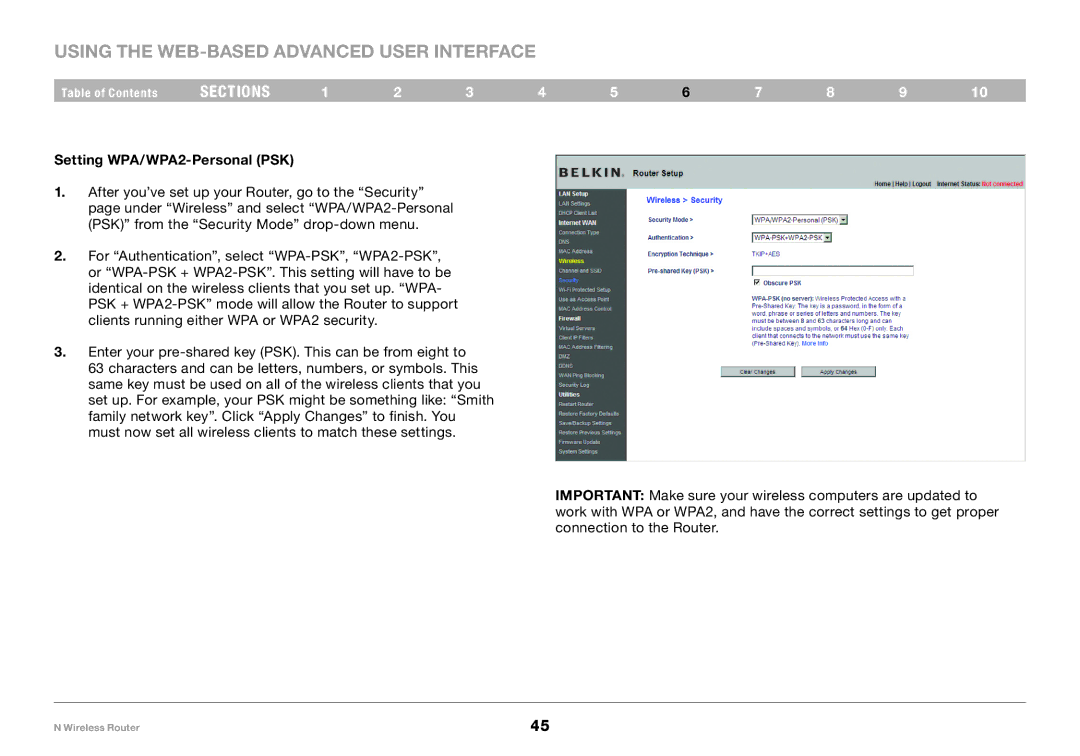Using the Web-Based Advanced User Interface
Table of Contents | sections | 1 | 2 | 3 | 4 | 5 | 6 | 7 | 8 | 9 | 10 |
Setting WPA/WPA2-Personal (PSK)
1.After you’ve set up your Router, go to the “Security” page under “Wireless” and select
2.For “Authentication”, select
3.Enter your
63 characters and can be letters, numbers, or symbols. This same key must be used on all of the wireless clients that you set up. For example, your PSK might be something like: “Smith family network key”. Click “Apply Changes” to finish. You must now set all wireless clients to match these settings.
IMPORTANT: Make sure your wireless computers are updated to work with WPA or WPA2, and have the correct settings to get proper connection to the Router.
N Wireless Router | 45 |