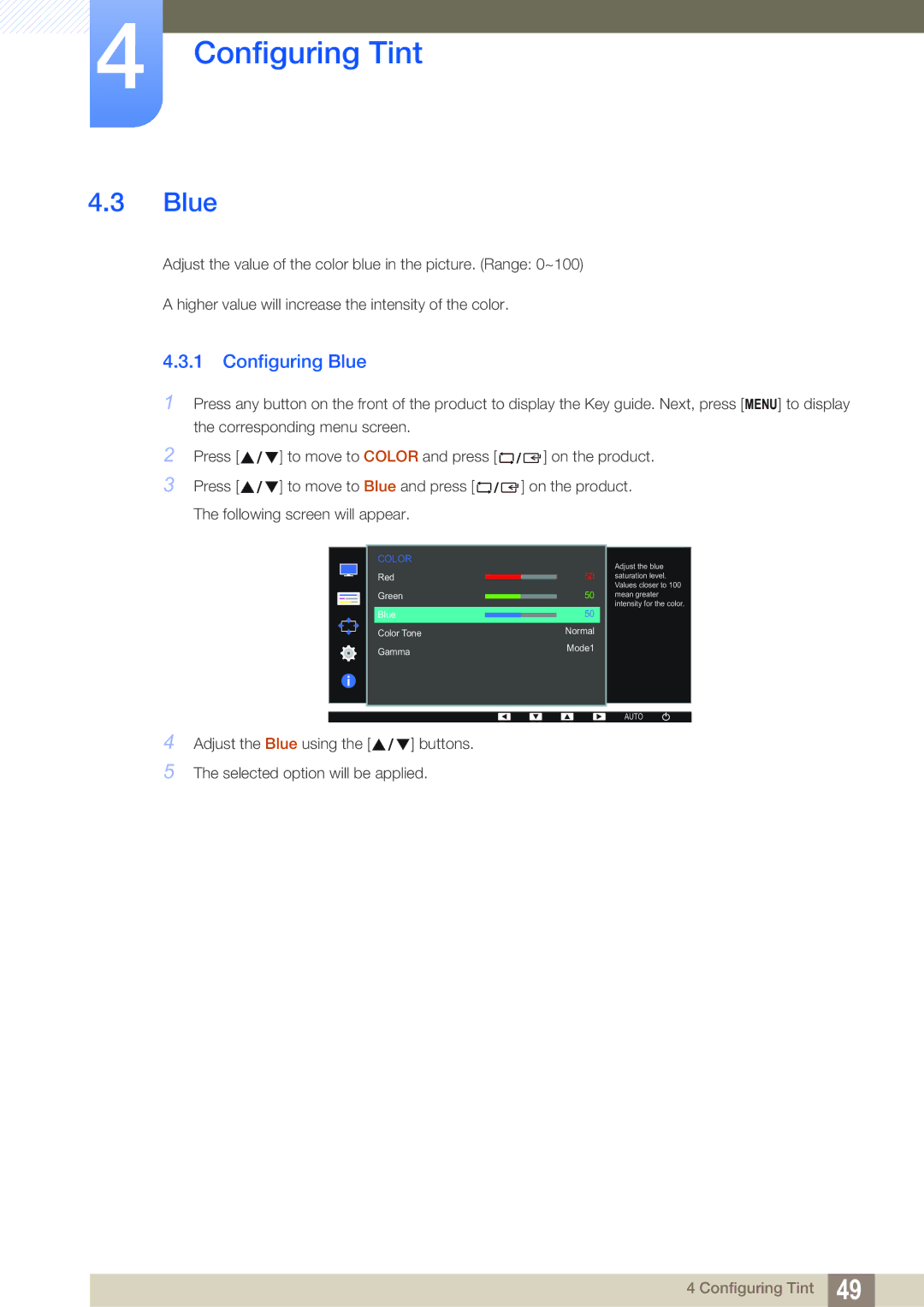LS22D390QS/EN specifications
The Samsung LS22D390QS/EN is a sleek and reliable 21.5-inch LED monitor designed to enhance your visual experience across various applications, from professional tasks to casual multimedia consumption. With its Full HD resolution of 1920 x 1080 pixels, this monitor delivers sharp and vibrant images that bring your content to life. Whether you're editing photos, watching movies, or working on spreadsheets, the clarity and detail provided by this display ensure optimal performance.One of the standout features of the LS22D390QS/EN is its advanced PLS (Plane to Line Switching) panel technology. PLS panels are known for their wide viewing angles, typically up to 178 degrees horizontally and vertically, which means that colors and contrast remain consistent no matter where you're viewing the display from. This makes it an excellent choice for collaborative work environments where multiple viewers are present.
The monitor also boasts a rapid response time of 5 milliseconds, making it suitable for fast-paced gaming and video playback. This low latency reduces motion blur and ghosting, providing a smoother visual experience during action sequences. Additionally, the monitor's 60Hz refresh rate is adequate for most casual gaming and media consumption tasks.
Samsung's LS22D390QS/EN features a slim and modern design that fits well into any workspace or home setup. The ultra-slim bezel makes it an aesthetically pleasing choice, maximizing the screen real estate without crowding the desktop. Furthermore, the monitor is equipped with Samsung's Eye Saver Mode and Flicker-Free technology. These features are designed to minimize eye strain during extended use, allowing you to work or enjoy multimedia content for longer periods without discomfort.
In terms of connectivity, this monitor includes HDMI and VGA ports, providing versatility for various devices. You can easily connect it to a laptop, desktop, or gaming console, enabling seamless transition between different sources.
In summary, the Samsung LS22D390QS/EN is an excellent choice for users seeking a reliable and efficient 21.5-inch monitor. With its impressive Full HD resolution, PLS panel technology, quick response time, and user-friendly features, it strikes a balance between performance and aesthetics, making it ideal for both professional and personal use. Whether for work or play, this monitor is designed to meet the demands of today's diverse visual needs.