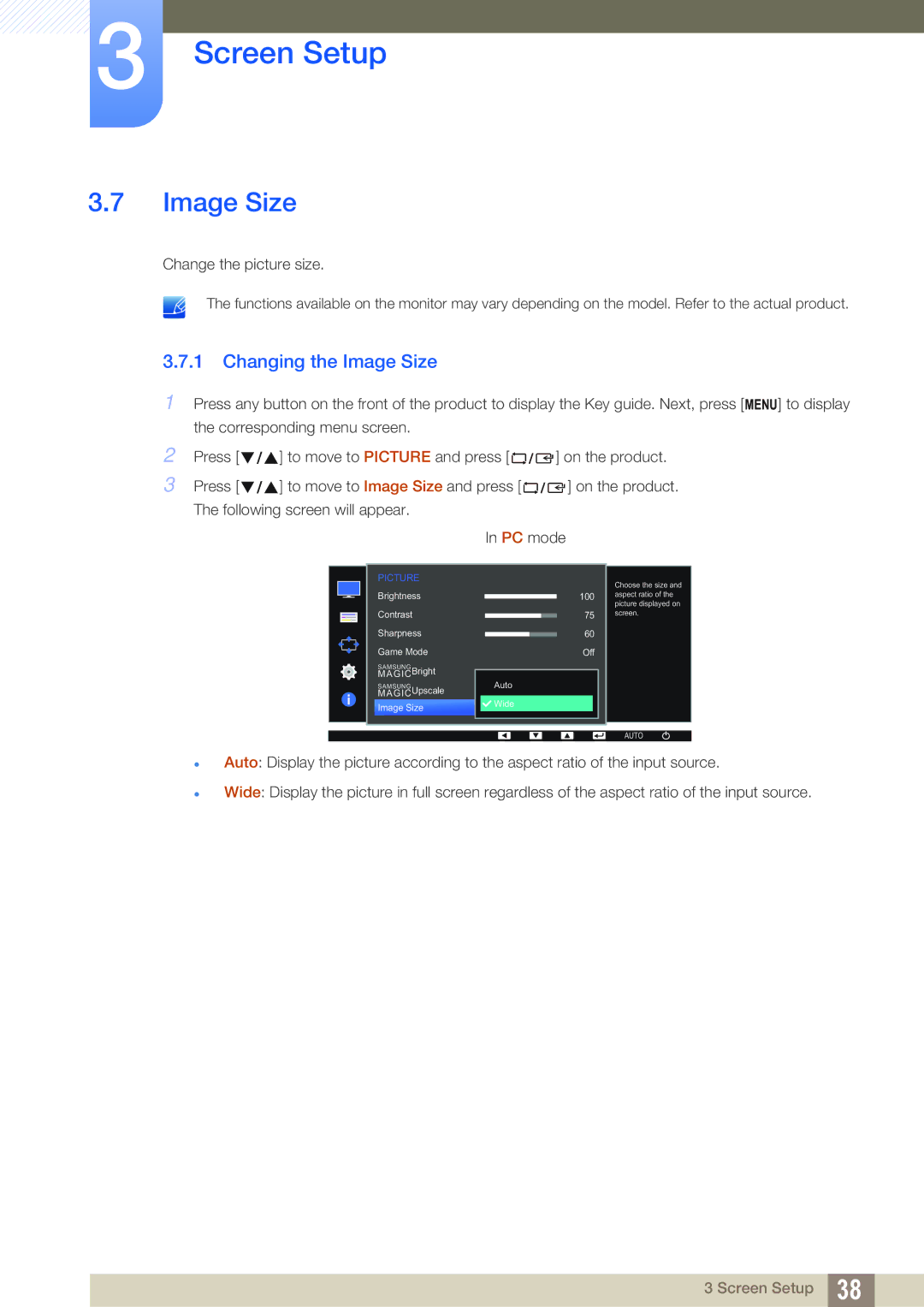3Screen Setup
3.7Image Size
Change the picture size.
The functions available on the monitor may vary depending on the model. Refer to the actual product.
3.7.1 Changing the Image Size
1Press any button on the front of the product to display the Key guide. Next, press [ MENU] to display the corresponding menu screen.
2 | Press [ | ] to move to PICTURE and press [ | ] on the product. |
3 | Press [ | ] to move to Image Size and press [ | ] on the product. |
| The following screen will appear. |
| |
|
| In PC mode | |
PICTURE
Brightness
Contrast
Sharpness
Game Mode
SAMSUNG
MAGICBright
SAMSUNG
MAGICUpscale
Image Size
100
75
60
Off
Auto
![]() Wide
Wide
Choose the size and aspect ratio of the picture displayed on screen.
AUTO
Auto: Display the picture according to the aspect ratio of the input source.
Wide: Display the picture in full screen regardless of the aspect ratio of the input source.
3 Screen Setup 38