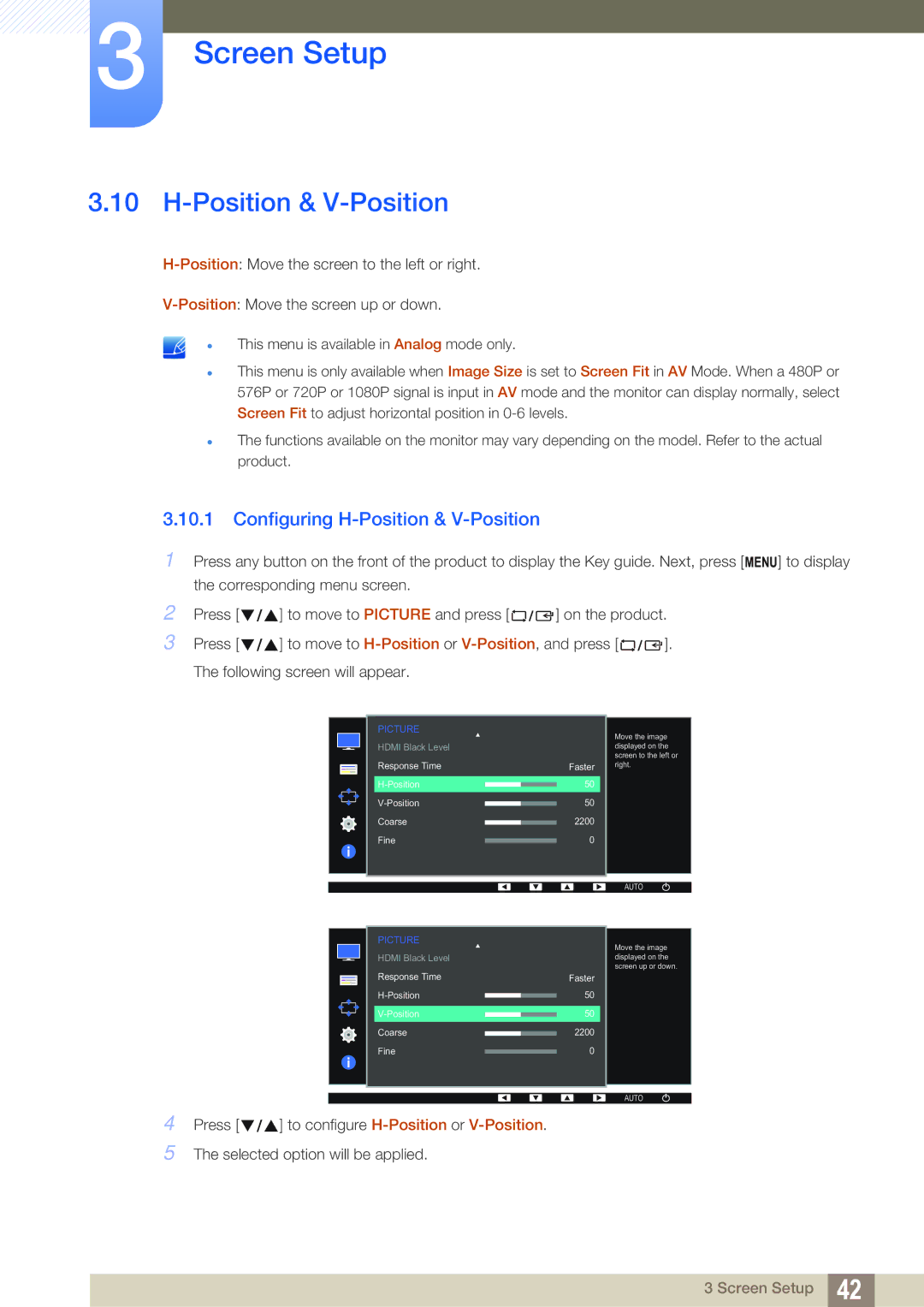3Screen Setup
3.10H-Position & V-Position
This menu is available in Analog mode only.
This menu is only available when Image Size is set to Screen Fit in AV Mode. When a 480P or 576P or 720P or 1080P signal is input in AV mode and the monitor can display normally, select Screen Fit to adjust horizontal position in
The functions available on the monitor may vary depending on the model. Refer to the actual product.
3.10.1Configuring H-Position & V-Position
1Press any button on the front of the product to display the Key guide. Next, press [ MENU] to display the corresponding menu screen.
2 | Press [ | ] to move to PICTURE and press [ | ] on the product. | |
3 | Press [ | ] to move to | ]. | |
| The following screen will appear. |
|
| |
PICTURE
HDMI Black Level
Response Time
Coarse
Fine
Faster 50
50
2200
0
Move the image displayed on the screen to the left or right.
AUTO
PICTURE
HDMI Black Level
Response Time |
| Faster |
| 50 | |
| ||
| 50 | |
| ||
Coarse |
| 2200 |
| ||
Fine |
| 0 |
|
4Press [ ![]()
![]()
![]() ] to configure
] to configure
5The selected option will be applied.
Move the image displayed on the screen up or down.
AUTO
3 Screen Setup 42