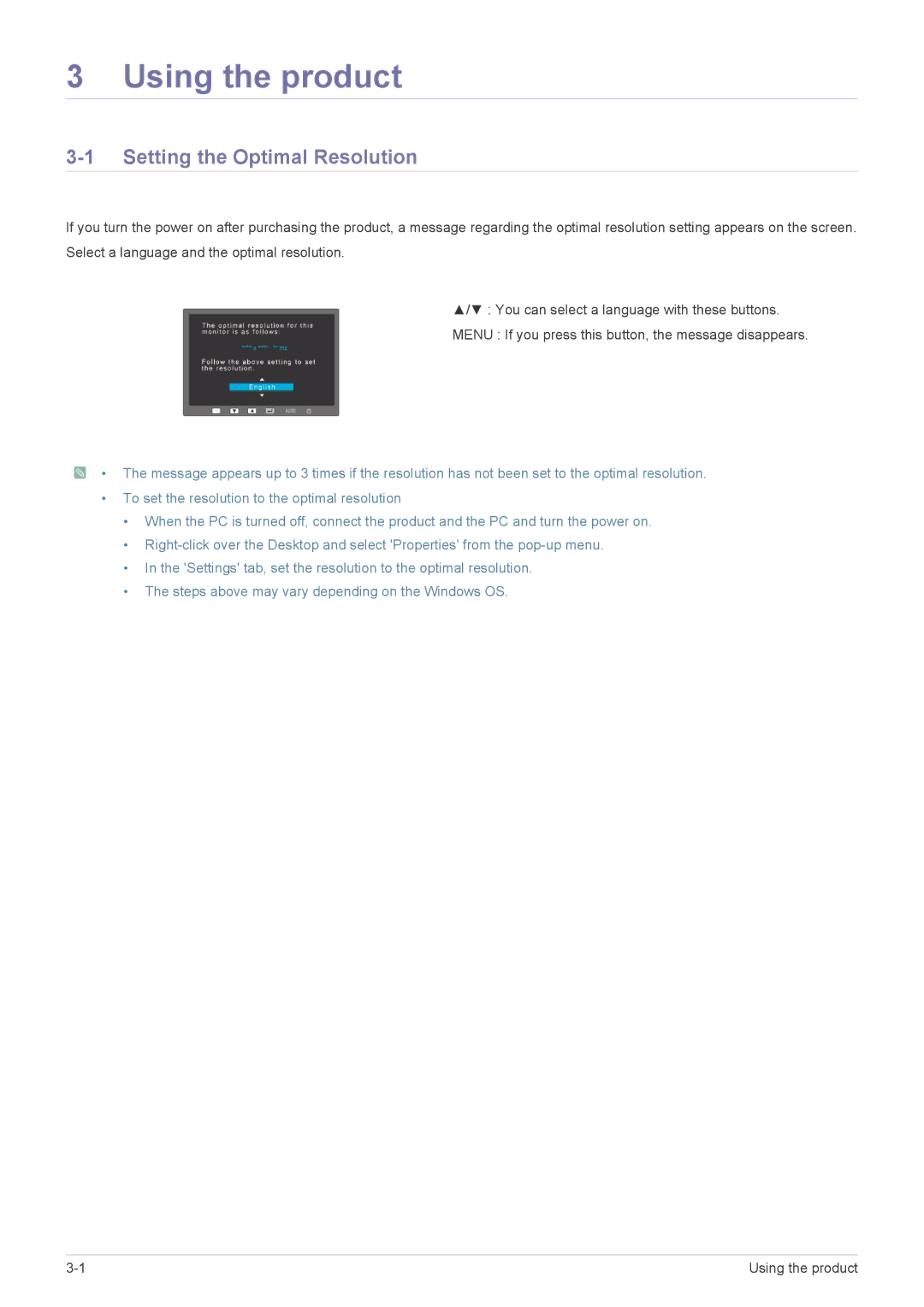LS22LFTGF3/EN, LS22LFTGF/EN specifications
The Samsung LS22LFTGF/EN and LS22LFTGF3/EN are outstanding monitors that cater to the needs of both casual users and professionals. With a sleek design and a focus on functionality, these displays have garnered attention in the competitive monitor market.One of the standout features of the LS22LFTGF series is its impressive 22-inch screen size, which strikes a balance between compact design and ample viewing space. The Full HD resolution of 1920 x 1080 pixels ensures crisp visuals, making it ideal for watching movies, gaming, or working on intricate projects. The vibrant color reproduction adds depth to any viewing experience, whether you are editing photos or enjoying your favorite shows.
The LS22LFTGF monitors incorporate Samsung's advanced technology, including a remarkable refresh rate of up to 75Hz. This feature is particularly beneficial for gamers, as it provides smoother motion and reduces lag during fast-paced gameplay. Additionally, the monitors support AMD FreeSync, which synchronizes the refresh rate of the display with the graphics card, eliminating tearing and stuttering to enhance the overall gaming experience.
Another major highlight of the LS22LFTGF series is its Eye Saver Mode, designed to reduce eye strain during prolonged use. This mode minimizes harmful blue light emissions, allowing users to work for extended periods without discomfort. Furthermore, the Flicker-Free technology significantly reduces screen flickering, providing a more comfortable viewing experience especially under low-light conditions.
Connectivity options are versatile, with HDMI and VGA inputs allowing for easy connection to various devices, including laptops, desktops, and gaming consoles. The slim bezels contribute to an immersive viewing experience, especially when multiple monitors are used in tandem.
In terms of ergonomics, the LS22LFTGF monitors are designed for user convenience. The adjustable stand offers height, tilt, and swivel adjustments, ensuring that you can find the perfect viewing angle. This flexibility is particularly essential for maintaining an ergonomic posture and reducing physical strain during long tasks.
In summary, the Samsung LS22LFTGF/EN and LS22LFTGF3/EN monitors deliver a comprehensive set of features that make them suitable for diverse applications. With their crisp visuals, advanced gaming technologies, and eye-care innovations, these monitors are an excellent choice for anyone looking to enhance their digital experience, whether for work or leisure.