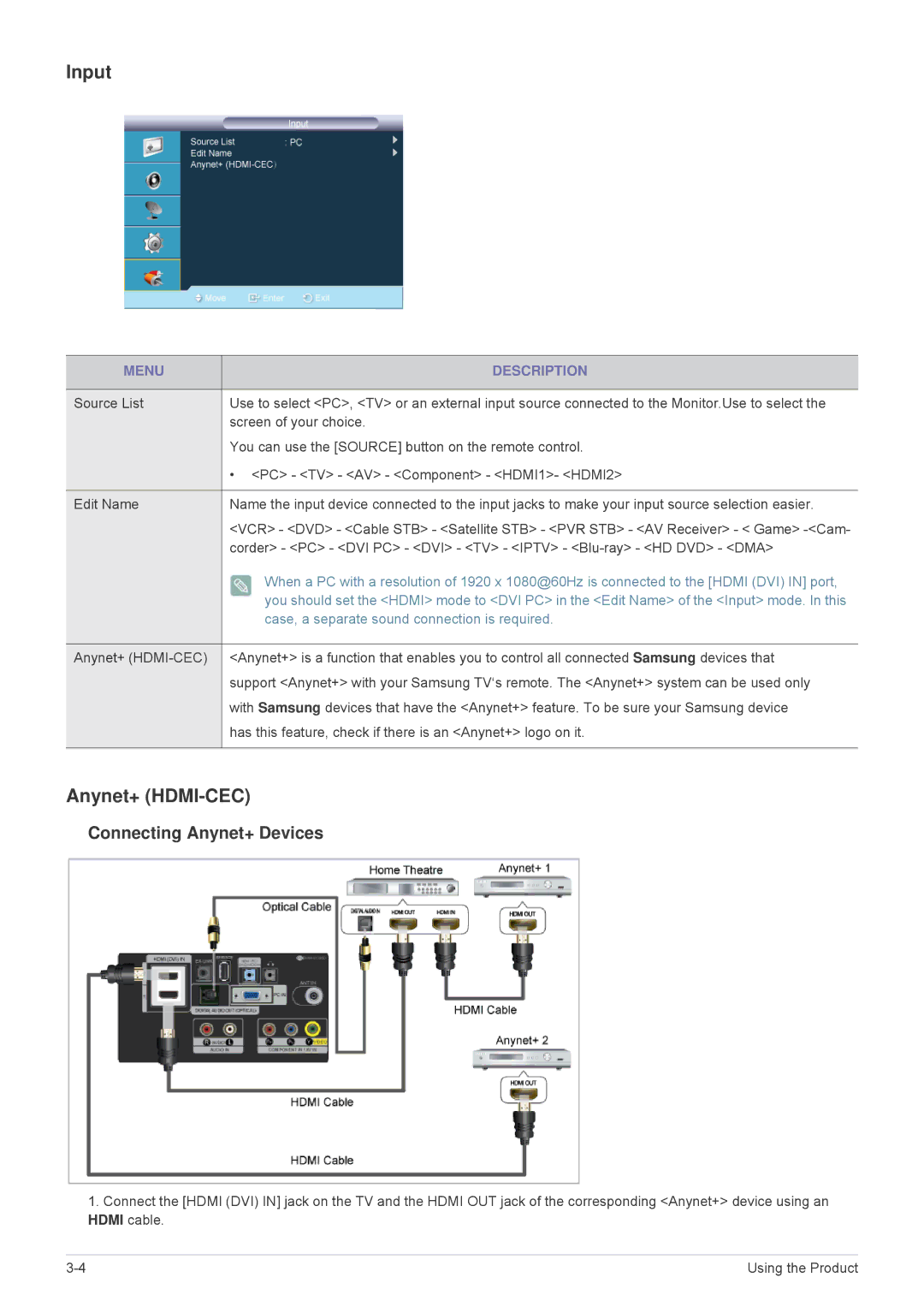Input
MENU | DESCRIPTION |
|
|
Source List | Use to select <PC>, <TV> or an external input source connected to the Monitor.Use to select the |
| screen of your choice. |
| You can use the [SOURCE] button on the remote control. |
| • <PC> - <TV> - <AV> - <Component> - <HDMI1>- <HDMI2> |
|
|
Edit Name | Name the input device connected to the input jacks to make your input source selection easier. |
| <VCR> - <DVD> - <Cable STB> - <Satellite STB> - <PVR STB> - <AV Receiver> - < Game> |
| corder> - <PC> - <DVI PC> - <DVI> - <TV> - <IPTV> - |
| When a PC with a resolution of 1920 x 1080@60Hz is connected to the [HDMI (DVI) IN] port, |
| you should set the <HDMI> mode to <DVI PC> in the <Edit Name> of the <Input> mode. In this |
| case, a separate sound connection is required. |
|
|
Anynet+ | <Anynet+> is a function that enables you to control all connected Samsung devices that |
| support <Anynet+> with your Samsung TV‘s remote. The <Anynet+> system can be used only |
| with Samsung devices that have the <Anynet+> feature. To be sure your Samsung device |
| has this feature, check if there is an <Anynet+> logo on it. |
|
|
Anynet+ (HDMI-CEC)
Connecting Anynet+ Devices
1.Connect the [HDMI (DVI) IN] jack on the TV and the HDMI OUT jack of the corresponding <Anynet+> device using an HDMI cable.
Using the Product |