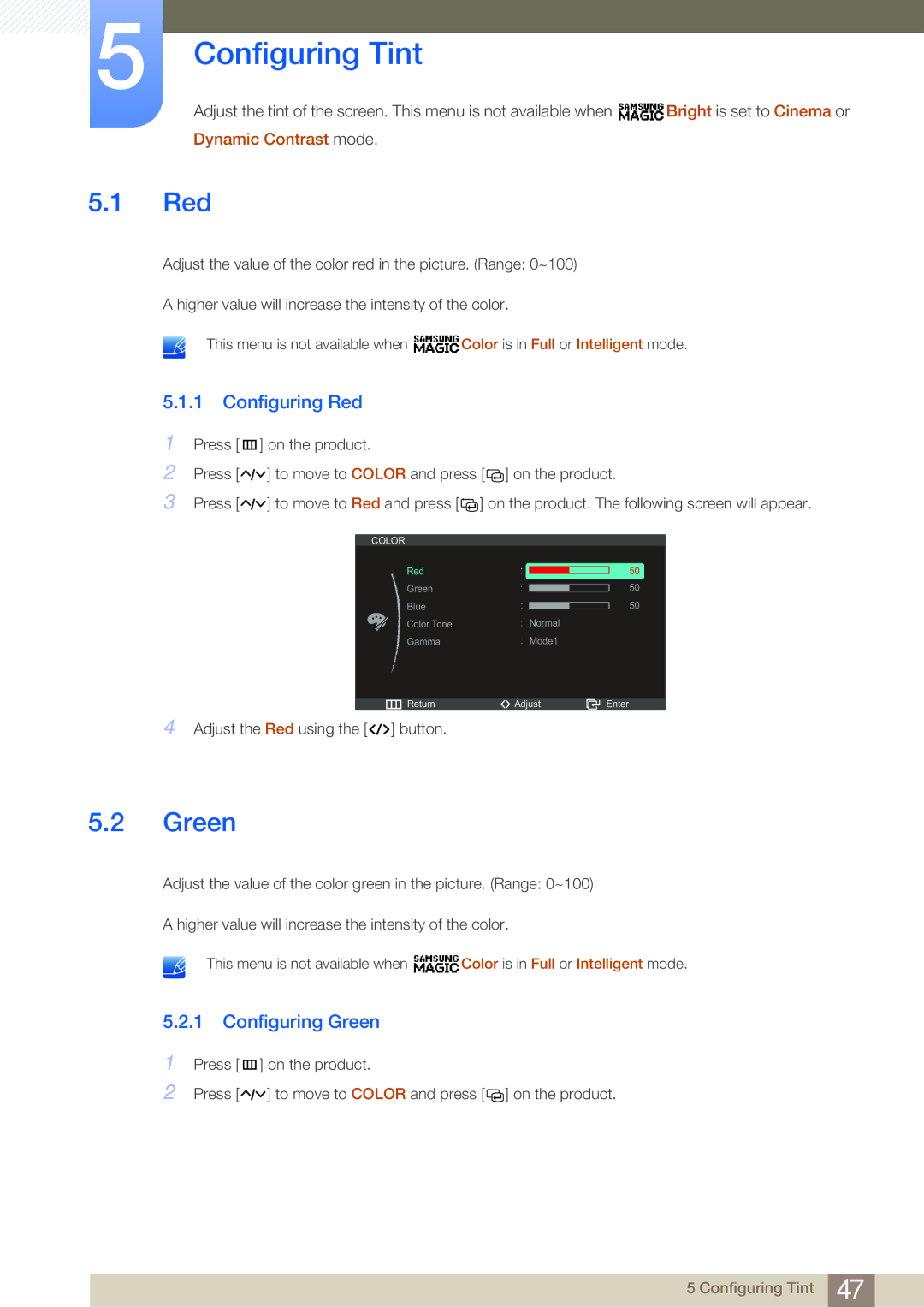LS27A950DSL/CI, LS27A950DSLSCI, LS23A950DSL/CI, LS23A950DS/XJ, LS27A950DS/XJ specifications
The Samsung LS27A950DS/XV and LS27A950DS/ZA are advanced 27-inch 4K monitors designed for professionals seeking exceptional visual performance and unrivaled versatility. These models stand out with their stunning display quality, rich colors, and cutting-edge technologies that cater to a range of professional applications, from graphic design and video editing to gaming and multitasking.One of the most remarkable features of the LS27A950DS series is its 4K UHD resolution (3840 x 2160 pixels), which provides four times the resolution of Full HD displays. This high pixel density ensures that images are sharp and detailed, allowing users to see every fine detail in their work, whether it's intricate design projects or high-definition videos.
The monitor utilizes Samsung's Quantum Dot technology, enhancing color accuracy and vibrancy. With support for 100% sRGB and 98% DCI-P3 color gamut, it presents true-to-life colors that meet the demands of professional creatives. This makes the LS27A950DS series ideal for tasks that require precise color representation, such as photo editing and digital artwork.
Additionally, the monitors are equipped with HDR600 capability, enabling a wider range of brightness levels and improving contrast. This feature ensures that both dark and bright areas of an image are displayed with remarkable clarity, offering a more immersive viewing experience. This is particularly beneficial for content creators who want to ensure their work is visually striking and true to life.
Another significant characteristic of the LS27A950DS models is their ergonomic design. With height, tilt, swivel, and pivot adjustments, users can easily customize their viewing angle for max comfort during long working hours. The sleek, modern design with ultra-slim bezels maximizes screen real estate, making it an attractive addition to any workspace.
Input options are abundant, with the inclusion of Thunderbolt 3 support, DisplayPort, and HDMI, allowing for seamless connectivity with various devices including laptops and desktop computers. This versatility ensures that professionals have the necessary connections to set up a multi-monitor workspace that enhances productivity.
The LS27A950DS/XV and LS27A950DS/ZA also feature Samsung's innovative Eye Saver Mode and Flicker-Free technology, which reduce eye strain during prolonged use, making these monitors not just powerful tools for productivity but also comfortable to use over extended periods.
In conclusion, the Samsung LS27A950DS/XV and LS27A950DS/ZA monitors deliver a comprehensive package of performance, color accuracy, and ergonomic design. They are perfect for professionals looking to elevate their work with a top-tier visual experience.