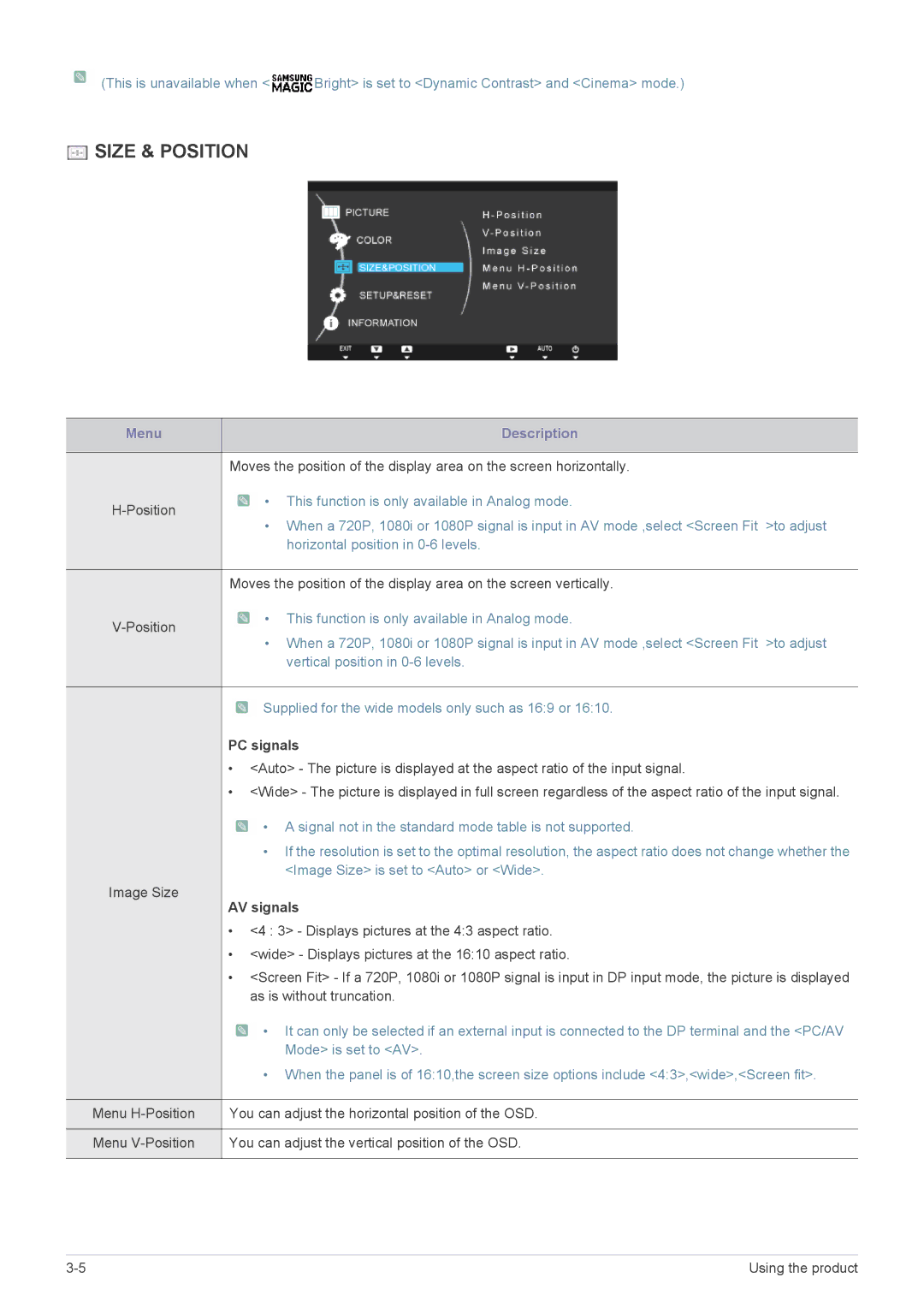![]() (This is unavailable when <
(This is unavailable when <![]() Bright> is set to <Dynamic Contrast> and <Cinema> mode.)
Bright> is set to <Dynamic Contrast> and <Cinema> mode.)
 SIZE & POSITION
SIZE & POSITION
Menu | Description |
|
|
Moves the position of the display area on the screen horizontally.
• This function is only available in Analog mode. | |
|
•When a 720P, 1080i or 1080P signal is input in AV mode ,select <Screen Fit >to adjust horizontal position in
Moves the position of the display area on the screen vertically.
• This function is only available in Analog mode. | |
|
•When a 720P, 1080i or 1080P signal is input in AV mode ,select <Screen Fit >to adjust vertical position in
![]() Supplied for the wide models only such as 16:9 or 16:10.
Supplied for the wide models only such as 16:9 or 16:10.
PC signals
•<Auto> - The picture is displayed at the aspect ratio of the input signal.
•<Wide> - The picture is displayed in full screen regardless of the aspect ratio of the input signal.
![]() • A signal not in the standard mode table is not supported.
• A signal not in the standard mode table is not supported.
•If the resolution is set to the optimal resolution, the aspect ratio does not change whether the <Image Size> is set to <Auto> or <Wide>.
Image Size
AV signals
•<4 : 3> - Displays pictures at the 4:3 aspect ratio.
•<wide> - Displays pictures at the 16:10 aspect ratio.
•<Screen Fit> - If a 720P, 1080i or 1080P signal is input in DP input mode, the picture is displayed as is without truncation.
| • | It can only be selected if an external input is connected to the DP terminal and the <PC/AV |
|
| Mode> is set to <AV>. |
| • | When the panel is of 16:10,the screen size options include <4:3>,<wide>,<Screen fit>. |
|
| |
Menu | You can adjust the horizontal position of the OSD. | |
|
| |
Menu | You can adjust the vertical position of the OSD. | |
Using the product |