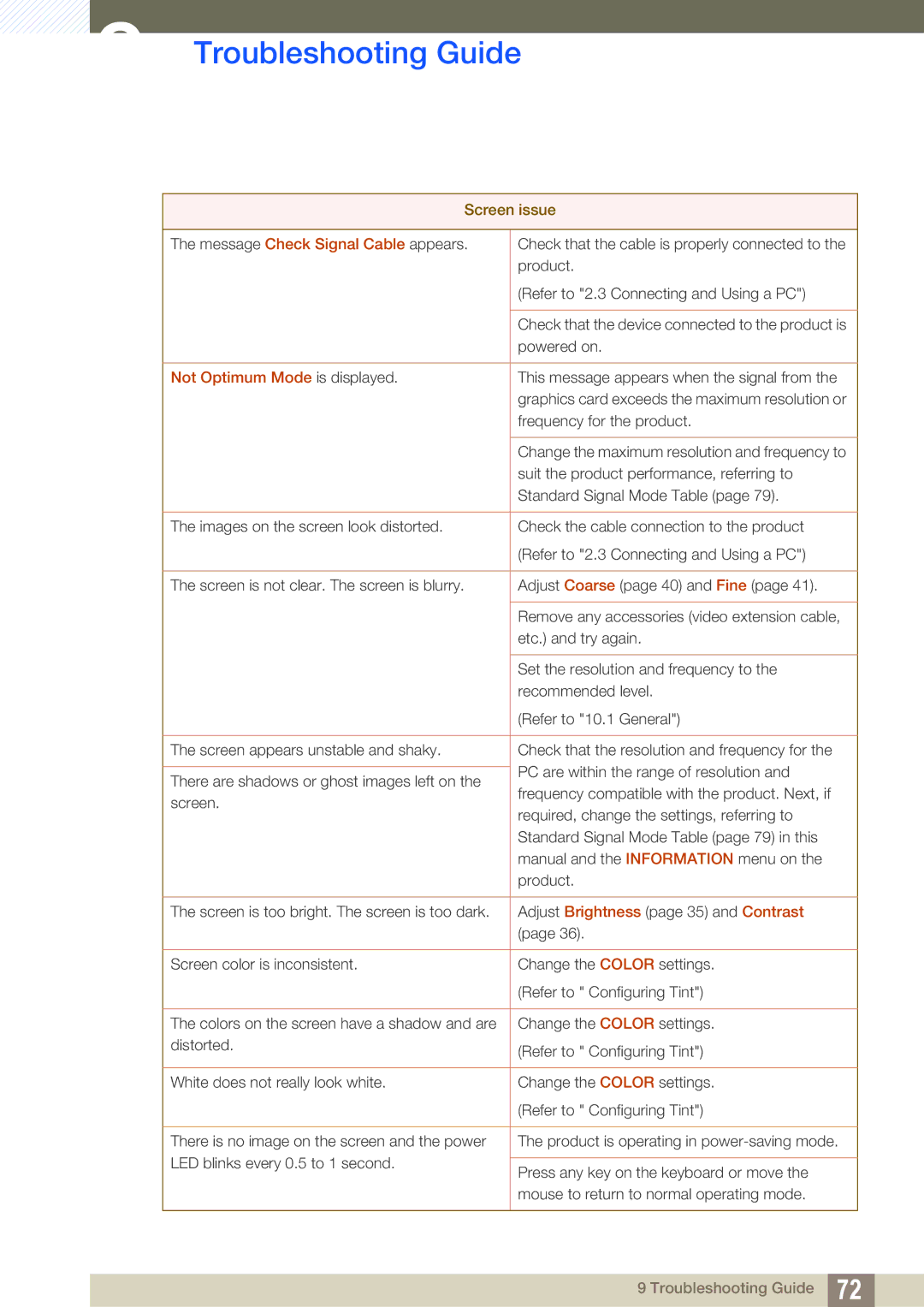LS24B350TL/CI, LS24B350TL/EN, LS22B350TS/CI, LS23B350TS/CI, LS23B350TS/EN specifications
The Samsung LS22B350TS/EN, LS23B350TS/EN, and LS24B350TL/EN are a series of monitors that embody Samsung's commitment to delivering high-quality display technology for a variety of applications, ranging from professional workspaces to home entertainment. These monitors are well-regarded for their sleek design, performance, and advanced features, making them a suitable choice for users seeking reliable and efficient display solutions.One of the standout features of these Samsung monitors is their high-resolution display. The LS22B350TS/EN sports a 22-inch screen, while the LS23B350TS/EN and LS24B350TL/EN have larger 23-inch and 24-inch displays, respectively. The Full HD resolution of 1920x1080 pixels ensures crisp and clear visuals, ideal for everything from document editing to immersive gaming experiences.
These monitors utilize LED backlighting technology, which enhances brightness and color accuracy while reducing power consumption. The result is vibrant images with excellent contrast ratios that bring content to life, making them suitable for multimedia applications as well as everyday tasks.
Another significant feature is the ultra-slim design of these monitors, which not only saves on desk space but also adds a modern touch to any environment. The slim profile, combined with a stylish stand, allows for easy integration into professional and home setups without compromising aesthetics.
User comfort is a paramount consideration in the design of the Samsung LS series monitors. They come equipped with a variety of ergonomic features, including tilt adjustments that allow users to set the screen to their preferred viewing angle. This helps reduce strain during prolonged use, making it an excellent choice for office environments or extended gaming sessions.
Connectivity options on these models are versatile, providing multiple inputs such as VGA and HDMI. This allows users to easily connect various devices, including PCs, laptops, gaming consoles, and more, without the need for complicated setup processes.
Furthermore, Samsung's commitment to energy efficiency is reflected in these models, which adhere to stringent environmental standards. With features designed to reduce power consumption, users can enjoy significant savings on their energy bills while contributing to a more sustainable environment.
In summary, the Samsung LS22B350TS/EN, LS23B350TS/EN, and LS24B350TL/EN monitors encapsulate modern display technology with their impressive visuals, sleek design, and user-friendly features. They are ideal for a wide range of users, from professionals seeking productivity to gamers looking for an engaging experience. With a combination of style, functionality, and sustainability, these monitors are poised to meet the demands of today's digital landscape.