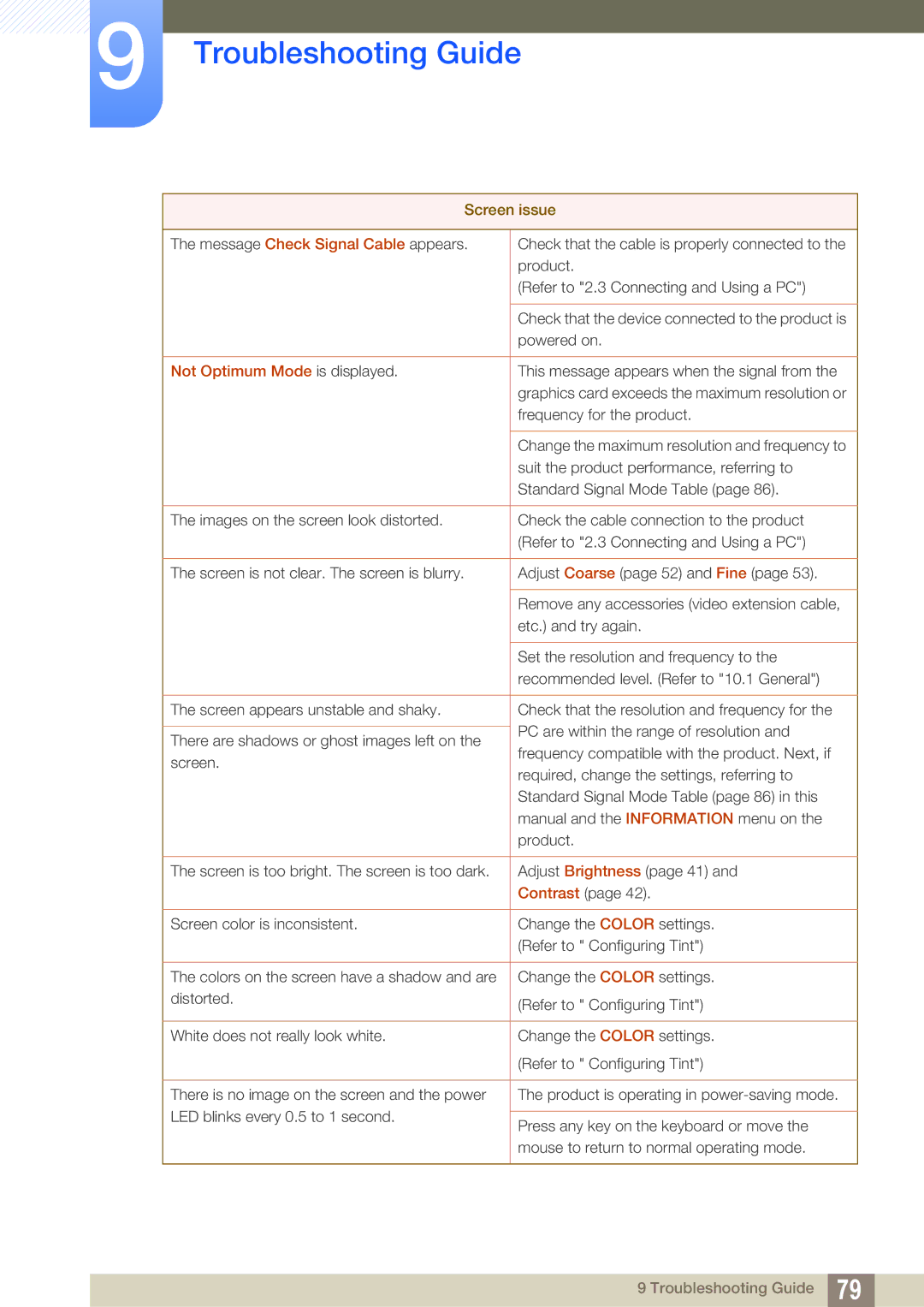LS24C550ML/CI, LS24C550ML/EN, LS22C550HSMXV, LS24C550HL/ZR, LS23C550HS/EN specifications
The Samsung LS24C550ML/CI is a remarkable monitor that caters to both professional and casual users, offering an exquisite blend of performance, design, and features. This 24-inch LED display is part of Samsung's versatile range, providing a rich viewing experience with vibrant colors and sharp details.One of the standout features of the LS24C550ML/CI is its Full HD resolution of 1920 x 1080 pixels. This high-definition capability ensures that images, videos, and texts appear crystal clear, making it ideal for everything from graphic design work to gaming. The monitor utilizes Samsung's advanced PLS (Plane-to-Line Switching) technology, which not only provides wide viewing angles of 178 degrees horizontally and vertically but also enhances color reproduction, enabling users to see more accurate hues from a variety of positions.
Color accuracy is further bolstered by the monitor's coverage of the sRGB spectrum, ensuring that those working with graphics or video editing can rely on consistent color performance. The LS24C550ML/CI also boasts a brightness of 250 cd/m² and a contrast ratio of 1000:1, which collectively contribute to deeper blacks and brighter whites, enhancing the overall visual experience.
In terms of ergonomic design, this Samsung monitor features a sleek, minimalistic look with a slim bezel that maximizes screen space. Users can adjust the screen's height, tilt, and swivel for optimal viewing comfort, ensuring that even long hours of usage don't lead to discomfort.
The LS24C550ML/CI also comes equipped with multiple connectivity options, including DisplayPort, DVI, and HDMI ports. This makes it easy to connect to various devices such as PCs, laptops, and game consoles, enhancing its versatility for different uses. Additionally, the monitor supports features like picture-by-picture for multitasking, allowing users to view content from different sources simultaneously.
To further enhance user experience, Samsung has integrated technologies aimed at reducing eye strain. The Flicker-Free technology and Eye Saver mode help minimize blue light emissions, making it easier on the eyes during extended viewing periods.
Overall, the Samsung LS24C550ML/CI stands out as a feature-rich, high-performance monitor suitable for professionals and casual users alike, combining stunning visuals, ergonomic design, and user-friendly features in one sleek package.