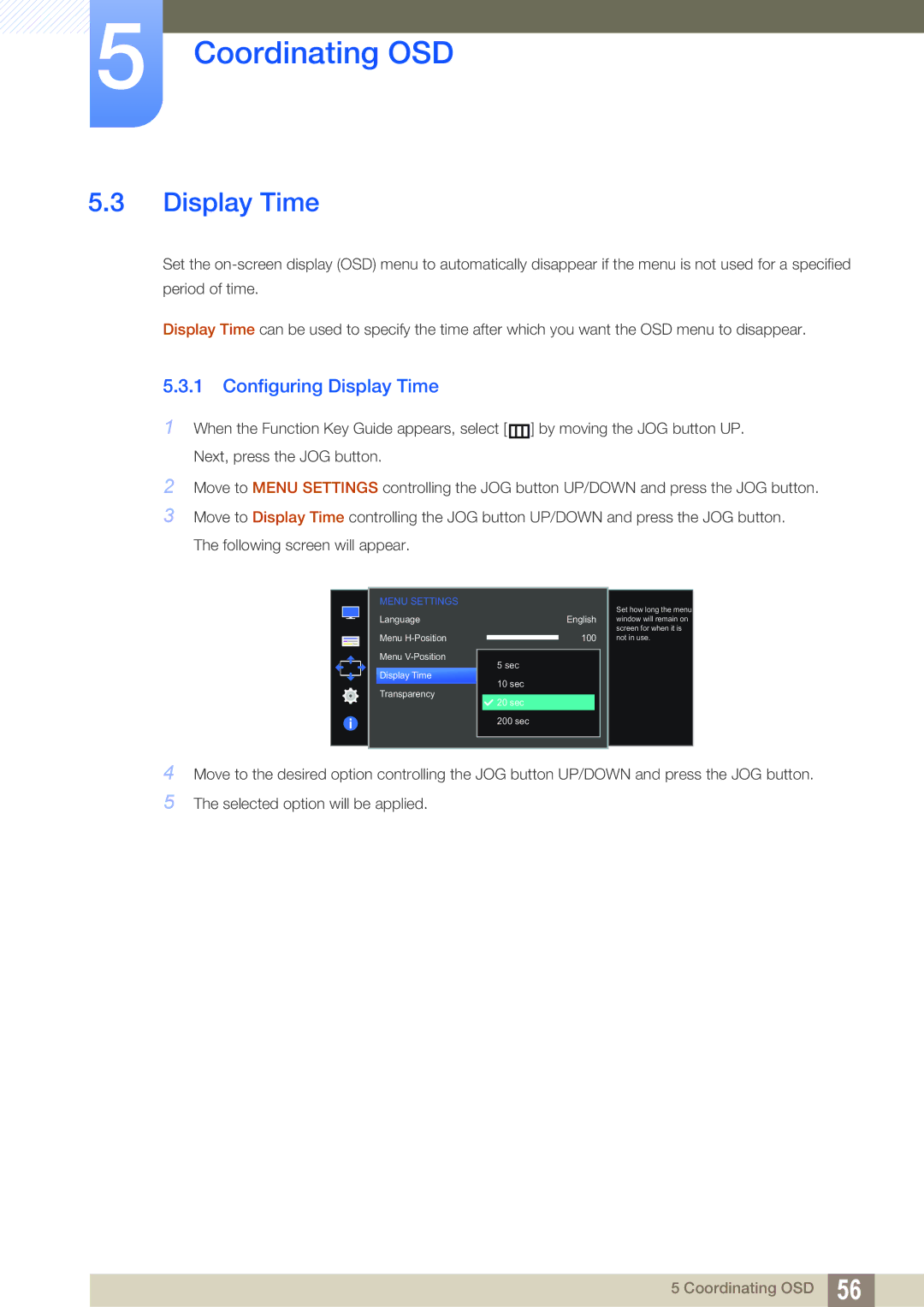5Coordinating OSD
5.3Display Time
Set the
Display Time can be used to specify the time after which you want the OSD menu to disappear.
5.3.1 Configuring Display Time
1When the Function Key Guide appears, select [ ![]() ] by moving the JOG button UP. Next, press the JOG button.
] by moving the JOG button UP. Next, press the JOG button.
2Move to MENU SETTINGS controlling the JOG button UP/DOWN and press the JOG button.
3Move to Display Time controlling the JOG button UP/DOWN and press the JOG button. The following screen will appear.
MENU SETTINGS
Language
Menu
Menu
Display Time
Transparency
English
100
![]() 2 5 sec
2 5 sec
20 sec
10 sec
On
![]() 20 sec
20 sec
200 sec
Set how long the menu window will remain on screen for when it is not in use.
4Move to the desired option controlling the JOG button UP/DOWN and press the JOG button.
5The selected option will be applied.
5 Coordinating OSD 56