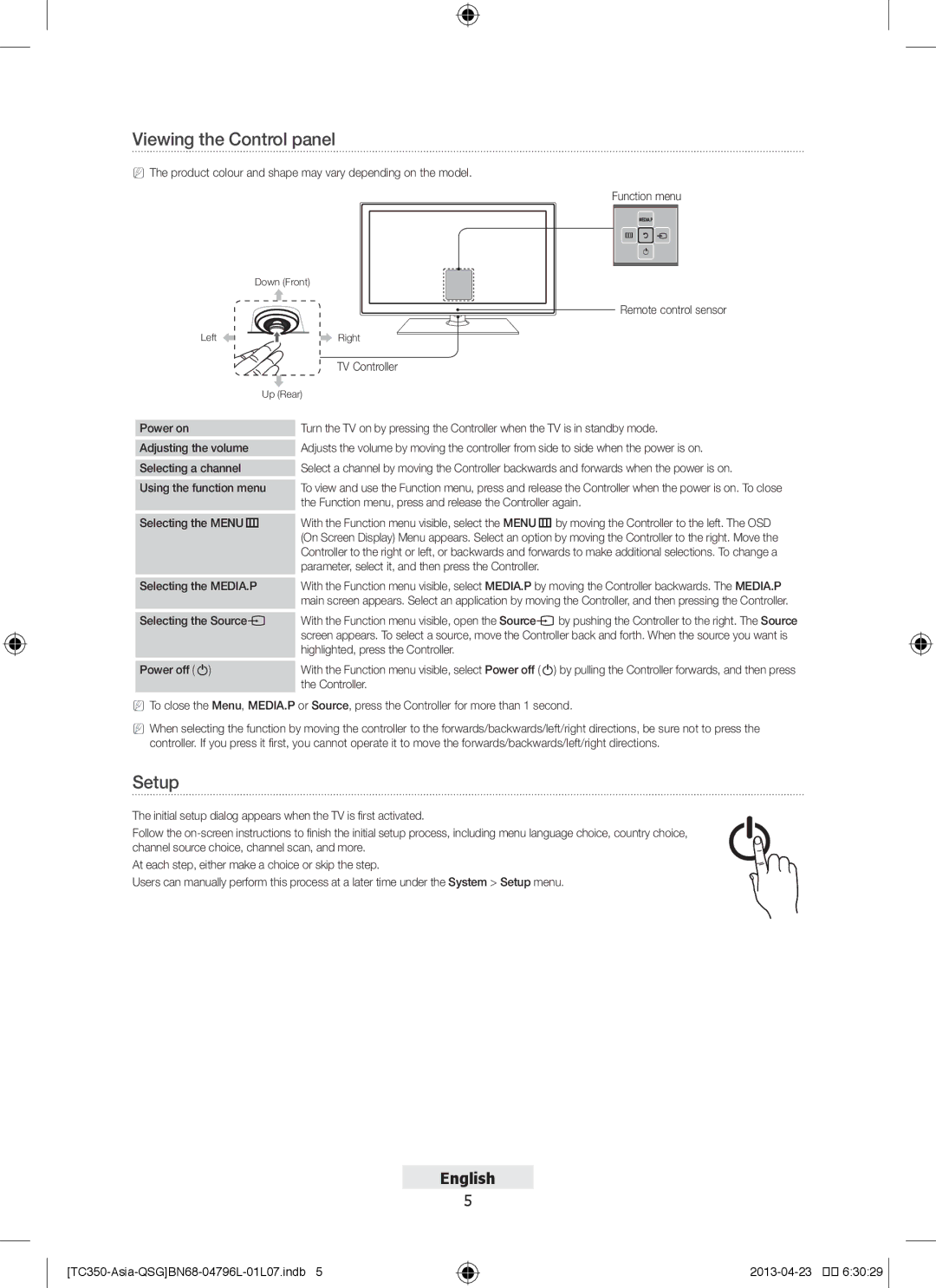Viewing the Control panel
NNThe product colour and shape may vary depending on the model.
Function menu
m R ![]()
P
Down (Front)
Remote control sensor
Left | Right |
TV Controller
Up (Rear)
Power on
Adjusting the volume
Selecting a channel
Using the function menu
Selecting the MENUm
Selecting the MEDIA.P
Selecting the Sources
Power off (P)
Turn the TV on by pressing the Controller when the TV is in standby mode.
Adjusts the volume by moving the controller from side to side when the power is on. Select a channel by moving the Controller backwards and forwards when the power is on.
To view and use the Function menu, press and release the Controller when the power is on. To close the Function menu, press and release the Controller again.
With the Function menu visible, select the MENUmby moving the Controller to the left. The OSD (On Screen Display) Menu appears. Select an option by moving the Controller to the right. Move the Controller to the right or left, or backwards and forwards to make additional selections. To change a parameter, select it, and then press the Controller.
With the Function menu visible, select MEDIA.P by moving the Controller backwards. The MEDIA.P main screen appears. Select an application by moving the Controller, and then pressing the Controller.
With the Function menu visible, open the Sourcesby pushing the Controller to the right. The Source screen appears. To select a source, move the Controller back and forth. When the source you want is highlighted, press the Controller.
With the Function menu visible, select Power off (P) by pulling the Controller forwards, and then press the Controller.
NNTo close the Menu, MEDIA.P or Source, press the Controller for more than 1 second.
NNWhen selecting the function by moving the controller to the forwards/backwards/left/right directions, be sure not to press the controller. If you press it first, you cannot operate it to move the forwards/backwards/left/right directions.
Setup |
| |
The initial setup dialog appears when the TV is first activated. | P | |
Follow the | ||
| ||
channel source choice, channel scan, and more. |
|
At each step, either make a choice or skip the step.
Users can manually perform this process at a later time under the System > Setup menu.
English
5
[TC350![]()
![]()
![]()
![]() 6:30:29
6:30:29 ![]()