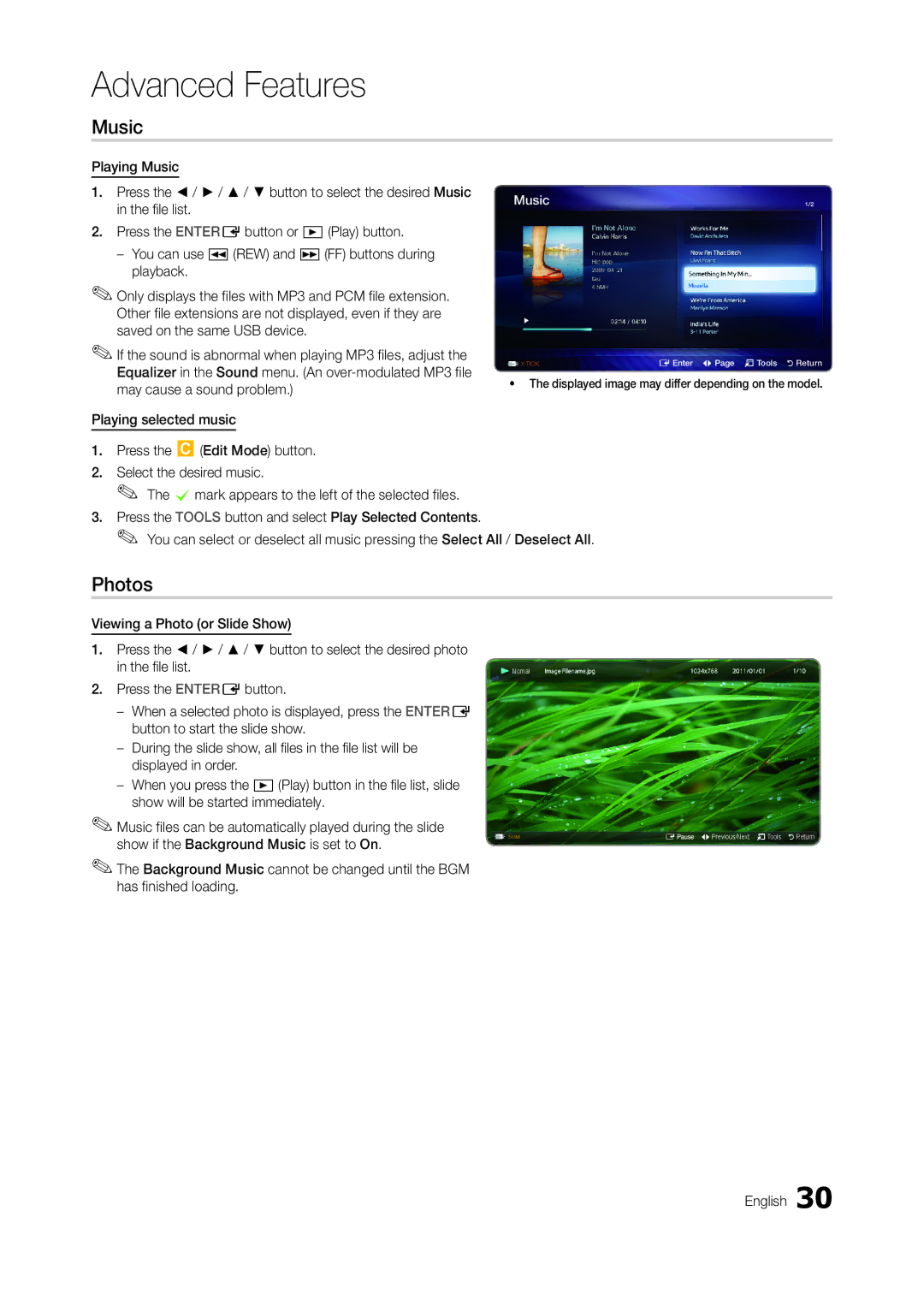LT23A350MR/ZN, LT23A350MO/SM, LT23A350EW/EN, LT23A350MO/ZN, LT23A350EW/SM specifications
The Samsung LT series monitors, including models LT23A350EW/EN, LT22A550EW/EN, LT24A550EW/EN, LT24A350EW/EN, and LT23A550EW/EN, exemplify the convergence of sleek design and advanced technology. These monitors are crafted to deliver rich multimedia experiences and versatility, making them ideal for various applications, from home entertainment to professional use.One of the standout features of the LT series is its remarkable display quality. Equipped with LED backlighting, these monitors provide enhanced brightness, vivid colors, and energy efficiency. The Full HD resolution of 1920 x 1080 pixels ensures sharp image clarity, making it perfect for watching movies, gaming, or multitasking with multiple windows.
Another notable characteristic is the inclusion of Samsung's innovative Touch of Color technology, which blends a sophisticated design with functionality. The sleek, minimalist look complements any modern workspace or living area. The ultra-slim profile of the monitors allows for easy wall mounting and maximizes desk space.
In terms of connectivity, the LT series monitors are equipped with multiple input options, including HDMI and VGA ports, ensuring compatibility with a wide range of devices, such as computers, gaming consoles, and Blu-ray players. The inclusion of USB ports also enables hassle-free connection with peripheral devices for enhanced productivity.
The LT series is designed with user comfort in mind. Featuring tilt adjustment capabilities, users can customize the angle of the monitor to reduce glare and optimize viewing conditions. Additionally, the monitors are equipped with Samsung’s Magic Angle technology, which provides consistent viewing angles even from off-axis positions.
These monitors also incorporate Eco-saving settings, allowing users to reduce power consumption. The energy-efficient design not only benefits the environment but also contributes to lower electricity bills.
With their combination of striking visual quality, modern aesthetics, and versatile connectivity, the Samsung LT23A350EW/EN, LT22A550EW/EN, LT24A550EW/EN, LT24A350EW/EN, and LT23A550EW/EN monitors stand out as excellent choices for anyone looking to enhance their viewing experience. Whether for gaming, work, or leisure, these monitors deliver exceptional performance that meets the demands of contemporary users. As technology continues to advance, Samsung remains at the forefront, providing innovations that cater to the ever-changing needs of consumers.