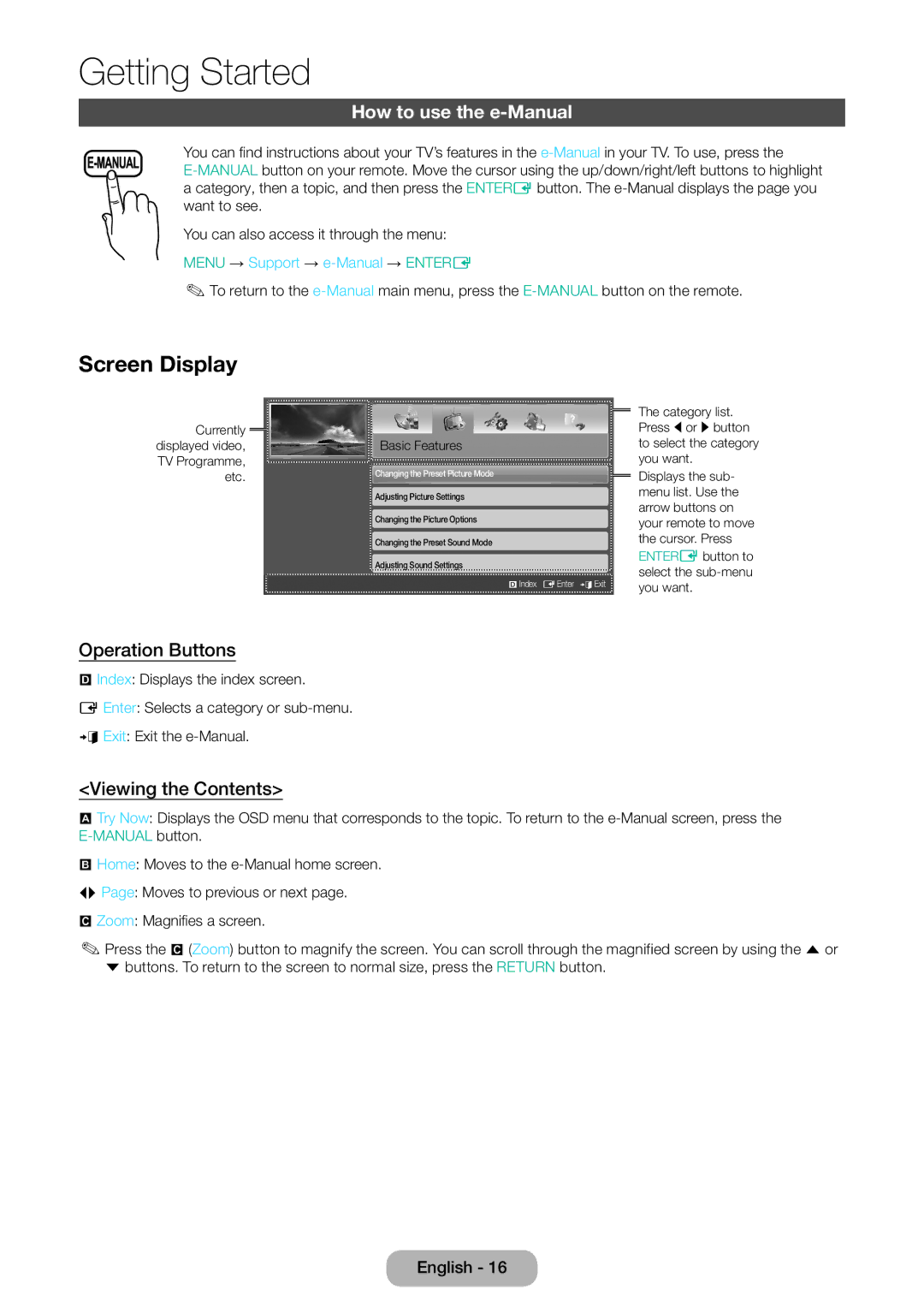LED TV
Digital TV notice
Still image warning
Contents
Power Related
Safety Precautions
Installation Related
This may shorten the product life cycle or cause fire
Cleaning Related
Usage Related
Electric shock or fire
Getting Started
An electric shock or fire may result
Accessories and Cables
Model Name T24E310EX Model Name T28E310EX / T32E310EX
Initial Setup
Using the TV’s Controller Panel Key
Standby mode
If You Want to Reset This Feature
Standard Remote Control Buttons
Installing batteries Battery size AAA
How to use the e-Manual
Viewing the Contents
Screen Display
Operation Buttons
How to search for a topic on the index
Now
Teletext Feature
Teletext pages are organised according to six categories
How to Operate the Main Menu OSD On Screen Display
How to Navigate Menus
Picture, Sound, Broadcasting, Applications, System, Support
Connecting the Power Cord and the Aerial or Cable Connection
Connecting to AV Devices Blu-ray Players, DVD Players, etc
Connections
Using a Scart Cable
Connecting to Audio Devices
Using a Headphone Cable Connection
Connecting to a PC
Using an Hdmi Cable or an Hdmi to DVI Cable Connection
Connections T24E310EX
Hdmi connection
Connections T28E310EX
Connections T32E310EX
Using the CI or CI+ Card
To watch paid channels, the CI or CI+ Card must be inserted
Display Modes D-Sub and HDMI/DVI Input
IBM
Source
Changing the Input Source
TV / Ext. / HDMI1 / HDMI2/DVI / AV / Component
Edit Name
Basic Features
Correct posture to use the product
Picture Mode
Changing the Preset Picture Mode
Backlight
Contrast
Brightness
Sharpness
Picture Size
Changing the Picture Size
Menu → Picture → Picture Size → Entere
Picture Size
Picture In Picture PIP
Menu → Picture → PIP → Entere
Advanced Settings
Changing the Picture Options
Menu → Picture → Picture Options → Entere
Picture Options
Colour Tone
Reset Picture
Sound Mode
Changing the Preset Sound Mode
Picture Off
Adjusting Sound Settings
Sound Effect
Speaker Settings
Menu → Sound → Speaker Settings → Entere Speaker Select
Auto Volume
TV Installation Type
Additional Settings
Menu → Sound → Additional Settings → Entere
Reset Sound
Executing initial setup
Selecting the Sound Mode
Setup
Aerial
Auto Tuning
Memorising Channels
Country Area
Menu → Broadcasting → Channel Settings → Country Area
Cable Search Option
Manual Tuning
When Antenna Source is set to Terrestrial or Cable
Using the Info button Now & Next guide
Using the Channel Menu
Channel Mode
Channel List
Guide
Schedule Manager
Menu → Broadcasting → Guide → Entere
Menu → Broadcasting → Schedule Manager → Entere
Edit Channel
Menu → Broadcasting → Edit Channel → Entere
Edit Favourites t
Menu → Broadcasting → Edit Favourites → Entere
Go to Edit Favourites screen
Edit Channel Go to Edit Channel screen directly
Subtitle t
Other Features
Fine Tune
Audio Options
Teletext Language
Audio Format
Menu → Broadcasting → Teletext Language → Entere
Common Interface
Menu → Broadcasting → Common Interface → Entere
Setting the Time
Time
Menu → System → Time → Entere
Clock Set Set the Date and Time
Setting the On / Off Timer
Using the Sleep Timer
Menu → System → Time → Sleep Timer → Entere
Menu → System → Time → On Timer or Off Timer → Entere
Does not operate correctly
Other Features
Eco Solution
Economical Solutions
Programme Rating Lock
Change PIN
Channel Lock
Locking Programme
Menu Language
General
Menu → System → Menu Language → Entere
Menu → System → General → Entere
DivX Video On Demand
Menu → System → DivX Video On Demand → Entere
Support Menu
Self Diagnosis
Menu → Support → Self Diagnosis → Entere
Menu → Support → Software Update → Entere
Software Update
Update now
Use Mode
Menu → Support → Use Mode → Entere
Contact Samsung
Viewing the Contact Samsung
Connecting a USB Device
Application Menu
Source List
Application
Disconnecting a USB Device
Media Play
Playing the selected files
Menu → Applications → Media Play → Entere
Setting menu
Playing the Photos / Videos / Music
Playback menu
Photos
Videos
Button Operation
Setting the Encoding language
Sports Mode Settings t
Using the Sports Mode Settings
Manual
Viewing the e-Manual
Troubleshooting
Solution Energy Saving
Reset Picture
Brightness / Sharpness
Operating. go to Menu Support Self Diagnosis Sound Test
External devices
Diagnosis Test menu
TV Signal Information
Broadcasting menu is
→ Use Mode
Signal or Weak or No Signal
Recommendation EU Only
Not be playable properly
Supported Subtitle and Media Play file formats
Supported Video Formats
Supported Photo Formats
Supported Music Formats
Wall Mount Kit Specifications Vesa
Installing the Wall Mount
Wall mount Accessories T24E310EX
Concrete, Wood Sticking Spacer Felt
Attaching the Stand Base
Attaching the Guide Stand
Wall mount Accessories T28E310EX T32E310EX
Concrete, Wood
Attaching the Stand Base
2X 28 M4 X 25mm
Securing the TV to the Wall
To avoid the TV from falling
Securing the Installation Space
Storage and Maintenance
Anti-theft Kensington Lock
Licence
Specifications
Index
PIP
Warranty Card
Wiring the Mains Power Supply Plug UK Only
Adaptor information
Atencion Solo Para USO EN Interiores
Europe
Asia Pacific