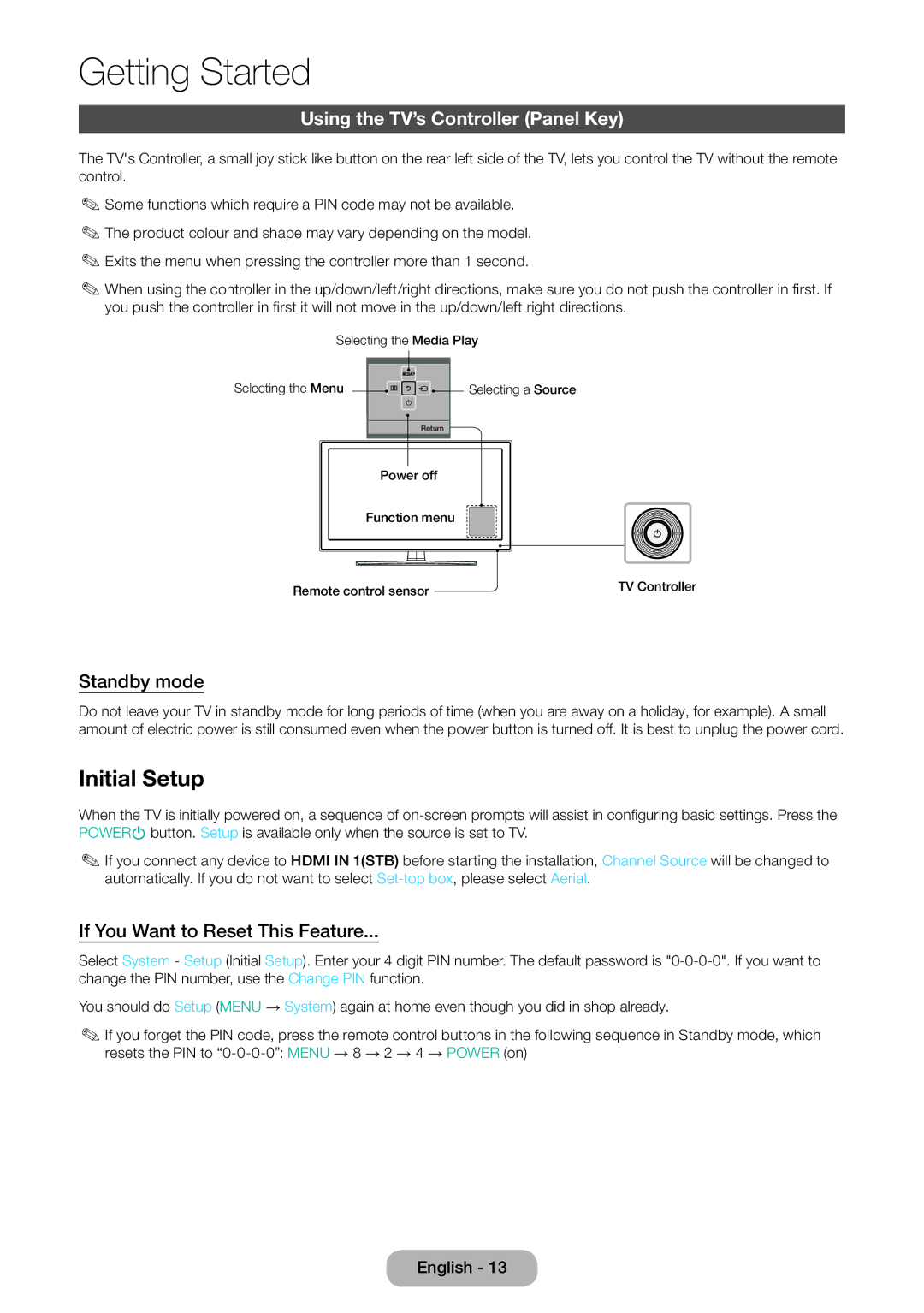Getting Started
Using the TV’s Controller (Panel Key)
The TV's Controller, a small joy stick like button on the rear left side of the TV, lets you control the TV without the remote control.
✎✎Some functions which require a PIN code may not be available. ✎✎The product colour and shape may vary depending on the model. ✎✎Exits the menu when pressing the controller more than 1 second.
✎✎When using the controller in the up/down/left/right directions, make sure you do not push the controller in first. If you push the controller in first it will not move in the up/down/left right directions.
Selecting the Media Play
Selecting the Menu ![]() m R
m R ![]()
![]() Selecting a Source
Selecting a Source
P
Return
Power off
Function menu
Remote control sensor | TV Controller |
|
Standby mode
Do not leave your TV in standby mode for long periods of time (when you are away on a holiday, for example). A small amount of electric power is still consumed even when the power button is turned off. It is best to unplug the power cord.
Initial Setup
When the TV is initially powered on, a sequence of
✎✎If you connect any device to HDMI IN 1(STB) before starting the installation, Channel Source will be changed to automatically. If you do not want to select
If You Want to Reset This Feature...
Select System - Setup (Initial Setup). Enter your 4 digit PIN number. The default password is
You should do Setup (MENU → System) again at home even though you did in shop already.
✎✎If you forget the PIN code, press the remote control buttons in the following sequence in Standby mode, which resets the PIN to
English - 13