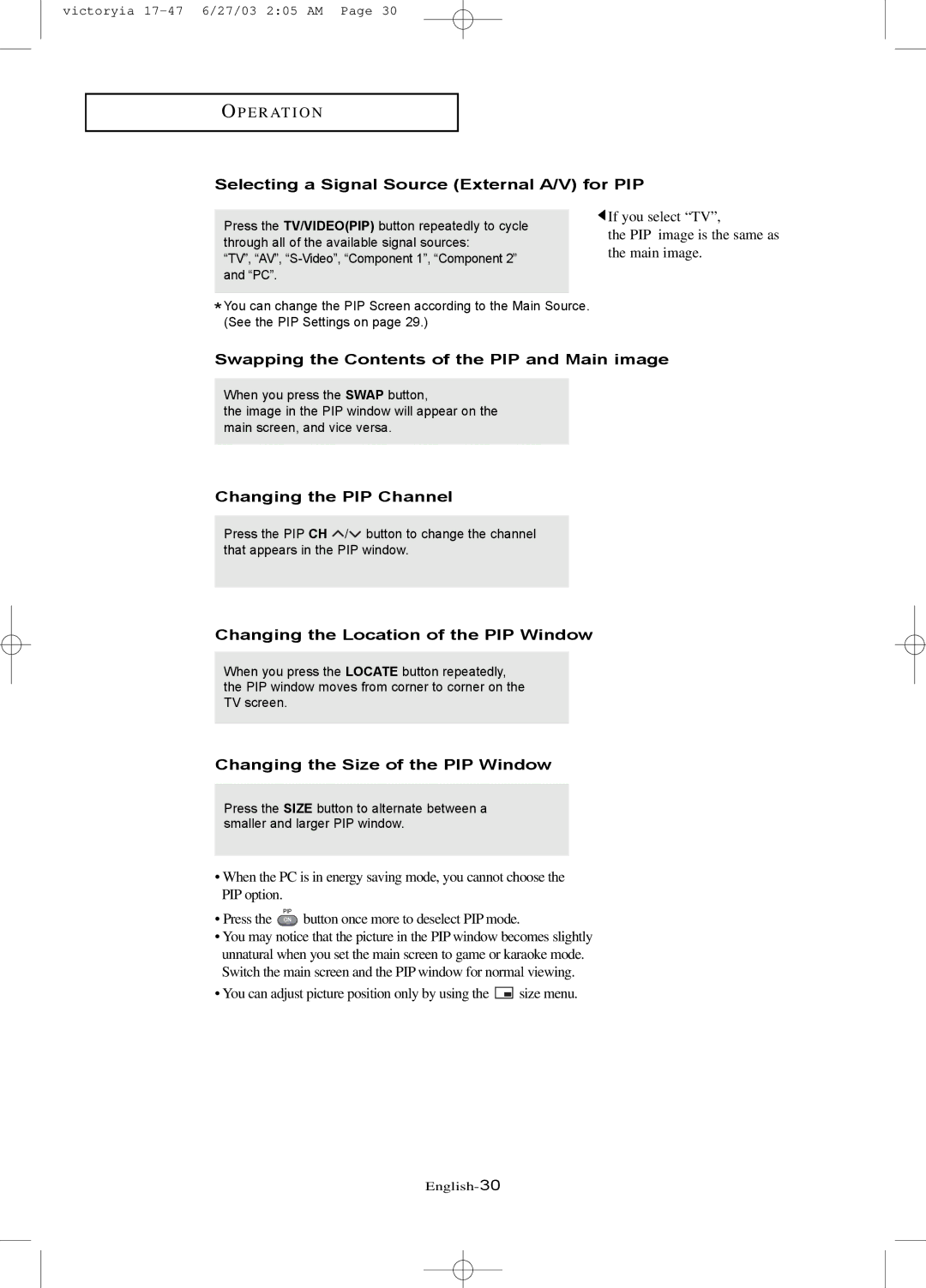victoryia
O P E R AT I O N
Selecting a Signal Source (External A/V) for PIP
Press the TV/VIDEO(PIP) button repeatedly to cycle through all of the available signal sources:
“TV”, “AV”,
*You can change the PIP Screen according to the Main Source. (See the PIP Settings on page 29.)
![]() If you select “TV”,
If you select “TV”,
the PIP image is the same as the main image.
Swapping the Contents of the PIP and Main image
When you press the SWAP button,
the image in the PIP window will appear on the main screen, and vice versa.
Changing the PIP Channel
Press the PIP CH ![]() /
/![]() button to change the channel that appears in the PIP window.
button to change the channel that appears in the PIP window.
Changing the Location of the PIP Window
When you press the LOCATE button repeatedly, the PIP window moves from corner to corner on the TV screen.
Changing the Size of the PIP Window
Press the SIZE button to alternate between a smaller and larger PIP window.
•When the PC is in energy saving mode, you cannot choose the PIP option.
•Press the ![]() button once more to deselect PIP mode.
button once more to deselect PIP mode.
•You may notice that the picture in the PIP window becomes slightly unnatural when you set the main screen to game or karaoke mode. Switch the main screen and the PIP window for normal viewing.
• You can adjust picture position only by using the
size menu.