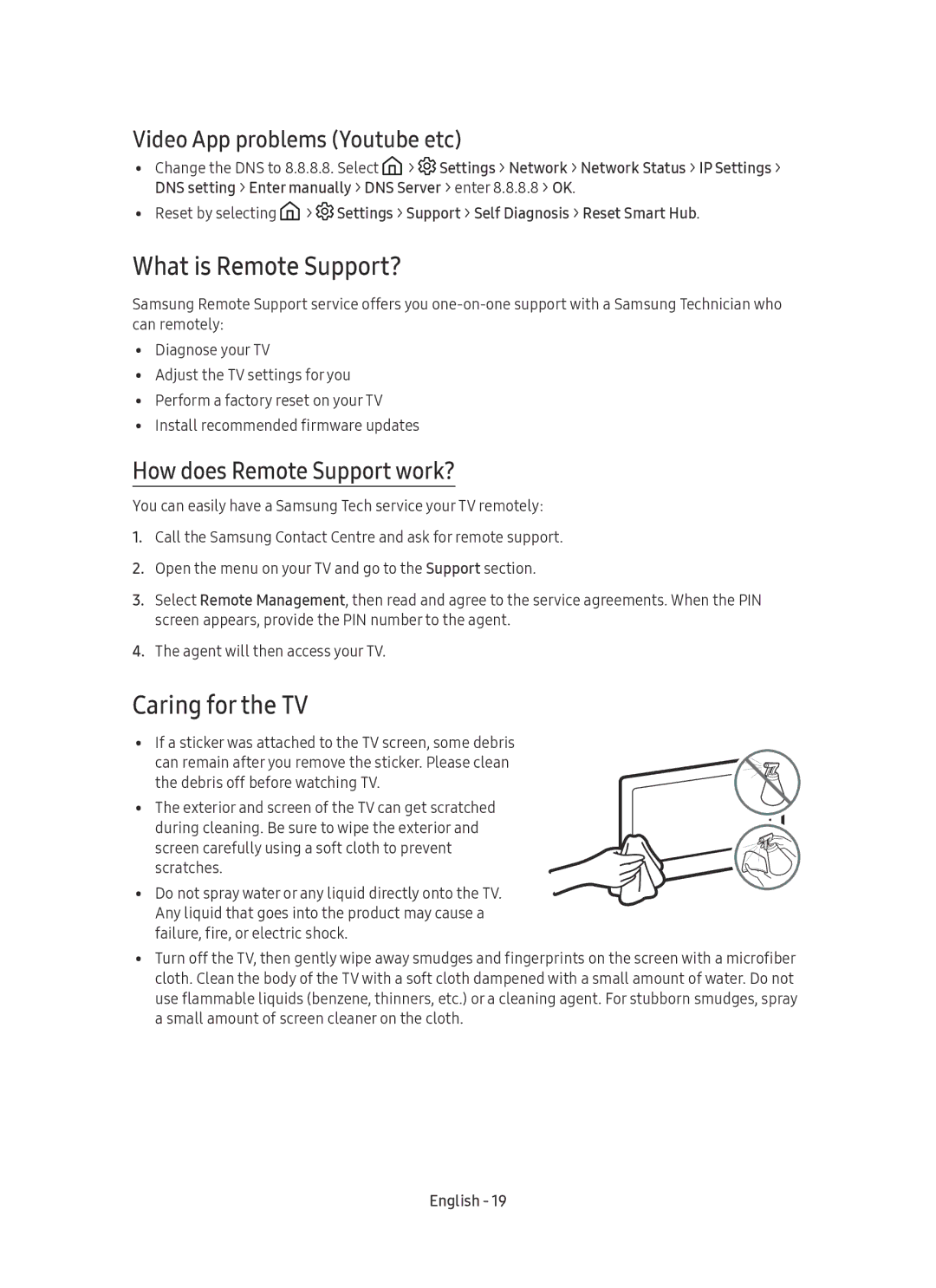Video App problems (Youtube etc)
•Change the DNS to 8.8.8.8. Select ![]() >
> ![]() Settings > Network > Network Status > IP Settings > DNS setting > Enter manually > DNS Server > enter 8.8.8.8 > OK.
Settings > Network > Network Status > IP Settings > DNS setting > Enter manually > DNS Server > enter 8.8.8.8 > OK.
•Reset by selecting ![]() >
> ![]() Settings > Support > Self Diagnosis > Reset Smart Hub.
Settings > Support > Self Diagnosis > Reset Smart Hub.
What is Remote Support?
Samsung Remote Support service offers you
•Diagnose your TV
•Adjust the TV settings for you
•Perform a factory reset on your TV
•Install recommended firmware updates
How does Remote Support work?
You can easily have a Samsung Tech service your TV remotely:
1.Call the Samsung Contact Centre and ask for remote support.
2.Open the menu on your TV and go to the Support section.
3.Select Remote Management, then read and agree to the service agreements. When the PIN screen appears, provide the PIN number to the agent.
4.The agent will then access your TV.
Caring for the TV
•If a sticker was attached to the TV screen, some debris
can remain after you remove the sticker. Please clean the debris off before watching TV.
•The exterior and screen of the TV can get scratched during cleaning. Be sure to wipe the exterior and
screen carefully using a soft cloth to prevent scratches.
•Do not spray water or any liquid directly onto the TV. Any liquid that goes into the product may cause a failure, fire, or electric shock.
•Turn off the TV, then gently wipe away smudges and fingerprints on the screen with a microfiber cloth. Clean the body of the TV with a soft cloth dampened with a small amount of water. Do not use flammable liquids (benzene, thinners, etc.) or a cleaning agent. For stubborn smudges, spray a small amount of screen cleaner on the cloth.