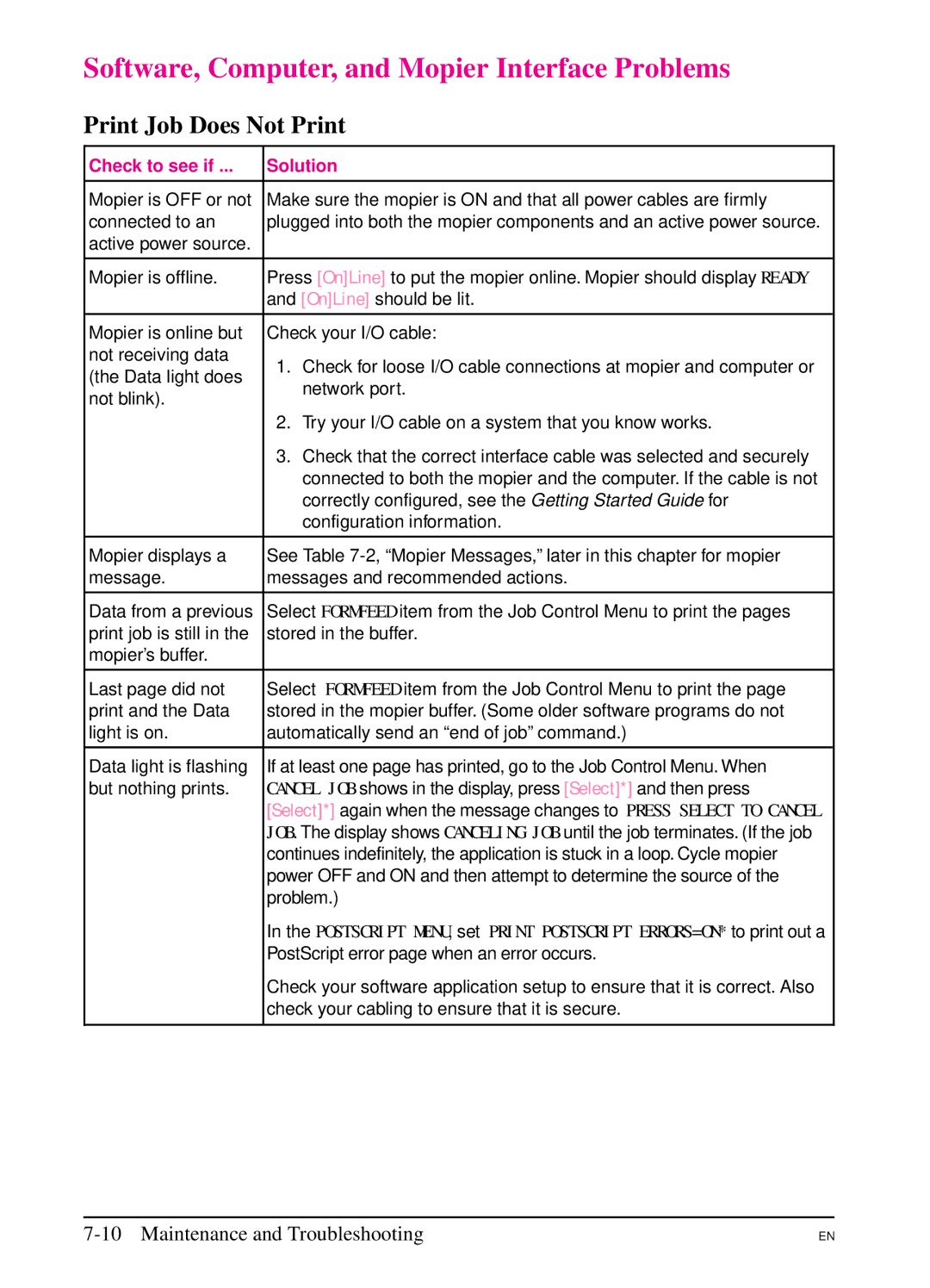Software, Computer, and Mopier Interface Problems
Print Job Does Not Print
Check to see if ... | Solution | |
|
| |
Mopier is OFF or not | Make sure the mopier is ON and that all power cables are firmly | |
connected to an | plugged into both the mopier components and an active power source. | |
active power source. |
| |
|
| |
Mopier is offline. | Press [On]Line] to put the mopier online. Mopier should display READY | |
| and [On]Line] should be lit. | |
|
| |
Mopier is online but | Check your I/O cable: | |
not receiving data | 1. Check for loose I/O cable connections at mopier and computer or | |
(the Data light does | ||
network port. | ||
not blink). | ||
| ||
| 2. Try your I/O cable on a system that you know works. | |
| 3. Check that the correct interface cable was selected and securely | |
| connected to both the mopier and the computer. If the cable is not | |
| correctly configured, see the Getting Started Guide for | |
| configuration information. | |
|
| |
Mopier displays a | See Table | |
message. | messages and recommended actions. | |
|
| |
Data from a previous | Select FORMFEED item from the Job Control Menu to print the pages | |
print job is still in the | stored in the buffer. | |
mopier’s buffer. |
| |
|
| |
Last page did not | Select FORMFEED item from the Job Control Menu to print the page | |
print and the Data | stored in the mopier buffer. (Some older software programs do not | |
light is on. | automatically send an “end of job” command.) | |
|
| |
Data light is flashing | If at least one page has printed, go to the Job Control Menu. When | |
but nothing prints. | CANCEL JOB shows in the display, press [Select]*] and then press | |
| [Select]*] again when the message changes to PRESS SELECT TO CANCEL | |
| JOB. The display shows CANCELING JOB until the job terminates. (If the job | |
| continues indefinitely, the application is stuck in a loop. Cycle mopier | |
| power OFF and ON and then attempt to determine the source of the | |
| problem.) | |
| In the POSTSCRIPT MENU, set PRINT POSTSCRIPT ERRORS=ON* to print out a | |
| PostScript error page when an error occurs. | |
| Check your software application setup to ensure that it is correct. Also | |
| check your cabling to ensure that it is secure. | |
|
|
EN