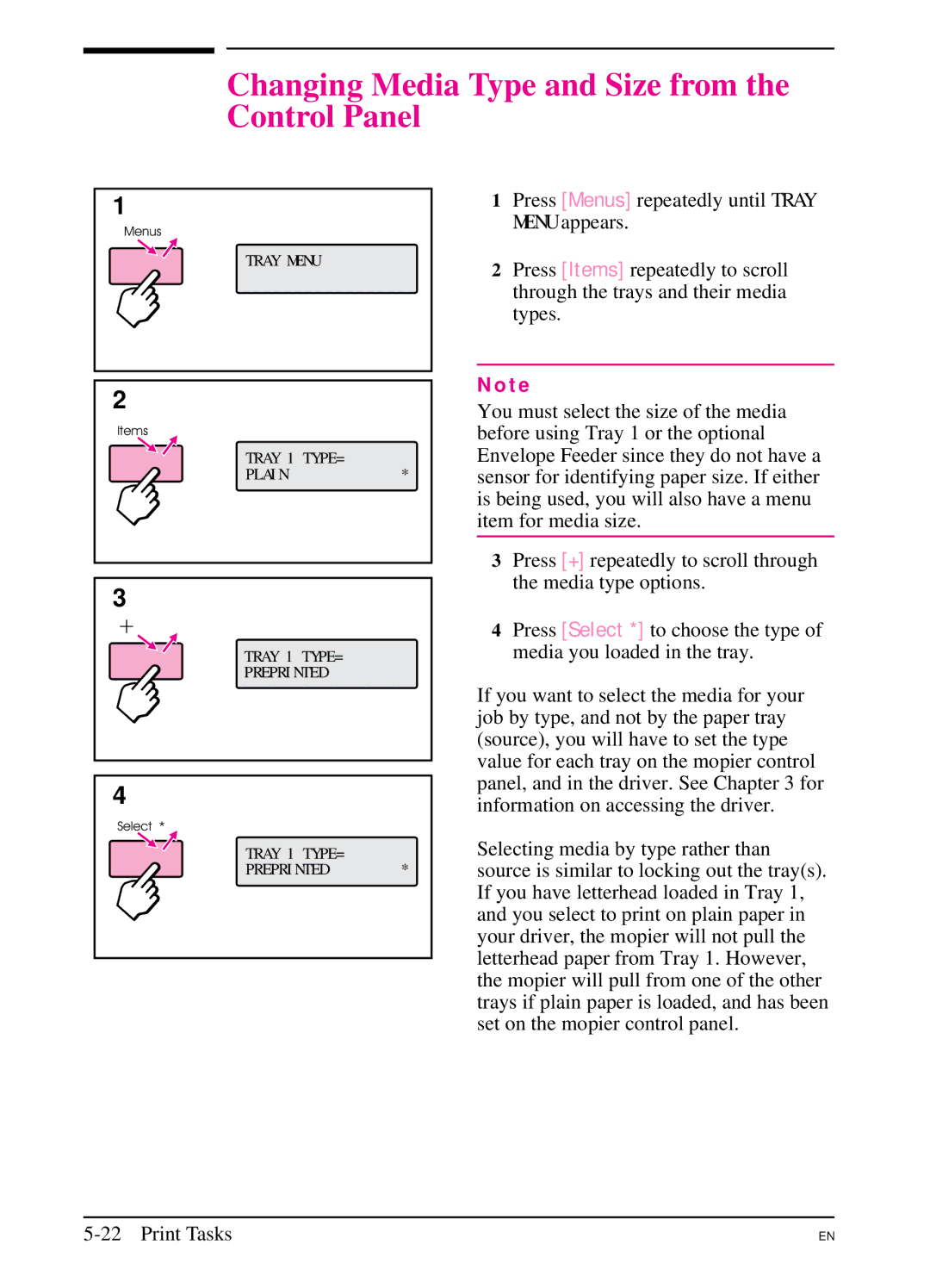Changing Media Type and Size from the Control Panel
1
Menus
TRAY MENU
2
Items
TRAY 1 TYPE=
PLAIN*
3
+
TRAY 1 TYPE=
PREPRINTED
4
Select *
TRAY 1 TYPE=
PREPRINTED *
1Press [Menus] repeatedly until TRAY MENU appears.
2Press [Items] repeatedly to scroll through the trays and their media types.
N o t e
You must select the size of the media before using Tray 1 or the optional Envelope Feeder since they do not have a sensor for identifying paper size. If either is being used, you will also have a menu item for media size.
3Press [+] repeatedly to scroll through the media type options.
4Press [Select *] to choose the type of media you loaded in the tray.
If you want to select the media for your job by type, and not by the paper tray (source), you will have to set the type value for each tray on the mopier control panel, and in the driver. See Chapter 3 for information on accessing the driver.
Selecting media by type rather than source is similar to locking out the tray(s). If you have letterhead loaded in Tray 1, and you select to print on plain paper in your driver, the mopier will not pull the letterhead paper from Tray 1. However, the mopier will pull from one of the other trays if plain paper is loaded, and has been set on the mopier control panel.
5-22 Print Tasks
EN