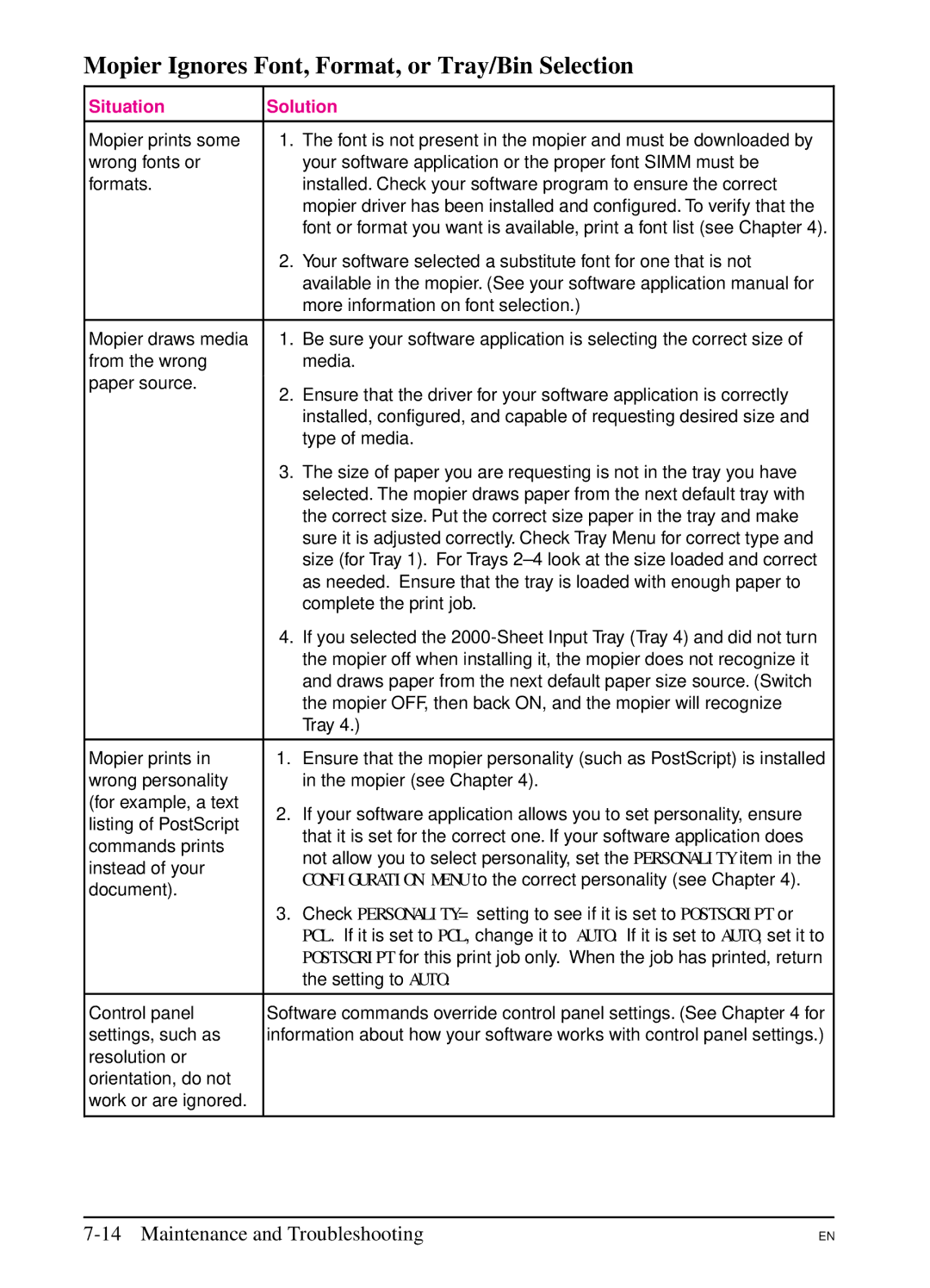Mopier Ignores Font, Format, or Tray/Bin Selection
Situation | Solution | ||
|
|
| |
Mopier prints some | 1. | The font is not present in the mopier and must be downloaded by | |
wrong fonts or |
| your software application or the proper font SIMM must be | |
formats. |
| installed. Check your software program to ensure the correct | |
|
| mopier driver has been installed and configured. To verify that the | |
|
| font or format you want is available, print a font list (see Chapter 4). | |
| 2. | Your software selected a substitute font for one that is not | |
|
| available in the mopier. (See your software application manual for | |
|
| more information on font selection.) | |
|
|
| |
Mopier draws media | 1. | Be sure your software application is selecting the correct size of | |
from the wrong |
| media. | |
paper source. | 2. | Ensure that the driver for your software application is correctly | |
| |||
|
| installed, configured, and capable of requesting desired size and | |
|
| type of media. | |
| 3. | The size of paper you are requesting is not in the tray you have | |
|
| selected. The mopier draws paper from the next default tray with | |
|
| the correct size. Put the correct size paper in the tray and make | |
|
| sure it is adjusted correctly. Check Tray Menu for correct type and | |
|
| size (for Tray 1). For Trays | |
|
| as needed. Ensure that the tray is loaded with enough paper to | |
|
| complete the print job. | |
| 4. | If you selected the | |
|
| the mopier off when installing it, the mopier does not recognize it | |
|
| and draws paper from the next default paper size source. (Switch | |
|
| the mopier OFF, then back ON, and the mopier will recognize | |
|
| Tray 4.) | |
|
|
| |
Mopier prints in | 1. | Ensure that the mopier personality (such as PostScript) is installed | |
wrong personality |
| in the mopier (see Chapter 4). | |
(for example, a text | 2. | If your software application allows you to set personality, ensure | |
listing of PostScript | |||
| that it is set for the correct one. If your software application does | ||
commands prints |
| ||
| not allow you to select personality, set the PERSONALITY item in the | ||
instead of your |
| ||
| CONFIGURATION MENU to the correct personality (see Chapter 4). | ||
document). |
| ||
|
| ||
| 3. | Check PERSONALITY= setting to see if it is set to POSTSCRIPT or | |
|
| PCL. If it is set to PCL, change it to AUTO. If it is set to AUTO, set it to | |
|
| POSTSCRIPT for this print job only. When the job has printed, return | |
|
| the setting to AUTO. | |
|
| ||
Control panel | Software commands override control panel settings. (See Chapter 4 for | ||
settings, such as | information about how your software works with control panel settings.) | ||
resolution or |
|
| |
orientation, do not |
|
| |
work or are ignored. |
|
| |
|
|
| |
EN