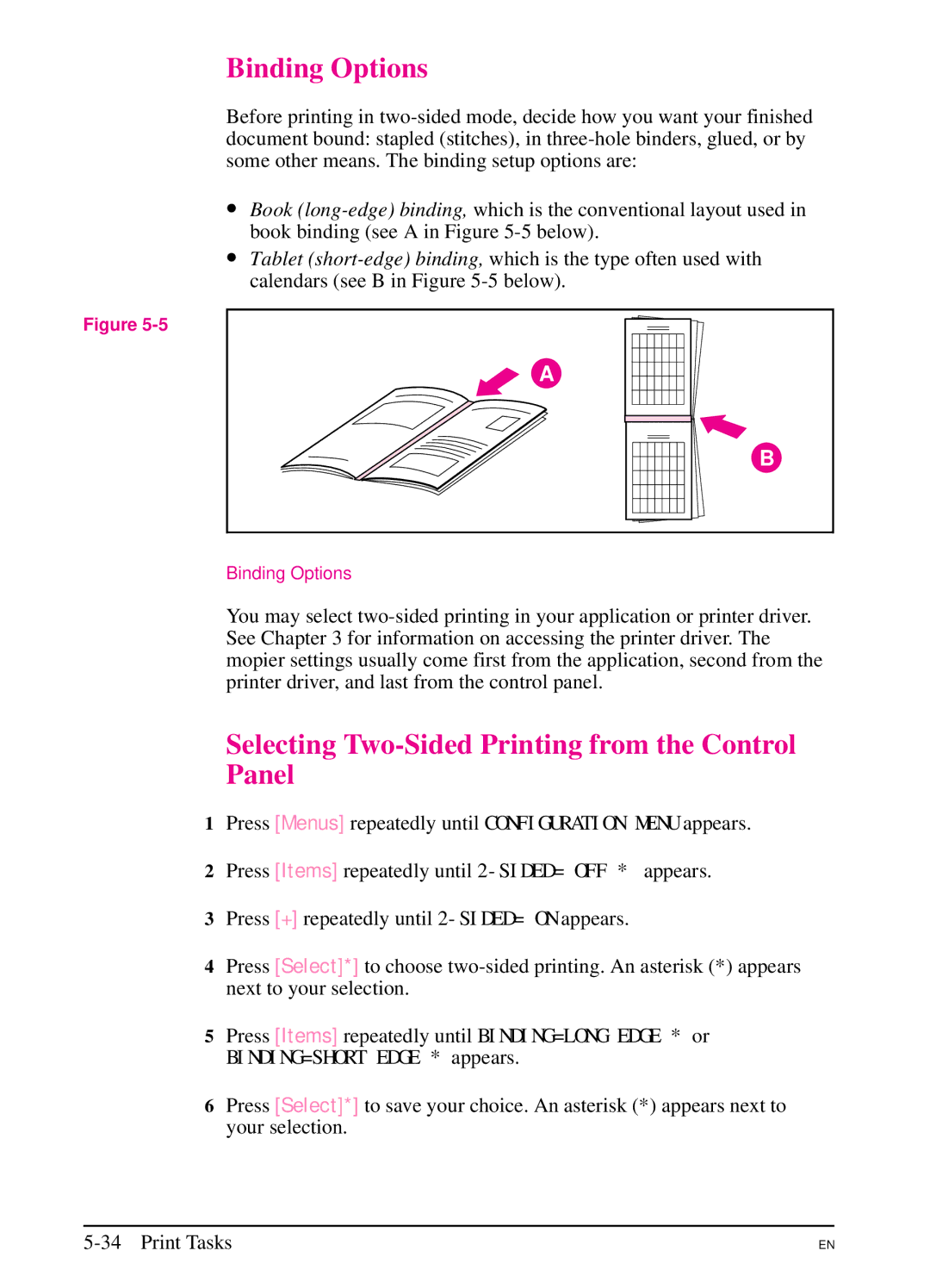Binding Options
Before printing in two-sided mode, decide how you want your finished document bound: stapled (stitches), in three-hole binders, glued, or by some other means. The binding setup options are:
∙Book (long-edge) binding, which is the conventional layout used in book binding (see A in Figure 5-5 below).
∙Tablet (short-edge) binding, which is the type often used with calendars (see B in Figure 5-5 below).
Figure 5-5
A
B
Binding Options
You may select two-sided printing in your application or printer driver. See Chapter 3 for information on accessing the printer driver. The mopier settings usually come first from the application, second from the printer driver, and last from the control panel.
Selecting Two-Sided Printing from the Control Panel
1Press [Menus] repeatedly until CONFIGURATION MENU appears.
2 Press [Items] repeatedly until 2-SIDED= OFF * appears.
3Press [+] repeatedly until 2-SIDED= ON appears.
4Press [Select]*] to choose two-sided printing. An asterisk (*) appears next to your selection.
5Press [Items] repeatedly until BINDING=LONG EDGE * or
BINDING=SHORT EDGE * appears.
6Press [Select]*] to save your choice. An asterisk (*) appears next to your selection.