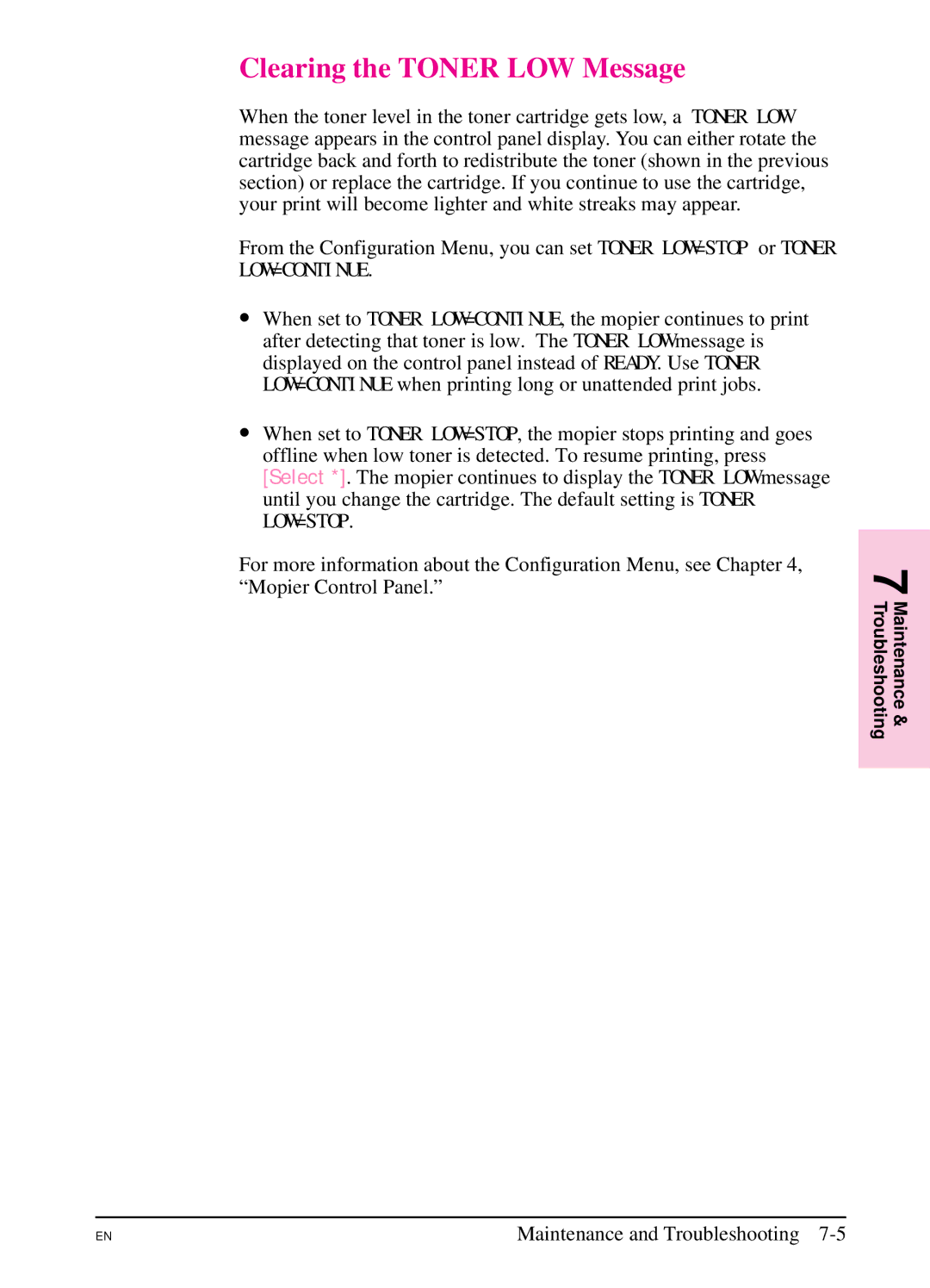Clearing the TONER LOW Message
When the toner level in the toner cartridge gets low, a TONER LOW message appears in the control panel display. You can either rotate the cartridge back and forth to redistribute the toner (shown in the previous section) or replace the cartridge. If you continue to use the cartridge, your print will become lighter and white streaks may appear.
From the Configuration Menu, you can set TONER LOW=STOP or TONER
LOW=CONTINUE.
∙When set to TONER LOW=CONTINUE, the mopier continues to print after detecting that toner is low. The TONER LOW message is displayed on the control panel instead of READY. Use TONER LOW=CONTINUE when printing long or unattended print jobs.
∙When set to TONER LOW=STOP, the mopier stops printing and goes offline when low toner is detected. To resume printing, press [Select *]. The mopier continues to display the TONER LOW message until you change the cartridge. The default setting is TONER LOW=STOP.
For more information about the Configuration Menu, see Chapter 4, | 7 |
“Mopier Control Panel.” | |
| Maintenance & Troubleshooting |
|
|
EN
Maintenance and Troubleshooting