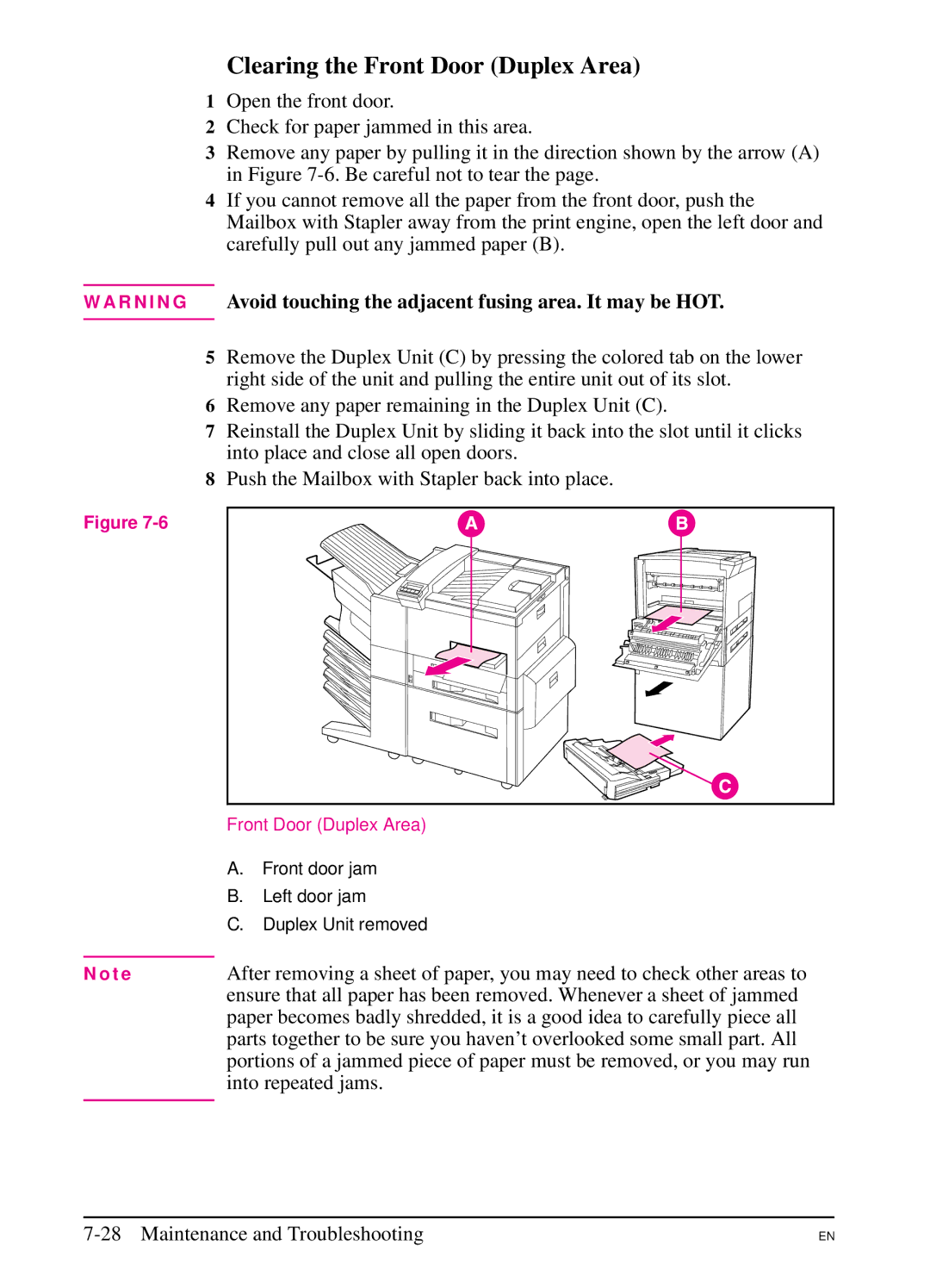Clearing the Front Door (Duplex Area)
1Open the front door.
2Check for paper jammed in this area.
3Remove any paper by pulling it in the direction shown by the arrow (A) in Figure
4If you cannot remove all the paper from the front door, push the Mailbox with Stapler away from the print engine, open the left door and carefully pull out any jammed paper (B).
W A R N I N G Avoid touching the adjacent fusing area. It may be HOT.
5Remove the Duplex Unit (C) by pressing the colored tab on the lower right side of the unit and pulling the entire unit out of its slot.
6Remove any paper remaining in the Duplex Unit (C).
7Reinstall the Duplex Unit by sliding it back into the slot until it clicks into place and close all open doors.
8Push the Mailbox with Stapler back into place.
Figure
| Front Door (Duplex Area) | |
| A. | Front door jam |
| B. | Left door jam |
| C. | Duplex Unit removed |
| After removing a sheet of paper, you may need to check other areas to | |
N o t e | ||
| ensure that all paper has been removed. Whenever a sheet of jammed | |
| paper becomes badly shredded, it is a good idea to carefully piece all | |
parts together to be sure you haven’t overlooked some small part. All portions of a jammed piece of paper must be removed, or you may run into repeated jams.
EN