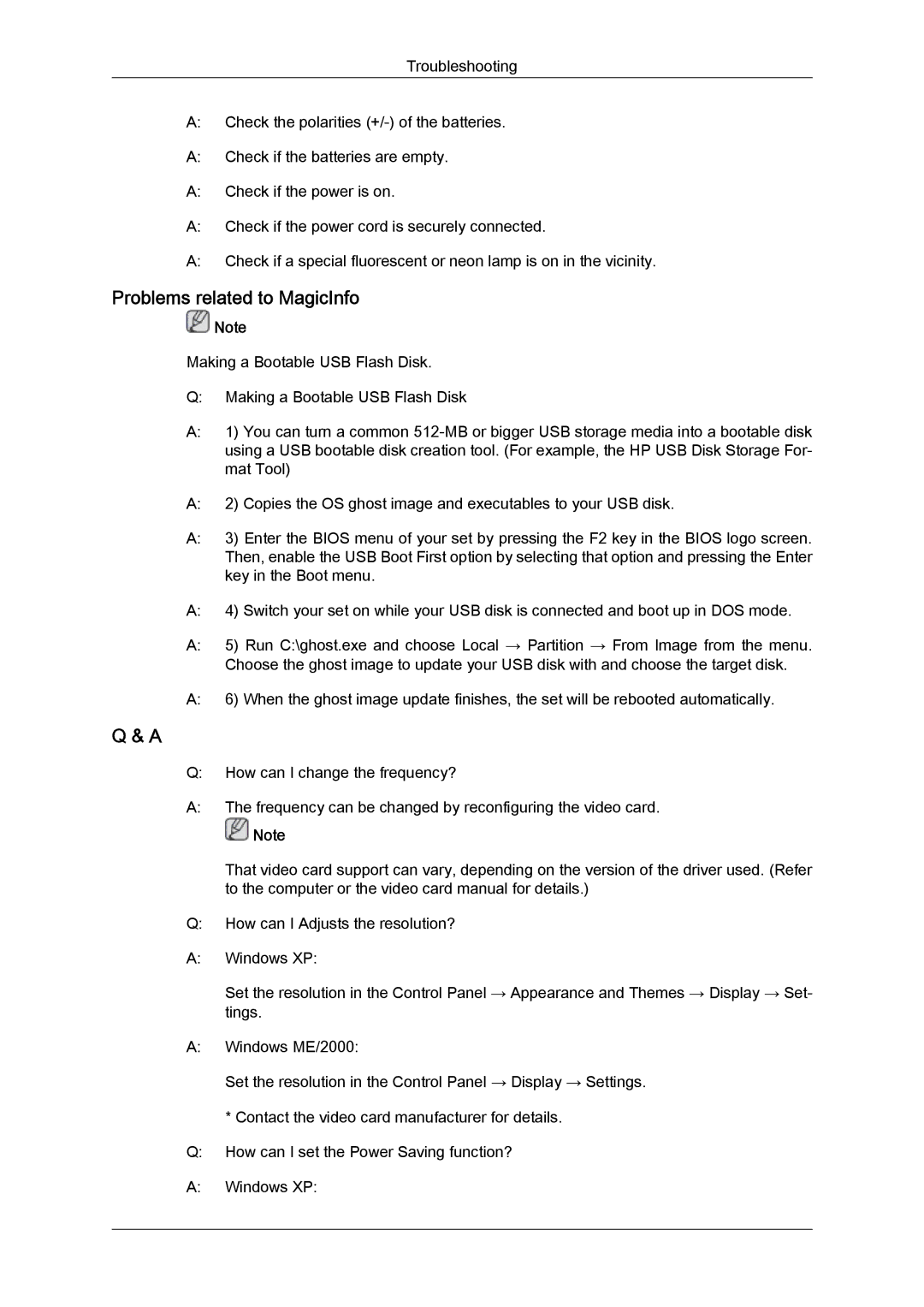Troubleshooting
A:Check the polarities
A:Check if the batteries are empty.
A:Check if the power is on.
A:Check if the power cord is securely connected.
A:Check if a special fluorescent or neon lamp is on in the vicinity.
Problems related to MagicInfo
![]() Note
Note
Making a Bootable USB Flash Disk.
Q:Making a Bootable USB Flash Disk
A:1) You can turn a common
A:2) Copies the OS ghost image and executables to your USB disk.
A:3) Enter the BIOS menu of your set by pressing the F2 key in the BIOS logo screen. Then, enable the USB Boot First option by selecting that option and pressing the Enter key in the Boot menu.
A:4) Switch your set on while your USB disk is connected and boot up in DOS mode.
A:5) Run C:\ghost.exe and choose Local → Partition → From Image from the menu. Choose the ghost image to update your USB disk with and choose the target disk.
A:6) When the ghost image update finishes, the set will be rebooted automatically.
Q & A
Q:How can I change the frequency?
A:The frequency can be changed by reconfiguring the video card.
![]() Note
Note
That video card support can vary, depending on the version of the driver used. (Refer to the computer or the video card manual for details.)
Q:How can I Adjusts the resolution?
A:Windows XP:
Set the resolution in the Control Panel → Appearance and Themes → Display → Set-
tings.
A:Windows ME/2000:
Set the resolution in the Control Panel → Display → Settings.
* Contact the video card manufacturer for details.
Q:How can I set the Power Saving function?
A:Windows XP: